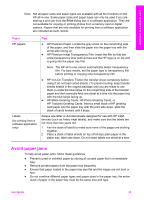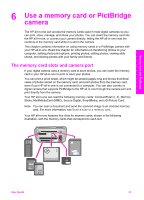HP PSC 2350 Users Guide - Page 37
Load envelopes, Load other types of paper, HP Image Zone Help
 |
View all HP PSC 2350 manuals
Add to My Manuals
Save this manual to your list of manuals |
Page 37 highlights
Load originals and load paper Chapter 5 2 Insert the stack of cards into the far right side of the paper tray with the short edge forward and the print side down. Slide the stack of cards forward until it stops. 3 Squeeze and hold the tab on the top of the paper-width guide, then slide the paper-width guide inward against the stack of cards until it stops. Do not overload the paper tray; make sure the stack of cards fits within the paper tray and is no higher than the top of the paper-width guide. Load envelopes You can load one or more envelopes into the paper tray of your HP all-in-one. Do not use shiny or embossed envelopes or envelopes that have clasps or windows. Note For specific details on how to format text for printing on envelopes, consult the help files in your word processing software. For best results, consider using a label for the return address on envelopes. To load envelopes 1 Remove all paper from the paper tray. 2 Insert one or more envelopes into the far right side of the paper tray with the envelope flaps up and to the left. Slide the stack of envelopes forward until it stops. Tip For more help on loading envelopes, refer to the diagram engraved in the base of the paper tray. 3 Squeeze and hold the tab on the top of the paper-width guide, then slide the paper-width guide inward against the stack of envelopes until it stops. Do not overload the paper tray; make sure the stack of envelopes fits within the paper tray and is no higher than the top of the paper-width guide. Load other types of paper The following table provides guidelines for loading certain types of paper. For best results, adjust the paper settings each time you change paper sizes or paper types. For information on changing paper settings, see the onscreen HP Image Zone Help. 34 HP PSC 2350 series all-in-one