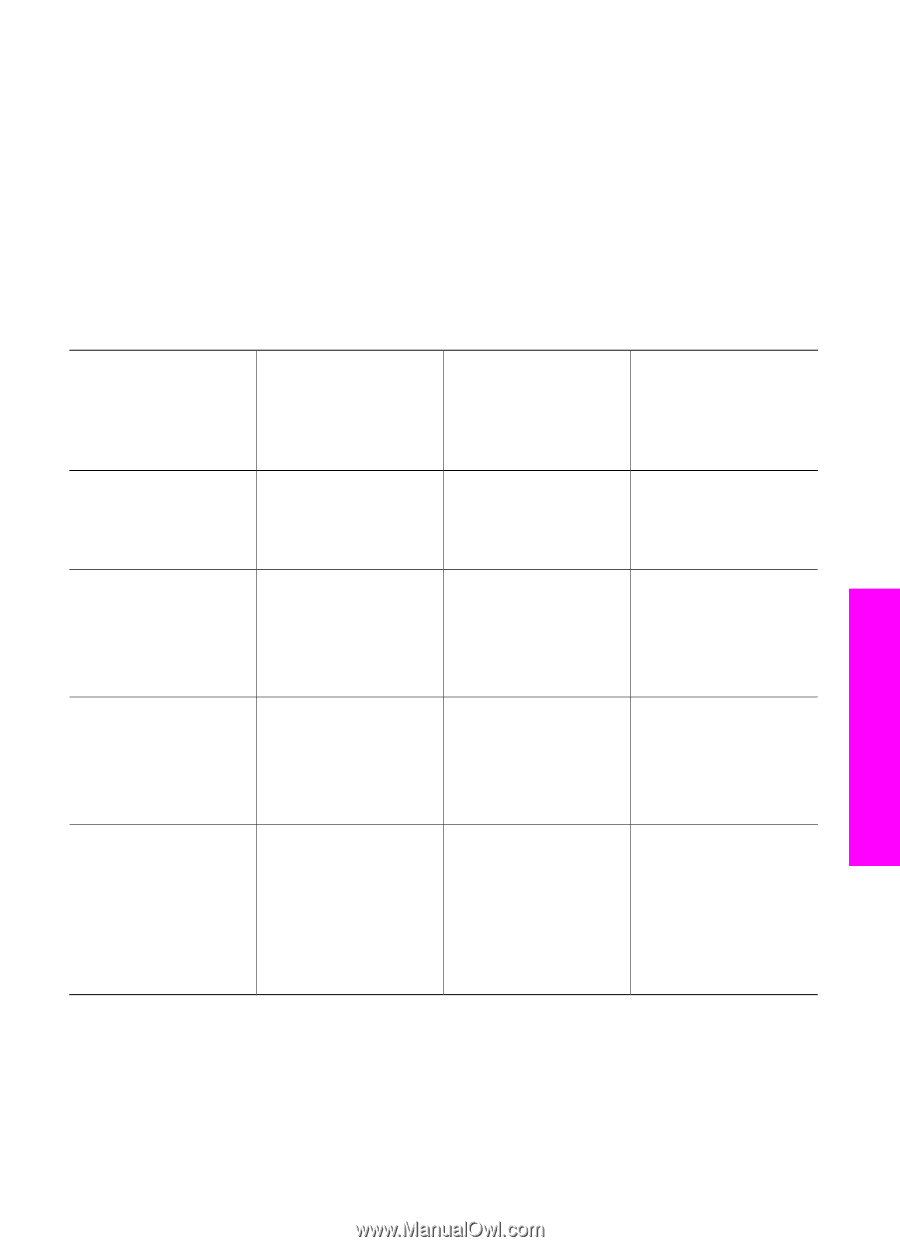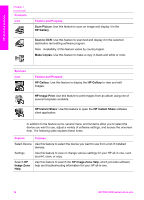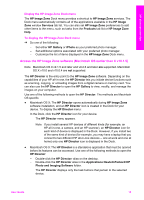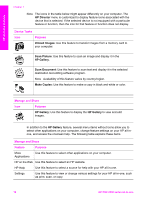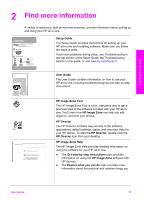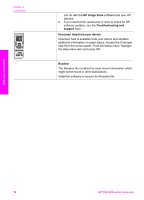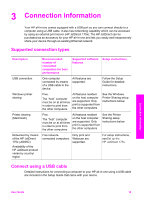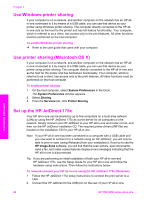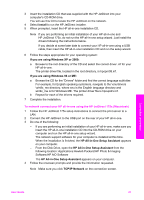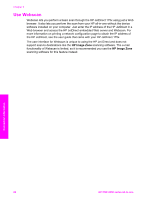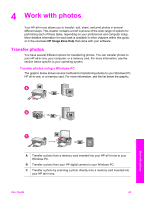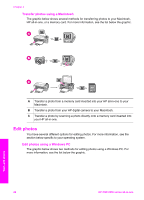HP PSC 2350 Users Guide - Page 22
Connection information, Supported connection types, Connect using a USB cable, Description - software windows 7
 |
View all HP PSC 2350 manuals
Add to My Manuals
Save this manual to your list of manuals |
Page 22 highlights
3 Connection information Your HP all-in-one comes equipped with a USB port so you can connect directly to a computer using a USB cable. It also has networking capability which can be accessed by using an external print server (HP JetDirect 175x). The HP JetDirect can be purchased as an accessory for your HP all-in-one and lets you easily and inexpensively share your device through an existing Ethernet network. Supported connection types Description Recommended number of connected computers for best performance Supported software Setup instructions features USB connection One computer connected by means of a USB cable to the device. All features are supported. Follow the Setup Guide for detailed instructions. Windows printer sharing Five. The "host" computer must be on at all times in order to print from the other computers. All features resident on the host computer are supported. Only print is supported from the other computers. See the Windows Printer Sharing setup instructions below. Printer sharing (Macintosh) Five. The "host" computer must be on at all times in order to print from the other computers. All features resident on the host computer are supported. Only print is supported from the other computers. See the Printer Sharing setup instructions below. Networked by means of the HP JetDirect 175x (J6035C) Availability of the HP JetDirect product varies by country/ region. Five network- Only print and connected computers. Webscan are supported. For setup instructions, seeSet up the HP JetDirect 175x. Connect using a USB cable Detailed instructions for connecting a computer to your HP all-in-one using a USB cable are included in the Setup Guide that came with your device. Connection information User Guide 19