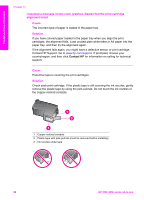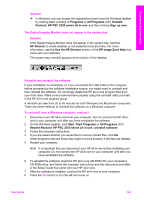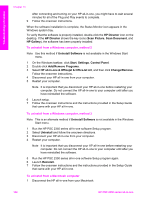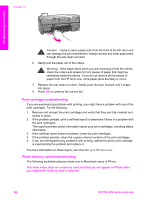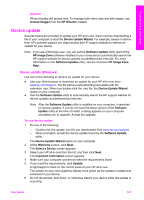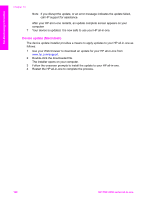HP PSC 2350 Users Guide - Page 106
Uninstall and reinstall the software, Use the HP Director - xp
 |
View all HP PSC 2350 manuals
Add to My Manuals
Save this manual to your list of manuals |
Page 106 highlights
Troubleshooting information Solution ➔ In Windows, you can access the registration screen from the Windows taskbar by clicking Start, pointing to Programs or All Programs (XP), HewlettPackard, HP PSC 2350 series all-in-one, and then clicking Sign up now. The Digital Imaging Monitor does not appear in the system tray Solution If the Digital Imaging Monitor does not appear in the system tray, start the HP Director to check whether or not essential icons are there. For more information, see the Use the HP Director section of the HP Image Zone Help that came with your software. The system tray normally appears at the bottom of the desktop. Uninstall and reinstall the software If your installation is incomplete, or if you connected the USB cable to the computer before prompted by the software installation screen, you might need to uninstall and then reinstall the software. Do not simply delete the HP all-in-one program files from your hard drive. Make sure to remove them properly using the uninstall utility provided in the HP all-in-one program group. A reinstall can take from 20 to 40 minutes for both Windows and Macintosh computers. There are three methods to uninstall the software on a Windows computer. To uninstall from a Windows computer, method 1 1 Disconnect your HP all-in-one from your computer. Do not connect the HP all-inone to your computer until after you have reinstalled the software. 2 On the Windows taskbar, click Start, Start Programs or All Programs (XP), Hewlett-Packard, HP PSC 2350 series all-in-one, uninstall software. 3 Follow the onscreen instructions. 4 If you are asked whether you would like to remove shared files, click No. Other programs that use these files might not work properly if the files are deleted. 5 Restart your computer. Note It is important that you disconnect your HP all-in-one before restarting your computer. Do not connect the HP all-in-one to your computer until after you have reinstalled the software. 6 To reinstall the software, insert the HP all-in-one CD-ROM into your computer's CD-ROM drive, and follow the onscreen instructions and the instructions provided in the Setup Guide that came with your HP all-in-one. 7 After the software is installed, connect the HP all-in-one to your computer. 8 Press the On button to turn the HP all-in-one on. User Guide 103