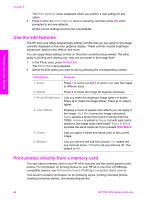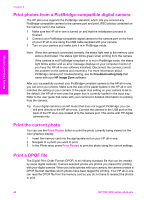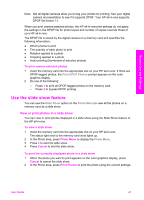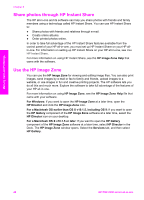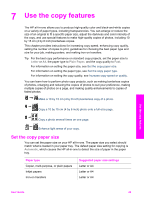HP PSC 2350 Users Guide - Page 47
Use the edit features, Print photos directly from a memory card, Print Options, Photo Edit, Rotate
 |
View all HP PSC 2350 manuals
Add to My Manuals
Save this manual to your list of manuals |
Page 47 highlights
Memory Card and PictBridge Chapter 6 The Print Options menu reappears when you confirm a new setting for any option. 3 Press 8 when the Print Options menu is showing, and then press OK when prompted to set new defaults. All the current settings become the new defaults. Use the edit features The HP all-in-one offers several basic editing controls that you can apply to the image currently displayed on the color graphics display. These controls include brightness adjustment, special color effects, and more. You can apply these editing controls on the photo currently being viewed. The edits apply to printing and viewing only; they are not saved to the image itself. 1 In the Photo area, press Photo Edit. The Photo Edit menu appears. 2 Select the Edit option you want to use by pressing the corresponding number. Edit Option 1. Zoom 2. Rotate 3. Photo Brightness 4. Color Effect 5. Frame 6. Redeye Purpose Press 1 to zoom out and 5 to zoom in to view the image at different sizes. Press 0 to rotate the image 90 degrees clockwise. Lets you make the displayed image lighter or darker. Press to make the image darker. Press to make it lighter. Displays a menu of special color effects you can apply to the image. No Effect leaves the image untouched. Sepia applies a brown tone found in photos from the 1900s. Antique is similar to Sepia, but with pale colors added so the image looks hand-tinted. Black & White provides the same output as if you pressed Start Black. Lets you apply a frame and frame color to the current image. Lets you remove red eye from photos. On makes red eye removal active. Off turns red eye removal off. The default is Off. Print photos directly from a memory card You can insert a memory card in your HP all-in-one and use the control panel to print photos. For information on printing photos on your HP all-in-one from a PictBridgecompatible camera, see Print photos from a PictBridge-compatible digital camera. This section contains information on the following topics: printing individual photos, creating borderless photos, and deselecting photos. 44 HP PSC 2350 series all-in-one