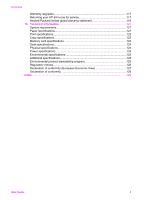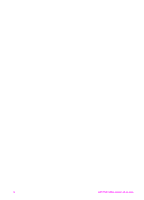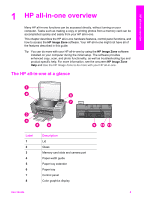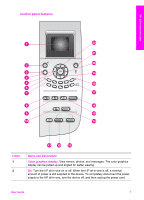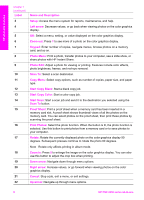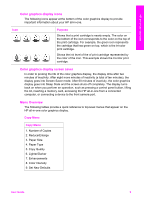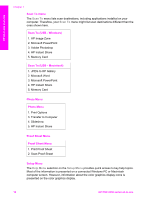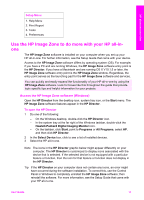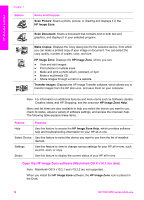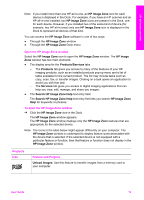HP PSC 2350 Users Guide - Page 11
Start Copy Color, Name and Description - not printing
 |
View all HP PSC 2350 manuals
Add to My Manuals
Save this manual to your list of manuals |
Page 11 highlights
HP all-in-one overview Chapter 1 (continued) Label 3 4 5 6 7 8 9 10 11 12 13 14 15 16 17 18 19 20 21 22 Name and Description Setup: Access the menu system for reports, maintenance, and help. Left arrow: Decrease values, or go back when viewing photos on the color graphics display. OK: Select a menu, setting, or value displayed on the color graphics display. Zoom out: Press 1 to see more of a photo on the color graphics display. Keypad: Enter number of copies, navigate menus, browse photos on a memory card, and so on. Photo Menu: Print a photo, transfer photos to your computer, see a slide show, or share photos with HP Instant Share. Photo Edit: Adjust a photo for viewing or printing. Features include color effects, photo brightness, frames, and red-eye removal. Scan To: Select a scan destination. Copy Menu: Select copy options, such as number of copies, paper size, and paper type. Start Copy Black: Start a black copy job. Start Copy Color: Start a color copy job. Start Scan: Start a scan job and send it to the destination you selected using the Scan To button. Proof Sheet: Print a proof sheet when a memory card has been inserted in a memory card slot. A proof sheet shows thumbnail views of all the photos on the memory card. You can select photos on the proof sheet, then print those photos by scanning the proof sheet. Print Photos: Select the photo function. When the button is lit, the photo function is selected. Use this button to print photos from a memory card or to save photos to your computer. Rotate: Rotate the currently displayed photo on the color graphics display 90 degrees. Subsequent presses continue to rotate the photo 90 degrees. Note Rotate only affects printing in album mode. Zoom in: Press 5 to enlarge the image on the color graphics display. You can also use this button to adjust the crop box when printing. Down arrow: Navigate down through menu options. Right arrow: Increase values, or go forward when viewing photos on the color graphics display. Cancel: Stop a job, exit a menu, or exit settings. Up arrow: Navigate up through menu options. 8 HP PSC 2350 series all-in-one