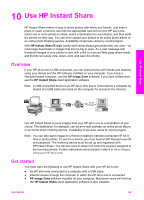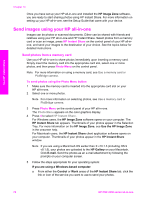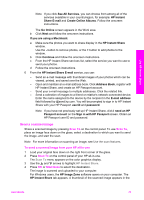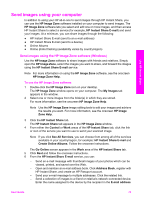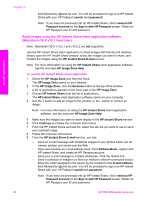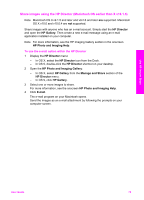HP PSC 2350 Users Guide - Page 77
Send images using the HP Instant Share client application software (Macintosh OS X v10.1.5 and later
 |
View all HP PSC 2350 manuals
Add to My Manuals
Save this manual to your list of manuals |
Page 77 highlights
Use HP Instant Share Chapter 10 field followed by @send.hp.com. You will be prompted to sign in to HP Instant Share with your HP Passport userid and password. Note If you have not previously set up HP Instant Share, click I need an HP Passport account on the Sign in with HP Passport screen. Obtain an HP Passport user ID and password. Send images using the HP Instant Share client application software (Macintosh OS X v10.1.5and later) Note Macintosh OS X v10.2.1 and v10.2.2 are not supported. Use the HP Instant Share client application to share images with friends and relatives. Simply open the HP Instant Share window, select the images you want to share, and forward the images using the HP Instant Share E-mail service. Note For more information on using the HP Instant Share client application software, see the onscreen HP Image Zone Help. To use the HP Instant Share client application 1 Select the HP Image Zone icon from the Dock. The HP Image Zone opens on your desktop. 2 In the HP Image Zone, click the Services button at the top of the window. A list of applications appears in the lower part of the HP Image Zone. 3 Choose HP Instant Share from the list of applications. The HP Instant Share client application software opens on your computer. 4 Use the + button to add an image to the window, or the - button to remove an image. Note For more information on using the HP Instant Share client application software, see the onscreen HP Image Zone Help. 5 Make sure the images you want to share display in the HP Instant Share window. 6 Click Continue and follow the onscreen instructions. 7 From the HP Instant Share services list, select the service you want to use to send your scanned image. 8 Follow the onscreen instructions. 9 From the HP Instant Share E-mail service, you can: - Send an e-mail message with thumbnail images of your photos which can be viewed, printed, and saved over the Web. - Open and maintain an e-mail address book. Click Address Book, register with HP Instant Share, and create an HP Passport account. - Send your e-mail message to multiple addresses. Click the related link. - Send a collection of images to a friend or relative's network-connected device. Enter the name assigned to the device by the recipient in the E-mail address field followed by @send.hp.com. You will be prompted to sign in to HP Instant Share with your HP Passport userid and password. Note If you have not previously set up HP Instant Share, click I need an HP Passport account on the Sign in with HP Passport screen. Obtain an HP Passport user ID and password. 74 HP PSC 2350 series all-in-one