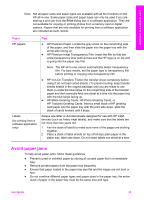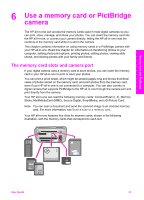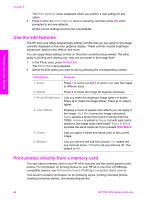HP PSC 2350 Users Guide - Page 43
Complete the proof sheet, Select Photos Menu, Last 20, Custom Range - ink cartridge
 |
View all HP PSC 2350 manuals
Add to My Manuals
Save this manual to your list of manuals |
Page 43 highlights
Chapter 6 3 If there are more than 20 photos on the card, the Select Photos Menu appears. Press the number next to the command you want to select: - 1. All - 2. Last 20 - 3. Custom Range Note Use the proof sheet index number to select which photos to print for a custom range. This number might be different from the number associated with the photo on your digital camera. If you add or delete photos from your memory card, reprint the proof sheet to see accurate index numbers. 4 If you choose Custom Range, enter the photo index numbers for the first and last photos you want to print. Note You can erase index numbers by pressing to backspace. Complete the proof sheet After you have printed a proof sheet, you can use it to select the photos you want to print. Note You might want to use a photo print cartridge for superior print quality. With the tri-color and photo print cartridges installed, you have a six-ink system. For more information, see Use a photo print cartridge. Memory Card and PictBridge To complete a proof sheet 1 Select the photos to print by using a dark pen or pencil to fill in the circles located under the thumbnail images on the proof sheet. 2 Select one layout style by filling in a circle in step 2 of the proof sheet. 40 HP PSC 2350 series all-in-one