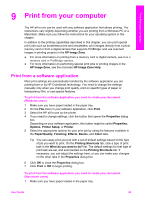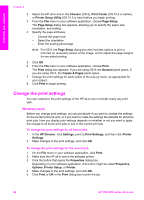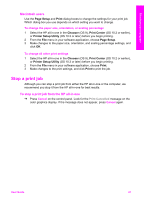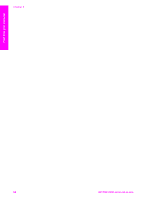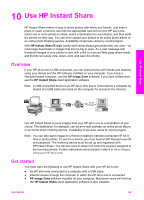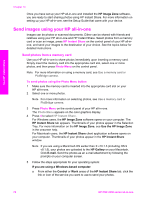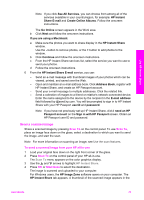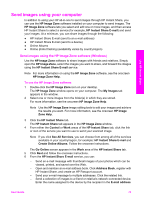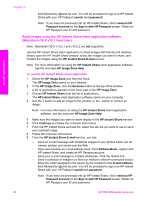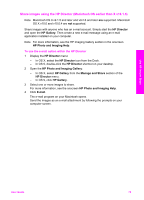HP PSC 2350 Users Guide - Page 73
Send images using your HP all-in-one, Send photos from a memory card, HP Image Zone, HP Instant Share - series install software
 |
View all HP PSC 2350 manuals
Add to My Manuals
Save this manual to your list of manuals |
Page 73 highlights
Use HP Instant Share Chapter 10 Once you have set up your HP all-in-one and installed the HP Image Zone software, you are ready to start sharing photos using HP Instant Share. For more information on setting up your HP all-in-one, see the Setup Guide that came with your device. Send images using your HP all-in-one Images can be photos or scanned documents. Either can be shared with friends and relatives using your HP all-in-one and HP Instant Share. Select photos from a memory card or scan an image, press HP Instant Share on the control panel of your HP all-inone, and send your images to the destination of your choice. See the topics below for detailed instructions. Send photos from a memory card Use your HP all-in-one to share photos immediately upon inserting a memory card. Simply insert the memory card into the appropriate card slot, select one or more photos, and then press Photo Menu on the control panel. Note For more information on using a memory card, see Use a memory card or PictBridge camera. To send photos using the Photo Menu button 1 Make sure the memory card is inserted into the appropriate card slot on your HP all-in-one. 2 Select one or more photos. Note For more information on selecting photos, see Use a memory card or PictBridge camera. 3 Press Photo Menu on the control panel of your HP all-in-one. The Photo Menu appears on the color graphics display. 4 Press 4 to select HP Instant Share. For Windows users, the HP Image Zone software opens on your computer. The HP Instant Share tab appears. Thumbnails of your photos appear in the Selection Tray. For more information on the HP Image Zone, see Use the HP Image Zone in the onscreen help. For Macintosh users, the HP Instant Share client application software opens on your computer. Thumbnails of your photos appear in the HP Instant Share window. Note If you are using a Macintosh OS earlier than X v10.1.5 (including OS 9 v9.1.5), your photos are uploaded to the HP Gallery on your Macintosh. Click E-mail. Send the photos as an e-mail attachment by following the prompts on your computer screen. 5 Follow the steps appropriate for your operating system: If you are using a Windows-based computer: a From either the Control or Work areas of the HP Instant Share tab, click the link or icon of the service you want to use to send your photos. 70 HP PSC 2350 series all-in-one