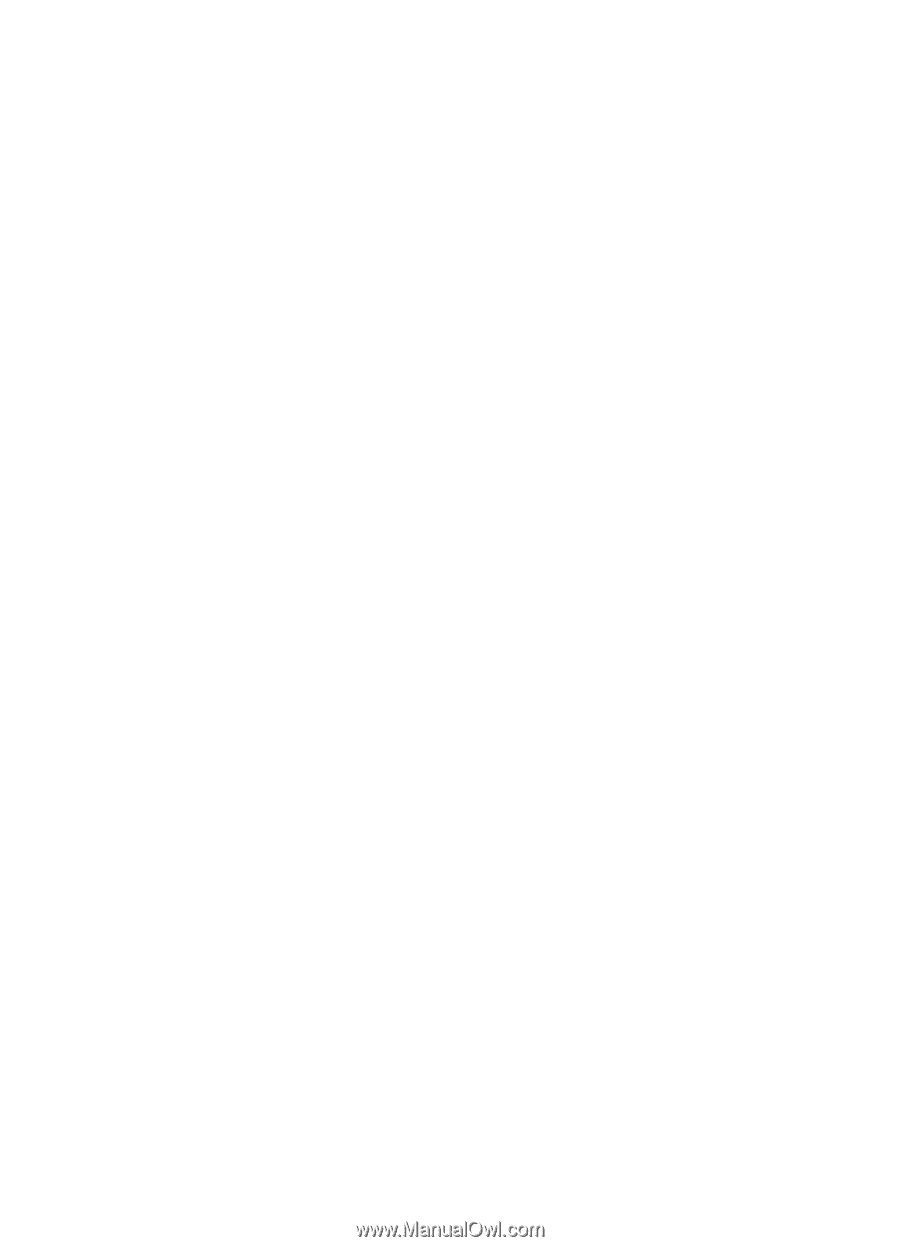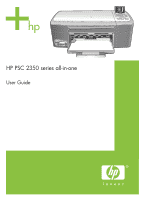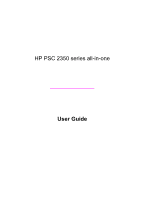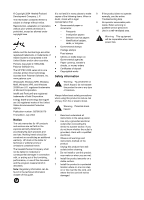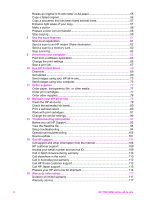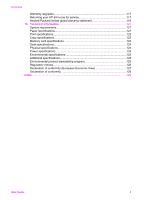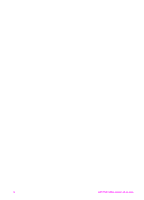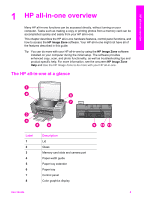Contents
1
HP all-in-one overview
.........................................................................................
5
The HP all-in-one at a glance
.................................................................................
5
Control panel overview
...........................................................................................
6
Use the HP Image Zone to do more with your HP all-in-one
................................
11
2
Find more information
........................................................................................
17
3
Connection information
.....................................................................................
19
Supported connection types
.................................................................................
19
Connect using a USB cable
..................................................................................
19
Use Windows printer sharing
................................................................................
20
Use printer sharing (Macintosh OS X)
..................................................................
20
Set up the HP JetDirect 175x
...............................................................................
20
Use Webscan
.......................................................................................................
22
4
Work with photos
...............................................................................................
23
Transfer photos
....................................................................................................
23
Edit photos
............................................................................................................
24
Share photos
........................................................................................................
26
Print photos
..........................................................................................................
26
5
Load originals and load paper
...........................................................................
29
Load an original
....................................................................................................
29
Choose papers for printing and copying
...............................................................
30
Load paper
...........................................................................................................
31
Avoid paper jams
..................................................................................................
35
6
Use a memory card or PictBridge camera
........................................................
37
The memory card slots and camera port
..............................................................
37
Transfer photos to your computer
.........................................................................
38
Print photos from a proof sheet
............................................................................
39
Set photo print options
..........................................................................................
41
Use the edit features
............................................................................................
44
Print photos directly from a memory card
.............................................................
44
Print photos from a PictBridge-compatible digital camera
....................................
46
Print the current photo
..........................................................................................
46
Print a DPOF file
...................................................................................................
46
Use the slide show feature
...................................................................................
47
Share photos through HP Instant Share
...............................................................
48
Use the HP Image Zone
.......................................................................................
48
7
Use the copy features
........................................................................................
49
Set the copy paper size
........................................................................................
49
Set the copy paper type
........................................................................................
50
Increase copy speed or quality
.............................................................................
51
Change default copy settings
...............................................................................
52
Make multiple copies of the same original
............................................................
52
Copy a two-page black-and-white document
........................................................
52
Make a 10 by 15 cm (4 by 6 inch) borderless copy of a photo
..............................
53
Copy a 10 by 15 cm (4 by 6 inch) photo onto a full-size page
..............................
54
Copy a photo several times on one page
.............................................................
55
User Guide
1