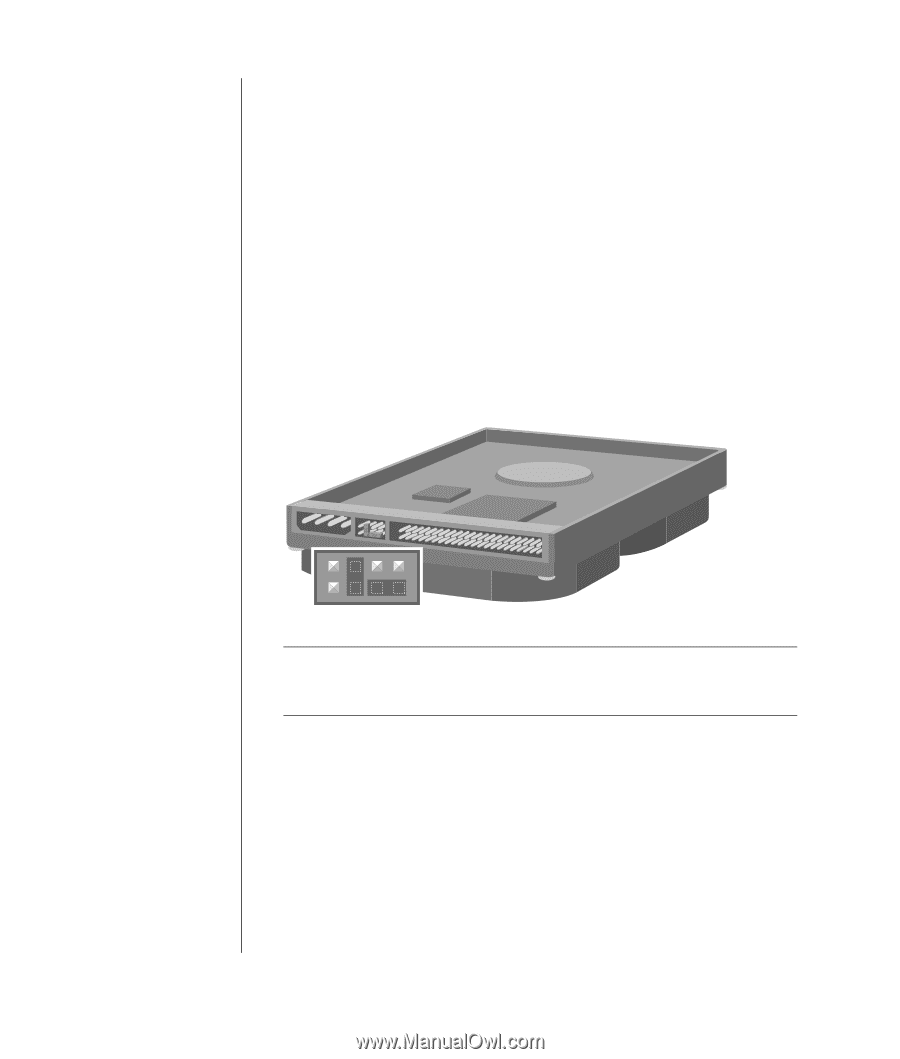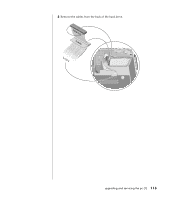HP Pavilion a400 HP Pavilion Desktop PC - (English) Users Guide PAV SEA/ANZ/IN - Page 118
Dinstalling an optical drive
 |
View all HP Pavilion a400 manuals
Add to My Manuals
Save this manual to your list of manuals |
Page 118 highlights
5 Make a note of each cable and plug orientation attached to the back of the optical drive you want to replace before removing the cables. 6 Disconnect the power cable and data cable from the back of the optical drive you want to remove, using a gentle rocking motion. Some drive models may have a sound cable. If so, disconnect the sound cable. 7 Pull the drive out through the front of the PC (D). installing an optical drive If you are adding a drive to an empty optical drive bay, you need to remove the drive cover: 1 Remove the side panel that has thumbscrews. See page 105. 2 Remove the front panel. See page 107. 3 If your optical drive bay is empty, remove the drive cover by pressing the tabs on each side of the drive cover, and then pulling it toward you and out of the PC. 4 Make sure the jumper on the new drive is in the CS (Cable Select) position. CS SL MA NOTE: A jumper is a small plastic connector or wire that electrically connects two pins in order to define a configuration setting. Below is an example of drive with Cable Select jumper installed (your drive may vary). 5 Slide the new optical drive through the front of the PC. Don't slide the drive in all the way; you need room to attach the cables. 6 Connect the power cable and data cable to the back of the optical drive. Some drive models may have a sound cable. If so, connect the sound cable. 110 user's guide