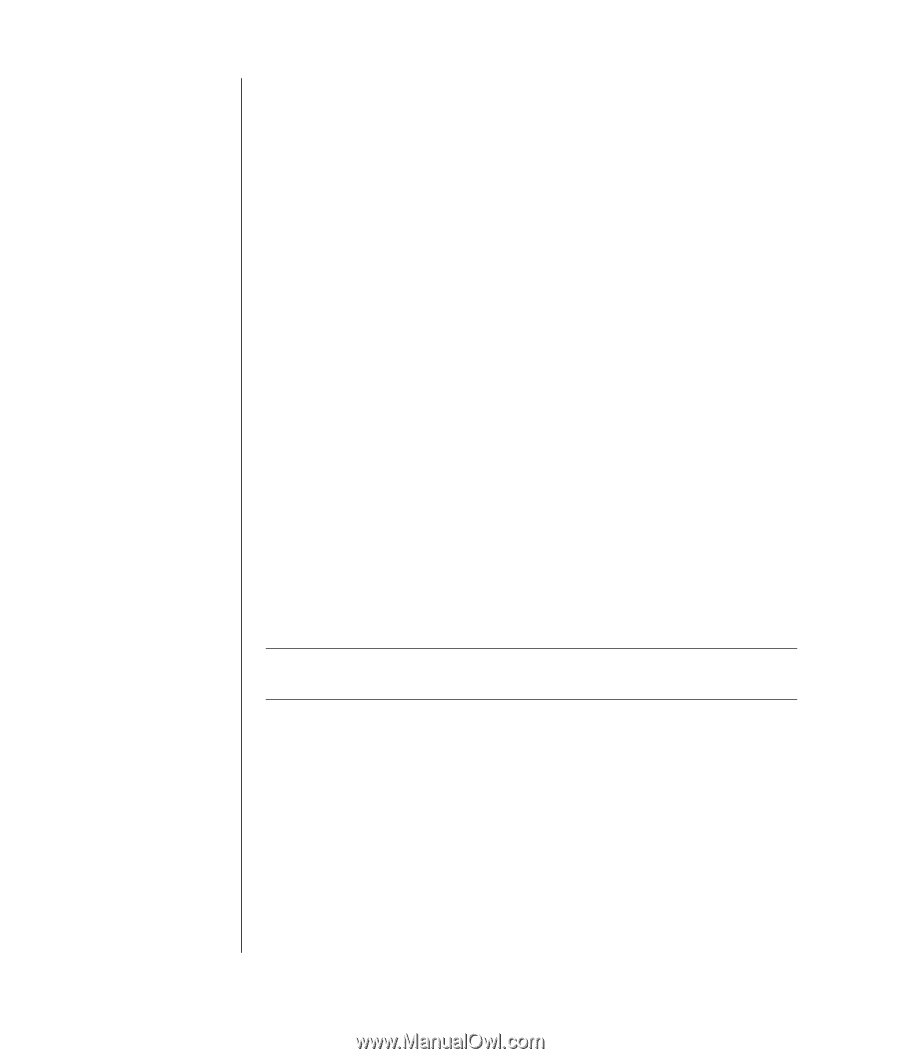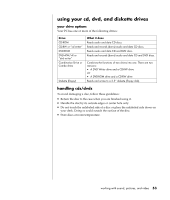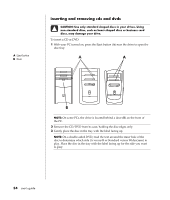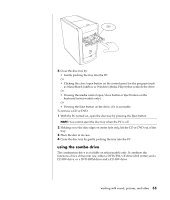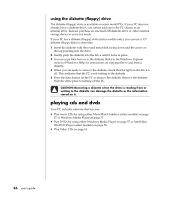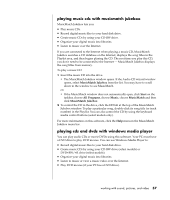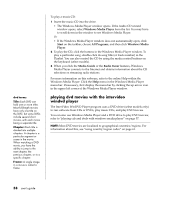HP Pavilion a400 HP Pavilion Desktop PC - (English) Users Guide PAV SEA/ANZ/IN - Page 66
playing dvd movies with the intervideo, windvd player
 |
View all HP Pavilion a400 manuals
Add to My Manuals
Save this manual to your list of manuals |
Page 66 highlights
dvd terms Title: Each DVD can hold one or more titles. Most full-length movies have only one title on the DVD, but some DVDs include several short movies, with each movie being a separate title. Chapter: Each title is divided into multiple chapters. A chapter is a particular segment or scene in the movie. When watching a DVD movie, you have the ability to jump to the next chapter, the previous chapter, or to a specific chapter. Frame: A single image in a movie is called a frame. To play a music CD: 1 Insert the music CD into the drive. • The Windows Media Player window opens. If the Audio CD wizard window opens, select Windows Media Player from the list. You may have to scroll down in the window to see Windows Media Player. Or • If the Windows Media Player window does not automatically open, click Start on the taskbar, choose All Programs, and then click Windows Media Player. 2 To play the CD, click the buttons in the Windows Media Player window. To play a particular song, double-click its song title (or track number) in the Playlist. You can also control the CD by using the media control buttons on the keyboard (select models). 3 When you click the Media Guide or the Radio Tuner features, Windows Media Player connects to the Internet and obtains information about the CD selections or streaming radio stations. For more information on this software, refer to the online Help within the Windows Media Player: Click the Help menu in the Windows Media Player menu bar. If necessary, first display the menu bar by clicking the up-arrow icon in the upper left corner of the Windows Media Player window. playing dvd movies with the intervideo windvd player The InterVideo WinDVD Player program uses a DVD drive (select models only) to run software from CDs or DVDs, play music CDs, and play DVD movies. You can also use Windows Media Player and a DVD drive to play DVD movies; refer to "playing cds and dvds with windows media player" on page 57. NOTE: Most DVD movies are localized to geographical countries/regions. For information about this, see "using country/region codes" on page 61. 58 user's guide