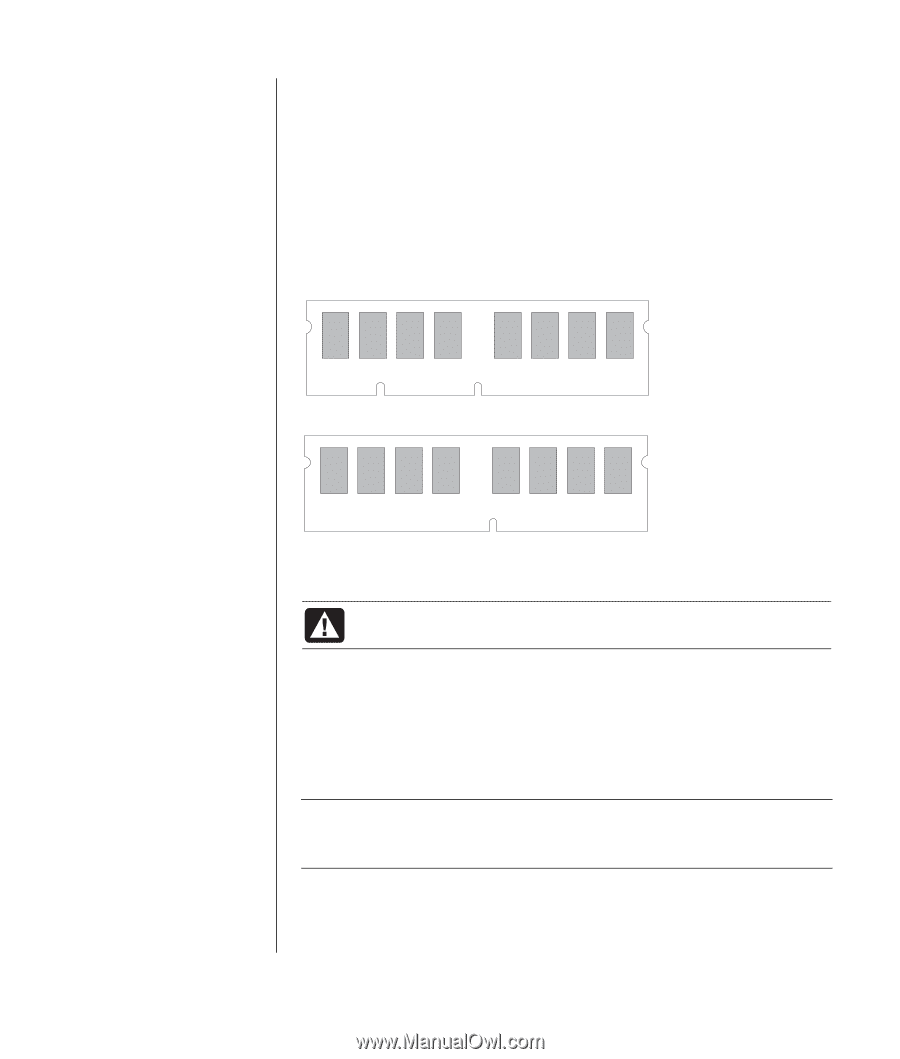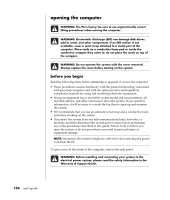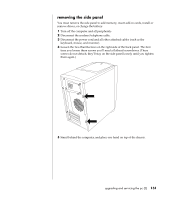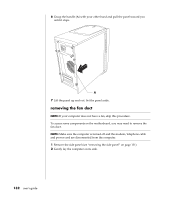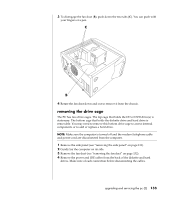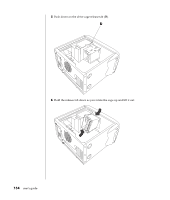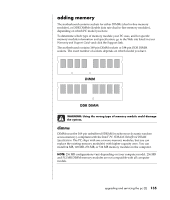HP Pavilion a400 HP Pavilion Desktop PC - (English) Users Guide PAV SEA/ANZ/IN - Page 143
dimms
 |
View all HP Pavilion a400 manuals
Add to My Manuals
Save this manual to your list of manuals |
Page 143 highlights
adding memory The motherboard contains sockets for either DIMMs (dual in-line memory modules), or DDR DIMMs (double data rate dual in-line memory modules), depending on which PC model you have. To determine which type of memory module your PC uses, and for specific memory module information and specification, go to the Web site listed in your Warranty and Support Guide and click the Support link. The motherboard contains 168-pin DIMM sockets or 184-pin DDR DIMM sockets. The exact number of sockets depends on which model you have. DIMM DDR DIMM WARNING: Using the wrong type of memory module could damage the system. dimms DIMMs must be 168-pin unbuffered SDRAM (synchronous dynamic random access memory), compliant with the Intel® PC SDRAM Unbuffered DIMM Specification. The PC ships with one or more memory modules, but you can replace the existing memory module(s) with higher-capacity ones. You can install 64 MB, 128 MB, 256 MB, or 512 MB memory modules in the computer. NOTE: 256 MB configurations vary depending on your computer model. 256 MB and 512 MB DIMM memory modules are not compatible with all computer models. upgrading and servicing the pc (2) 135