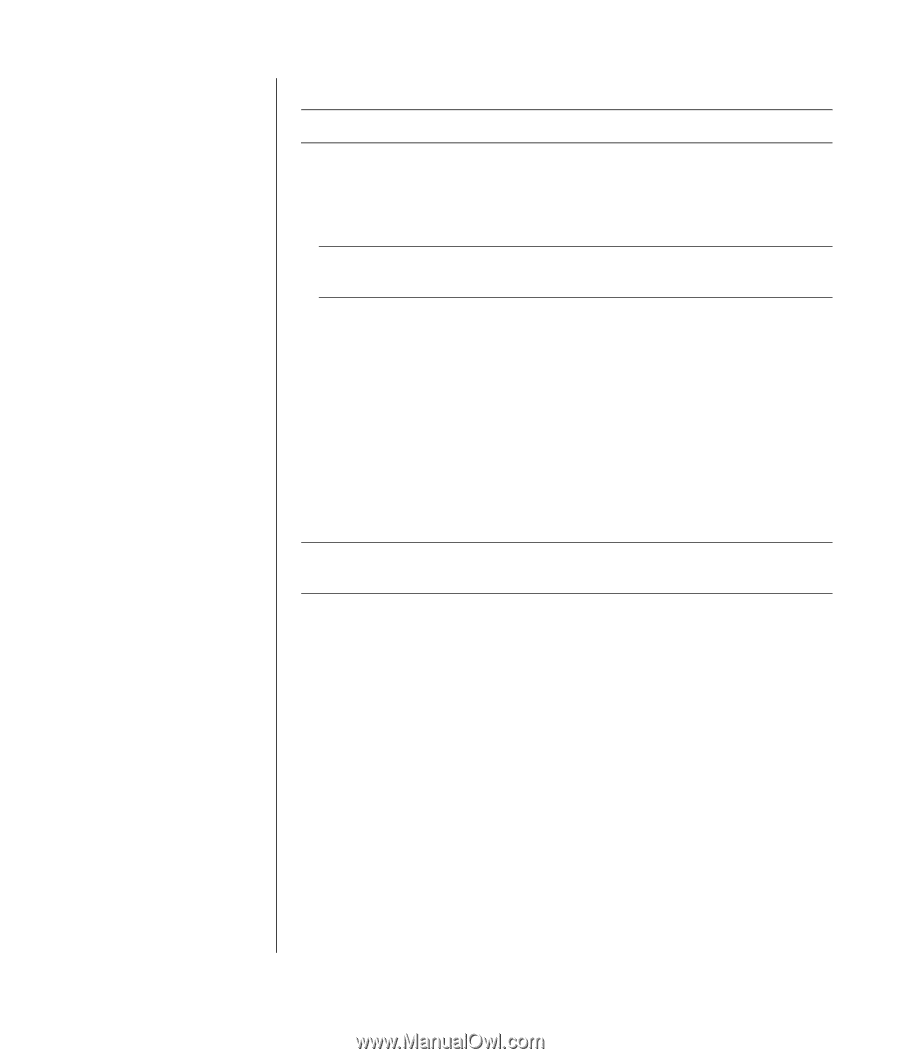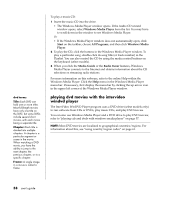HP Pavilion a400 HP Pavilion Desktop PC - (English) Users Guide PAV SEA/ANZ/IN - Page 71
getting started with recordnow, creating a music cd
 |
View all HP Pavilion a400 manuals
Add to My Manuals
Save this manual to your list of manuals |
Page 71 highlights
getting started with recordnow! NOTE: The CD-RW or DVD Writer drive is available on select models only. 1 Click Start on the taskbar. 2 Choose All Programs. 3 Choose CD (DVD) Recorder. 4 Click RecordNow!, and then click RecordNow! again. NOTE: Previously recorded files on CD-RW discs must be erased before recording music files. CD-R discs cannot be erased. 5 If you need to erase a disc (CD-RW, DVD+RW, DVD+R): insert the disc, click the Data Projects tab at the top of the RecordNow! window, and then click Erase Disc to remove previously recorded files from the disc. Continue by following the steps under "creating a music cd" on page 63, or "creating a data cd" on page 64. creating a music cd RecordNow! creates closed session music CDs, which means you must record all music files on one CD in one recording session. Music files can be recorded repeatedly on a rewriteable CD-RW disc, but all previously recorded files must be erased first. CD-R discs cannot be erased. See "getting started with recordnow!" on page 63. NOTE: CD-R discs play in most home and car stereos. CD-RW discs play only in some stereos. To record a CD-R or CD-RW disc: 1 Open RecordNow!, and if necessary erase the CD-RW disc; see "getting started with recordnow!" on page 63. 2 Click the Audio Projects tab at the top of the RecordNow! window. 3 Click a project option: • Audio CD for Car or Home CD Player • Exact Copy • Jukebox CD 4 Follow the onscreen instructions to finish recording your disc. working with sound, pictures, and video 63