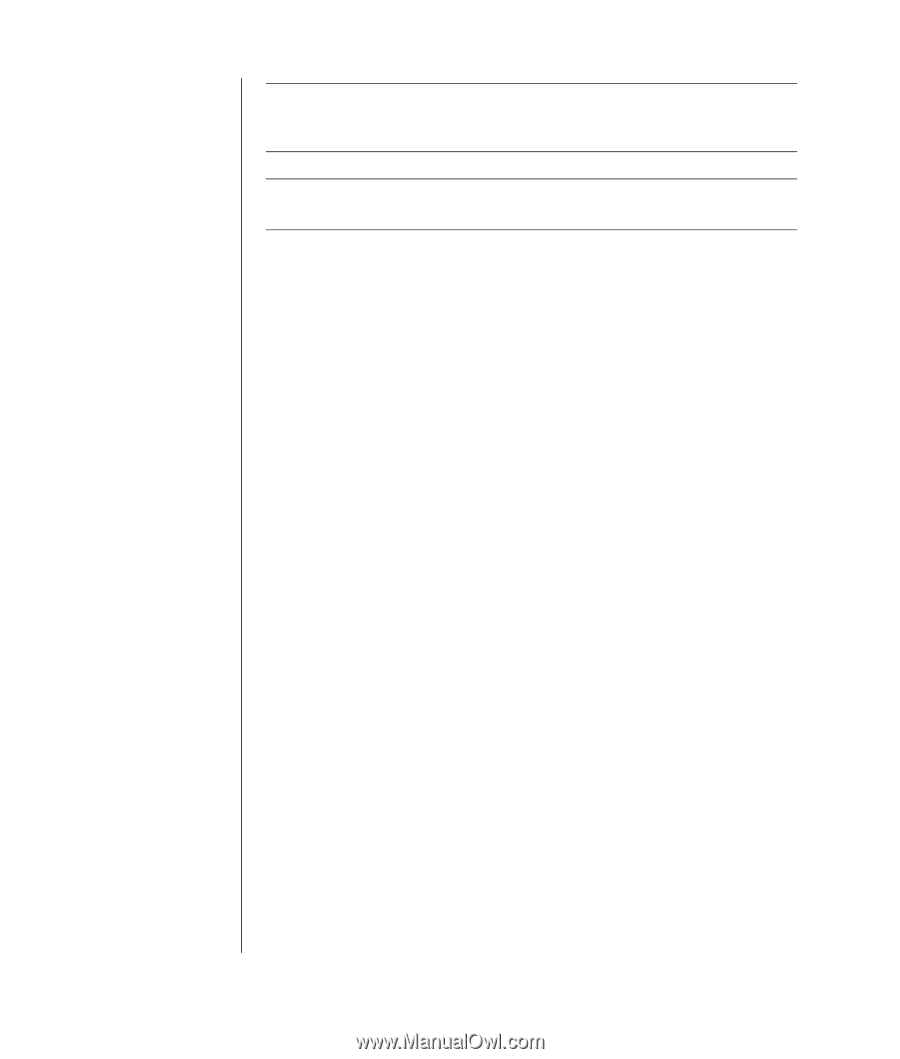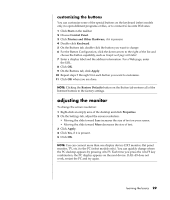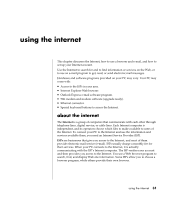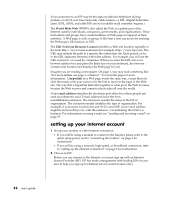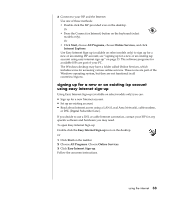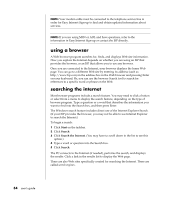HP Pavilion a400 HP Pavilion Desktop PC - (English) Users Guide PAV SEA/ANZ/IN - Page 42
using a browser, searching the internet
 |
View all HP Pavilion a400 manuals
Add to My Manuals
Save this manual to your list of manuals |
Page 42 highlights
NOTE: Your modem cable must be connected to the telephone service line in order for Easy Internet Sign-up to find and obtain updated information about services. NOTE: If you are using MSN or AOL and have questions, refer to the information in Easy Internet Sign-up or contact the ISP directly. using a browser A Web browser program searches for, finds, and displays Web site information. How you explore the Internet depends on whether you are using an ISP that provides the browser, or an ISP that allows you to use any browser. Once you are connected to the Internet, your browser displays the home Web page. You can go to a different Web site by entering its address (such as http://www.hp.com) in the address box in the Web browser and pressing Enter on your keyboard. Or, you can use the browser Search tool to search for references to a specific word or phrase on the Web. searching the internet Most browser programs include a search feature. You may need to click a button or select from a menu to display the search feature, depending on the type of browser program. Type a question or a word that describes the information you want to find into the Search box, and then press Enter. The Windows search feature includes direct use of the Internet Explorer Search. (If your ISP provides the browser, you may not be able to use Internet Explorer to search the Internet.) To begin a search: 1 Click Start on the taskbar. 2 Click Search. 3 Click Search the Internet. (You may have to scroll down in the list to see this option.) 4 Type a word or question into the Search box. 5 Click Search. The PC connects to the Internet (if needed), performs the search, and displays the results. Click a link in the results list to display the Web page. There are also Web sites specifically created for searching the Internet. These are called search engines. 34 user's guide