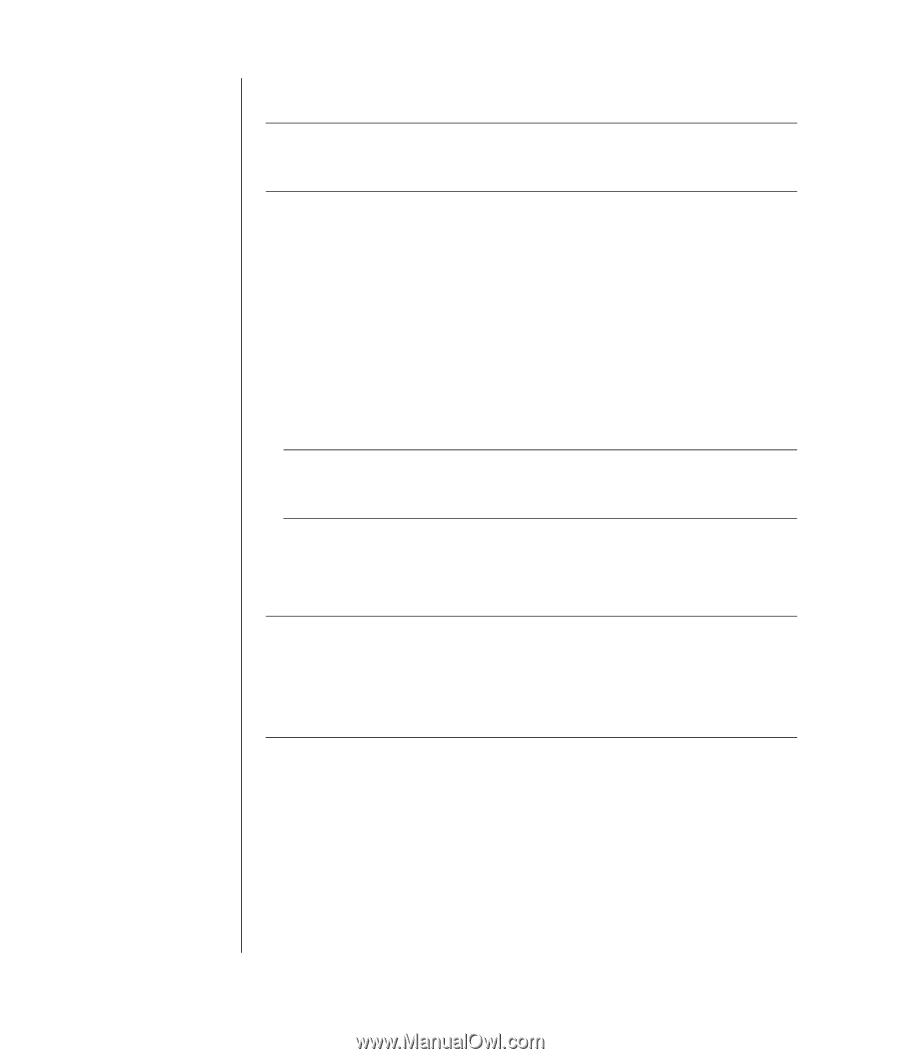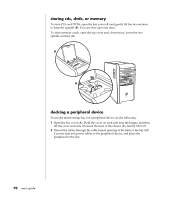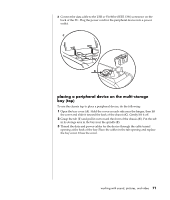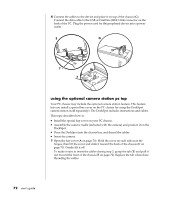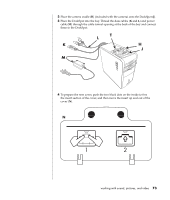HP Pavilion a400 HP Pavilion Desktop PC - (English) Users Guide PAV SEA/ANZ/IN - Page 76
viewing the pc image on your tv screen, disabling the tv option
 |
View all HP Pavilion a400 manuals
Add to My Manuals
Save this manual to your list of manuals |
Page 76 highlights
68 user's guide viewing the pc image on your tv screen NOTE: The type of video card on your PC determines how the PC selects the TV-out option. Some options and menus in this procedure may be different for your PC. 1 Make sure the video and audio cables are connected before you turn on the TV and the PC. 2 Turn on the TV. Press the Video/TV button on your remote control to select the Video setting, not the TV setting. 3 Turn on your PC. 4 When the Windows desktop appears, right-click an empty area of the desktop and choose Properties. 5 Click the Settings tab. 6 Click the Advanced button. 7 Click the nView tab, if available, and in the area nView Display Mode select Clone to view the computer image on your PC monitor and your TV simultaneously. NOTE: You can view the PC image on just the TV. In the area nView Display Mode, select Standard [Dualview], click the Device Settings button, choose Select Output Device, and then select the TV option. 8 Click the OK button, and then click OK again. 9 When the PC image appears on the TV screen, click Yes to keep the setting. You have 15 seconds to accept this new setting before it reverts to the previous setting. NOTE: Some PC models can connect more than one display device (CRT monitor, flat panel monitor, TV, etc.) to the PC. You can quickly change where the PC desktop appears by pressing Alt+F5. (Press the Alt key and the F5 key on the keyboard at the same time.) Each time you press the Alt+F5 key combination, the PC desktop appears on the next device. If Alt+F5 does not work, restart the PC and try again. disabling the tv option When you want to disconnect the TV from your PC, you may need to disable the TV option to return your PC display to its original resolution. 1 Right-click an empty area of the screen, and chose Properties. 2 Click the Settings tab. 3 Click the Advanced button. 4 Click the nView tab, click the nView Display Mode in the list on the left, and then select the Standard [Dualview] option.