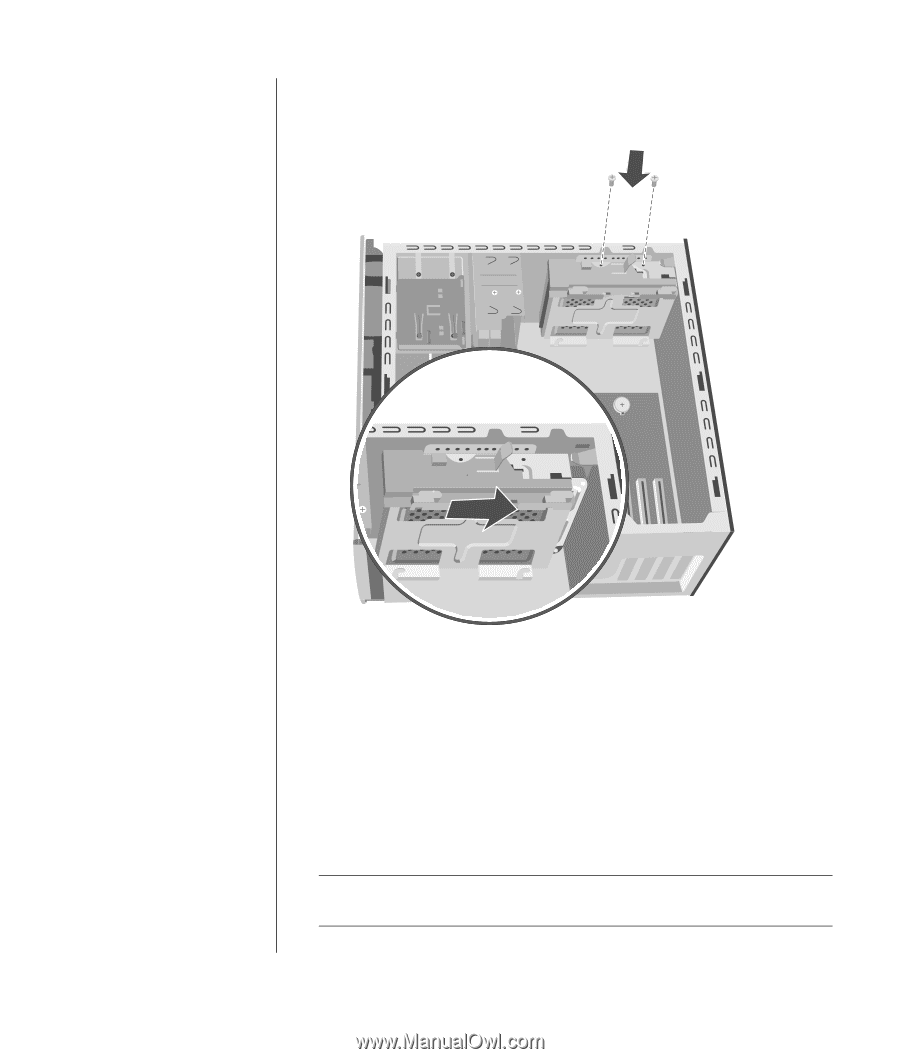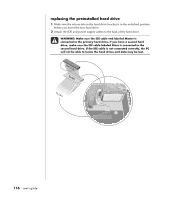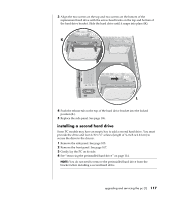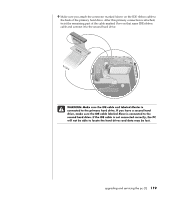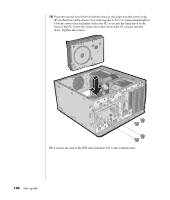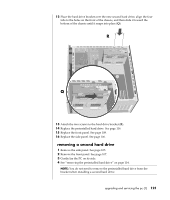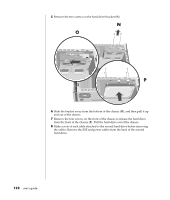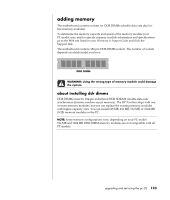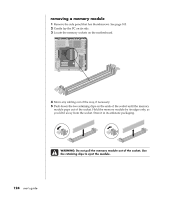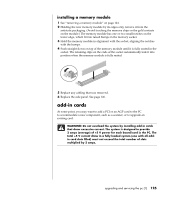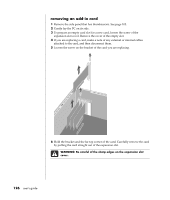HP Pavilion a400 HP Pavilion Desktop PC - (English) Users Guide PAV SEA/ANZ/IN - Page 129
QQ RR
 |
View all HP Pavilion a400 manuals
Add to My Manuals
Save this manual to your list of manuals |
Page 129 highlights
12 Place the hard drive bracket over the new second hard drive, align the four tabs to the holes on the front of the chassis, and then slide it toward the bottom of the chassis until it snaps into place (Q). R Q 13 Attach the two screws to the hard drive bracket (R). 14 Replace the preinstalled hard drive. See page 116. 15 Replace the front panel. See page 108. 16 Replace the side panel. See page 106. removing a second hard drive 1 Remove the side panel. See page 105. 2 Remove the front panel. See page 107. 3 Gently lay the PC on its side. 4 See "removing the preinstalled hard drive" on page 114. NOTE: You do not need to remove the preinstalled hard drive from the bracket when installing a second hard drive. upgrading and servicing the pc (1) 121