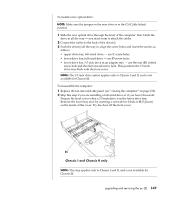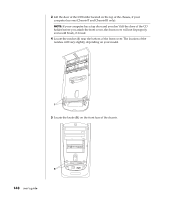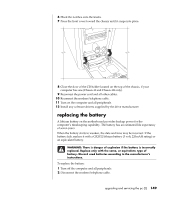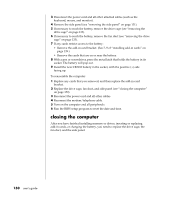HP Pavilion a400 HP Pavilion Desktop PC - (English) Users Guide PAV SEA/ANZ/IN - Page 153
on the optical drive.
 |
View all HP Pavilion a400 manuals
Add to My Manuals
Save this manual to your list of manuals |
Page 153 highlights
7 If you are adding a drive to an empty lower bay, remove the bay insert by putting your fingers in the holes (B) and pulling the insert toward you and out of the computer. Skip to the next section, "To install a new optical drive." B 8 Locate the screws (C and D) on the optical drive. C D NOTE: The location of the screws varies, depending on the computer chassis you have. Make sure to identify your chassis on page 129, and refer to the appropriate optical drive drawings. upgrading and servicing the pc (2) 145

upgrading and servicing the pc (2)
145
7
If you are adding a drive to an empty lower bay, remove the bay insert by
putting your fingers in the holes (
B
) and pulling the insert toward you and
out of the computer. Skip to the next section, “To install a new optical drive.”
B
8
Locate the screws (
C
and
D
) on the optical drive.
C
D
NOTE:
The location of the screws varies, depending on the computer chassis
you have. Make sure to identify your chassis on page 129, and refer to the
appropriate optical drive drawings.