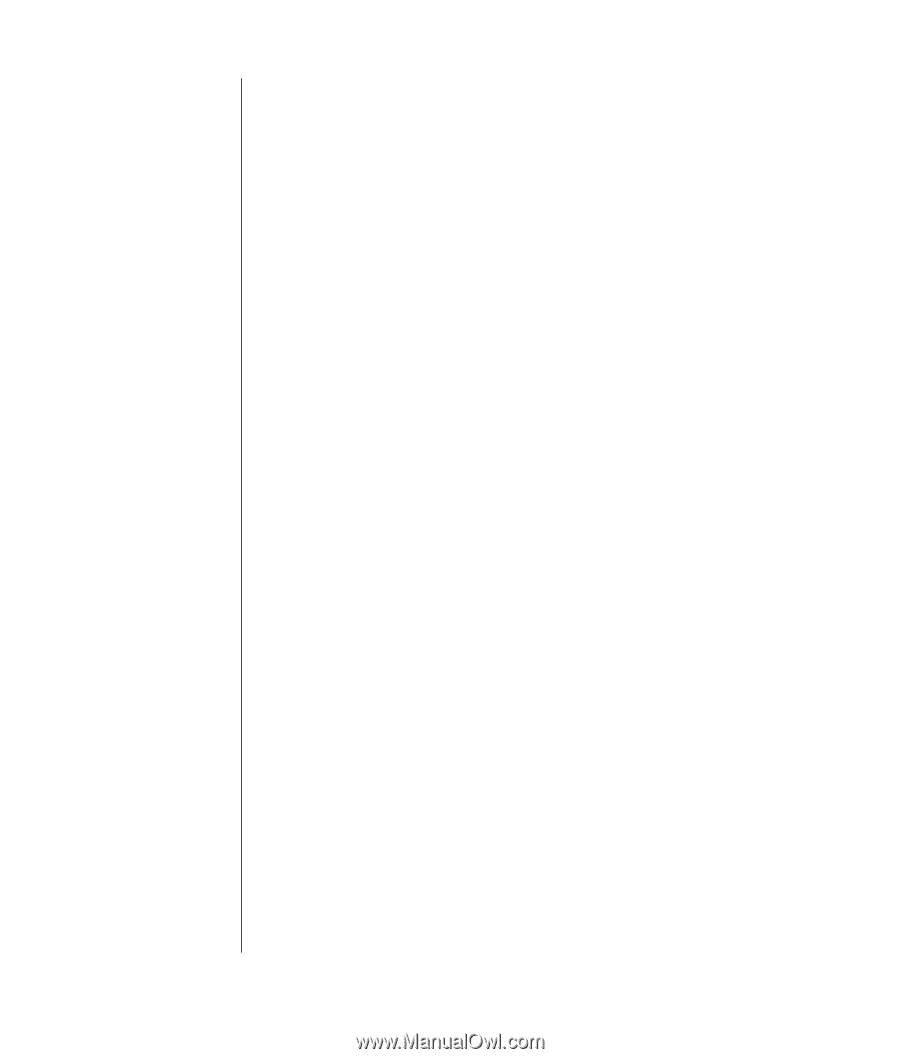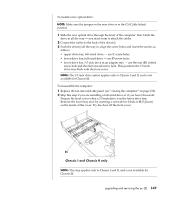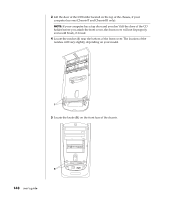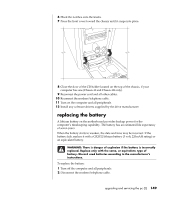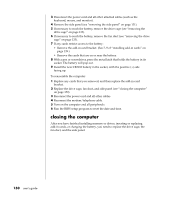HP Pavilion a400 HP Pavilion Desktop PC - (English) Users Guide PAV SEA/ANZ/IN - Page 158
closing the computer
 |
View all HP Pavilion a400 manuals
Add to My Manuals
Save this manual to your list of manuals |
Page 158 highlights
3 Disconnect the power cord and all other attached cables (such as the keyboard, mouse, and monitor). 4 Remove the side panel (see "removing the side panel" on page 131). 5 If necessary to reach the battery, remove the drive cage (see "removing the drive cage" on page 133). 6 If necessary to reach the battery, remove the fan duct (see "removing the drive cage" on page 133). 7 If any cards restrict access to the battery: • Remove the add-in card bracket. (See 7-9 of "installing add-in cards" on page 139.) • Remove the cards that are on or near the battery. 8 With a pen or screwdriver, press the metal latch that holds the battery in its socket. The battery will pop out. 9 Install the new CR2032 battery in the socket, with the positive (+) side facing up. To reassemble the computer: 1 Replace any cards that you removed, and then replace the add-in card bracket. 2 Replace the drive cage, fan duct, and side panel (see "closing the computer" on page 150). 3 Reconnect the power cord and all other cables. 4 Reconnect the modem/telephone cable. 5 Turn on the computer and all peripherals. 6 Run the BIOS setup program to reset the date and time. closing the computer After you have finished installing memory or drives, inserting or replacing add-in cards, or changing the battery, you need to replace the drive cage, the fan duct, and the side panel. 150 user's guide