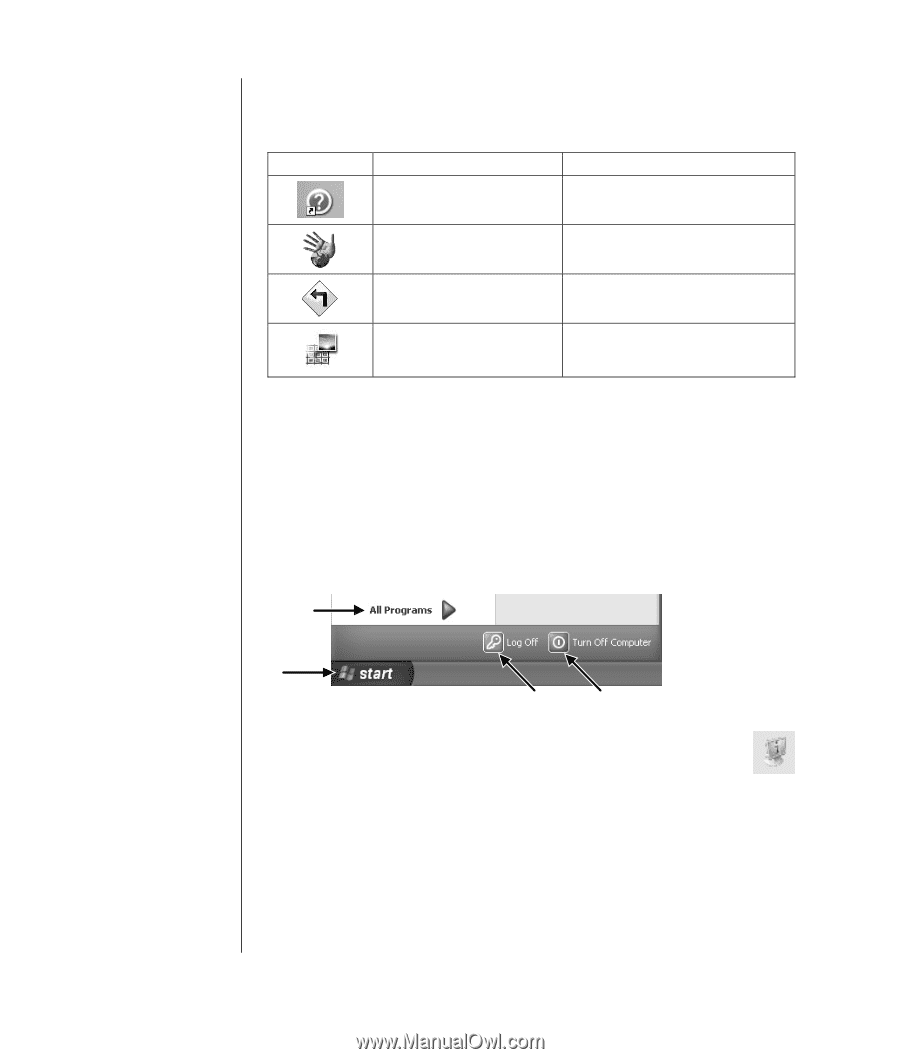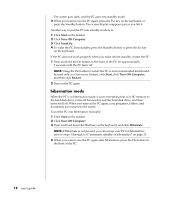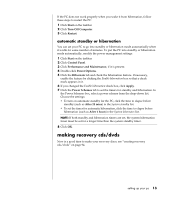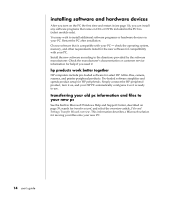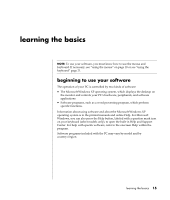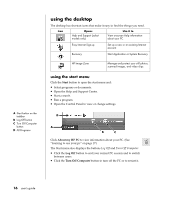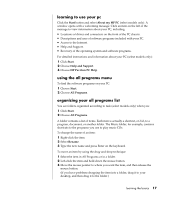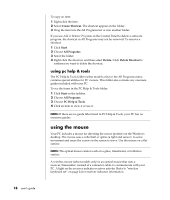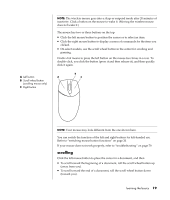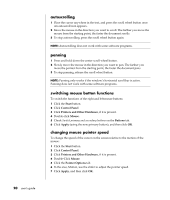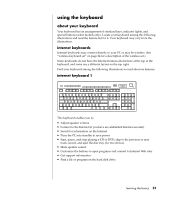HP Pavilion a400 HP Pavilion Desktop PC - (English) Users Guide PAV SEA/ANZ/IN - Page 24
using the desktop
 |
View all HP Pavilion a400 manuals
Add to My Manuals
Save this manual to your list of manuals |
Page 24 highlights
A Start button on the taskbar B Log Off button C Turn Off Computer button D All Programs using the desktop The desktop has shortcut icons that make it easy to find the things you need. Icon Opens Help and Support (select models only) Use it to View onscreen Help information about your PC. Easy Internet Sign-up Set up a new or an existing Internet account. Recovery Start Application or System Recovery. HP Image Zone Manage and protect your still photos, scanned images, and video clips. using the start menu Click the Start button to open the start menu and: • Select programs or documents. • Open the Help and Support Center. • Start a search. • Run a program. • Open the Control Panel to view or change settings. D A B C Click About my HP PC to view information about your PC. (See "learning to use your pc" on page 17.) The Start menu also displays the buttons Log Off and Turn Off Computer: • Click the Log Off button to end your current PC session and to switch between users. • Click the Turn Off Computer button to turn off the PC or to restart it. 16 user's guide