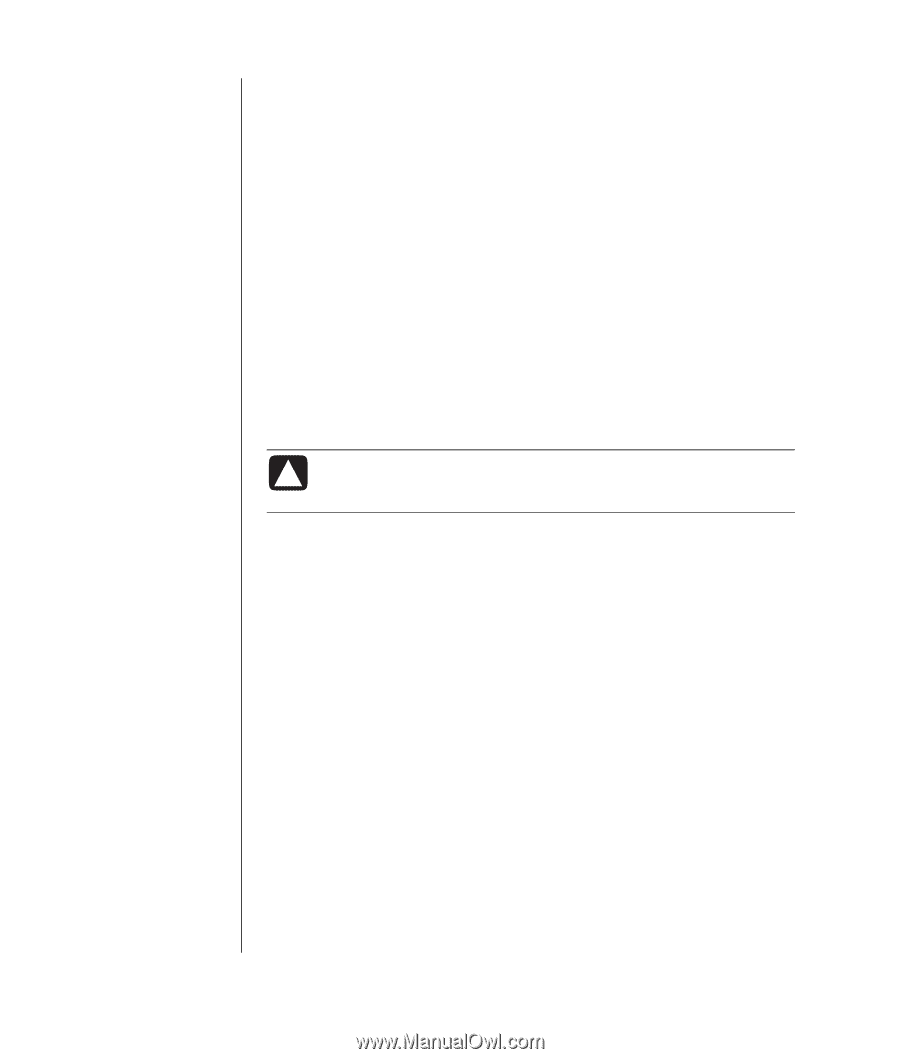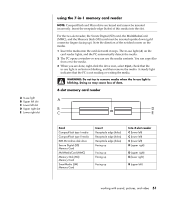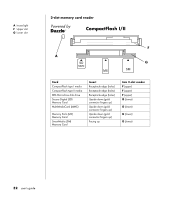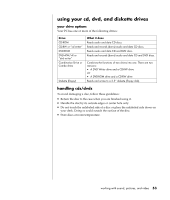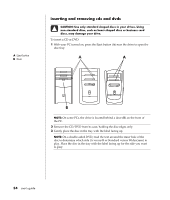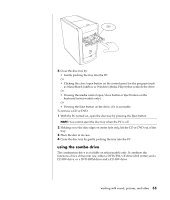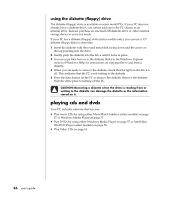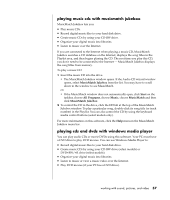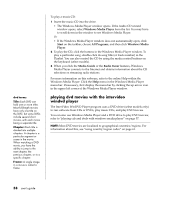HP Pavilion a400 HP Pavilion Desktop PC - (English) Users Guide PAV SEA/ANZ/IN - Page 64
playing cds and dvds
 |
View all HP Pavilion a400 manuals
Add to My Manuals
Save this manual to your list of manuals |
Page 64 highlights
using the diskette (floppy) drive The diskette (floppy) drive is available on select model PCs. If your PC does not already have a diskette drive, you cannot add one to the PC chassis as an internal drive. Instead, purchase an external USB diskette drive or other external storage device to suit your needs. If your PC has a diskette (floppy) drive (select models only), you can use a 3.5" diskette (floppy disk) to store files: 1 Insert the diskette with the round metal disk facing down and the arrow on the top pointing into the drive. 2 Gently push the diskette into the drive until it locks in place. 3 You can copy files from or to the diskette. Refer to the Windows Explorer section of Windows Help for instructions on copying files to and from a diskette. 4 When you are ready to remove the diskette, check that the light on the drive is off. This indicates that the PC is not writing to the diskette. 5 Press the Eject button on the PC to remove the diskette. Remove the diskette from the drive prior to turning off the PC. CAUTION: Removing a diskette when the drive is reading from or writing to the diskette can damage the diskette or the information stored on it. playing cds and dvds Your PC includes software that lets you: • Play music CDs by using either MusicMatch Jukebox (select models) on page 57 or Windows Media Player on page 57. • Play DVDs by using either Windows Media Player on page 57 or InterVideo WinDVD Player (select models) on page 58. • Play Video CDs on page 61. 56 user's guide