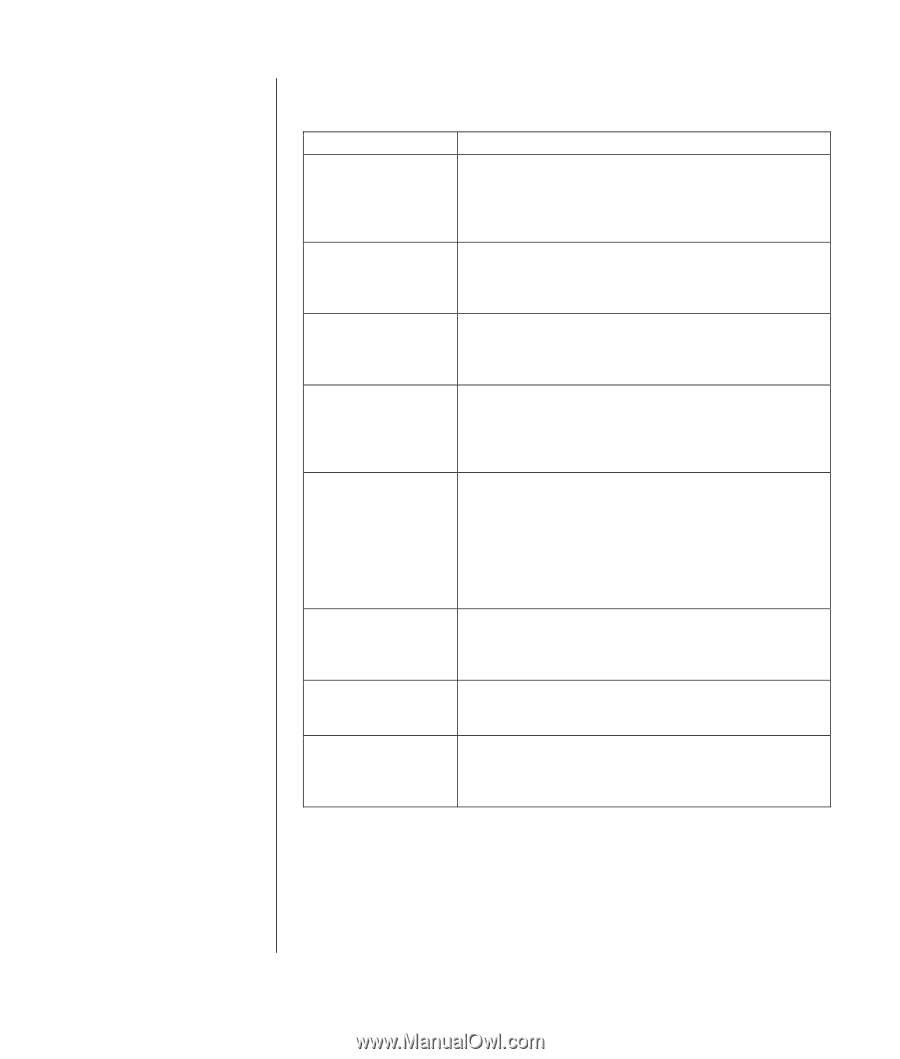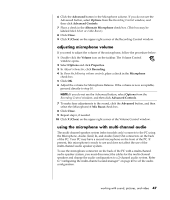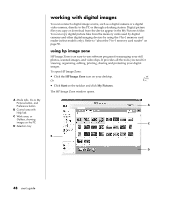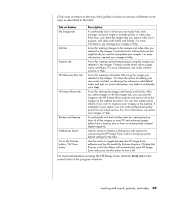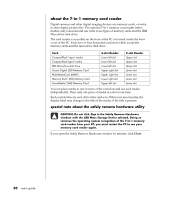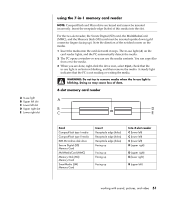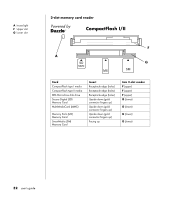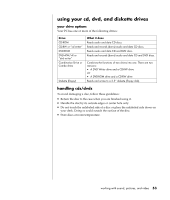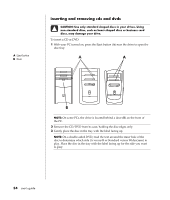HP Pavilion a400 HP Pavilion Desktop PC - (English) Users Guide PAV SEA/ANZ/IN - Page 57
link in
 |
View all HP Pavilion a400 manuals
Add to My Manuals
Save this manual to your list of manuals |
Page 57 highlights
Click a tab or button at the top of the gallery window to choose a different work area, as described in the table. Tab or button My Images tab Edit tab Projects tab HP Memories Disc tab HP Instant Share tab Backup and Restore Preferences button Go to My Pictures button / HP View button Description A user-friendly tool in which you can easily find, view, manage, and print single or multiple photos or video clips. From here, you select the images that you want to edit, use in projects, and share with family and friends. For more information, see manage your images in Help. A tool for making changes to the images and video clips you selected in My Images. It provides basic editing features that might be all you need to manipulate your images. For more information, see edit your images in Help. A tool for creating and printing projects using the images you selected in My Images. Projects include photo album pages, cards, and flyers. For more information, see make creative projects in Help. A tool for creating multimedia CDs using the images you selected in My Images. You have the option of adding your own audio and text, or allowing the software to add default audio and text. For more information, see make a multimedia cd in Help. A tool for sharing the images with family and friends. After you select images on the My Images tab, you can post the images to the HP Instant Share website and send a link to the images on the website by e-mail. You can also create online albums if you want to organize your images on the website. If available in your region, you can order professional quality prints from an online service. For more information, see share your images in Help. A user-friendly tool that includes tasks for creating backup discs of all the images on your PC and restoring images (either from a backup disc or from an automatically created digital negative). Use this button to display a dialog box with options for customizing the HP Image Zone, and for changing certain default settings for the tabs. Use this button to toggle between the HP Image Zone software and the Microsoft My Pictures directory. Clicking My Pictures in the Start Menu will automatically open HP Image Zone unless you use this button to turn it off. For more information on using the HP Image Zone, click the Help link in the control area of the program window. working with sound, pictures, and video 49