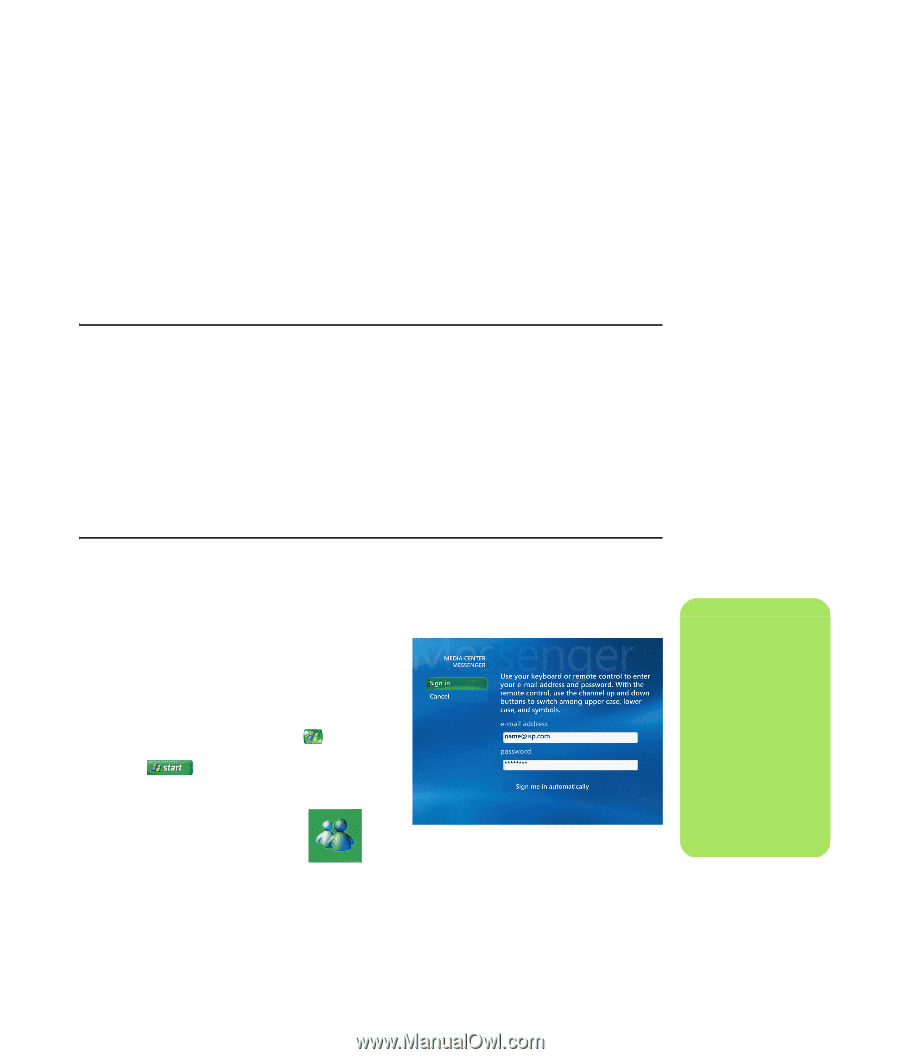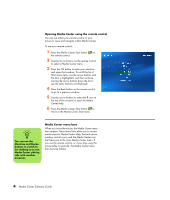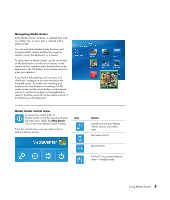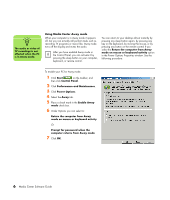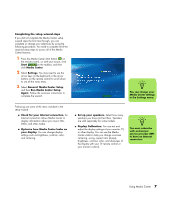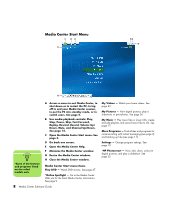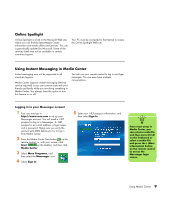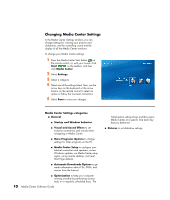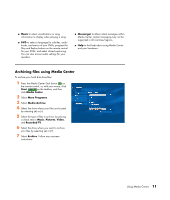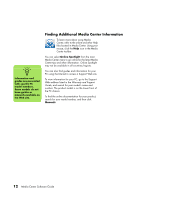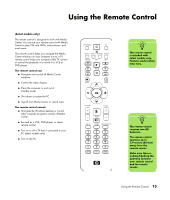HP Pavilion v2000 Media Center Software Guide - Page 13
Online Spotlight, Using Instant Messaging in Media Center, Logging in to your Messenger account, Start
 |
View all HP Pavilion v2000 manuals
Add to My Manuals
Save this manual to your list of manuals |
Page 13 highlights
Online Spotlight Online Spotlight is a link to the Microsoft Web site, where you can find the latest Media Center information and media offers and services. This site is periodically updated by Microsoft. Some of the services listed may not be available in certain countries/regions. Your PC must be connected to the Internet to access the Online Spotlight Web site. Using Instant Messaging in Media Center Instant messaging may not be supported in all countries/regions. Media Center supports instant messaging (Internet service required) so you can communicate with your friends and family while you are doing something in Media Center. You always have the option to turn this feature on or off. You can use your remote control to log in and type messages. You can even have multiple conversations. Logging in to your Messenger account 1 First, you must go to http://www.msn.com to set up your Messenger account. You will need a .NET passport to log in to Messenger. A .NET passport is an e-mail address, a login name, and a password. Make sure you verify the account with MSN before you try to log in from Media Center. 2 Press the Media Center Start button on the remote control, or, with your mouse, click Start on the taskbar, and then click Media Center. 3 Select More Programs, and then select the Messenger icon. 4 Select Sign In. 5 Enter your .NET passport information, and then select Sign In. n From most areas in Media Center, you can select a media file and then press Ctrl+D on the keyboard or select a media file and press the i (More information) button on the remote control to access the Messenger login screen. Using Media Center 9