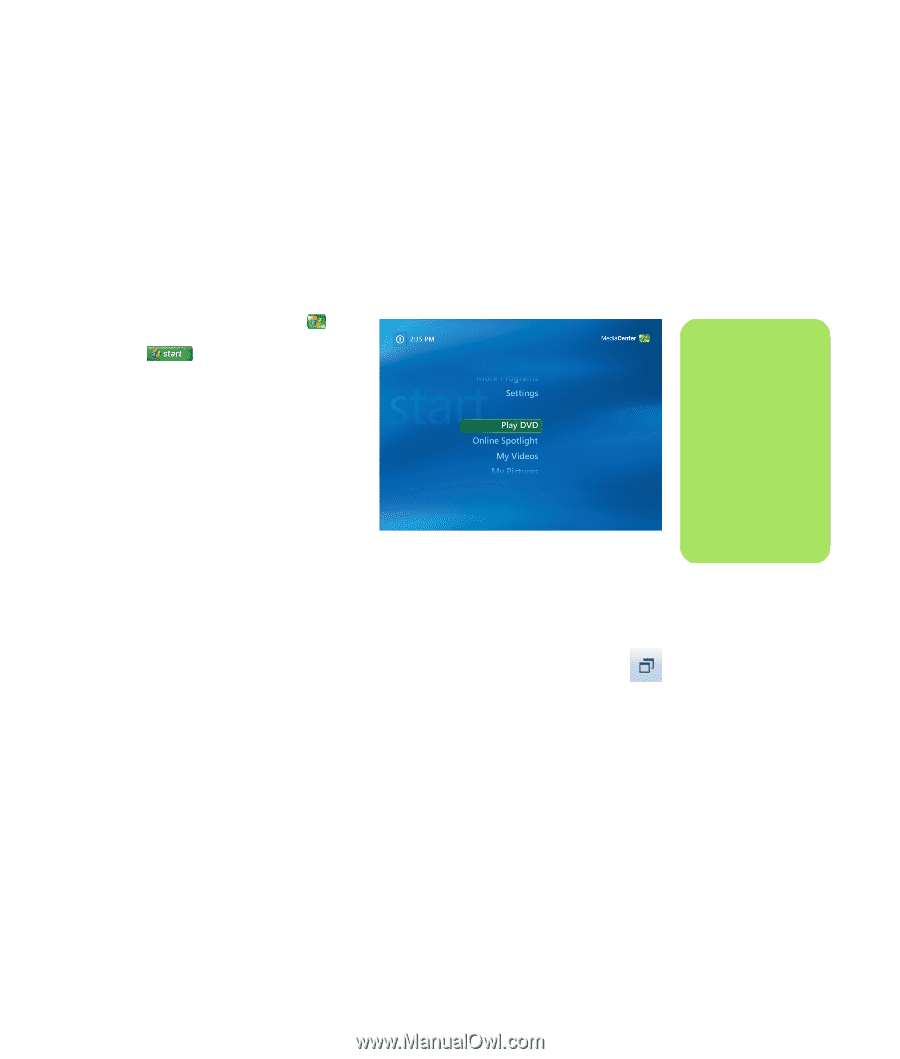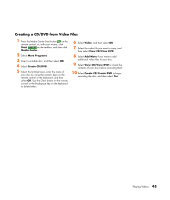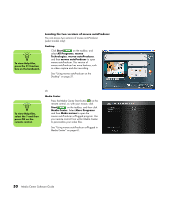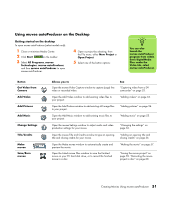HP Pavilion v2000 Media Center Software Guide - Page 51
Playing DVDs, Playing DVD Movies in Media Center
 |
View all HP Pavilion v2000 manuals
Add to My Manuals
Save this manual to your list of manuals |
Page 51 highlights
Playing DVDs Watching DVDs in Media Center allows you to control the playback with your remote control. If you play your DVD in another program outside of Media Center, you will not be able to use the remote control. Playing DVD Movies in Media Center 1 Press the Media Center Start button on the remote control, or, with your mouse, click Start on the taskbar, and then click Media Center. 2 Insert the DVD into the drive. If you have other media playing, Media Center asks if you want to play the DVD. Select Play DVD. If you don't select an option, the DVD automatically plays in full-screen mode after a few seconds. Or If the DVD is already in the drive, select Play DVD from the Start menu. The DVD movie begins playing in full-screen mode. 3 If a DVD menu appears, use the remote control or the mouse to select the DVD menu items and control the DVD movie playback. 4 To stop playing the DVD, press Stop on the remote control or move the mouse to display the media controls, and then click the Stop button. 5 To change the window size while the DVD movie is playing, move the mouse for the Resize icon to appear. 6 Click the Resize icon on the taskbar to adjust the window size. n To view more information about a DVD that you are watching, such as the DVD title, chapter title, genre, parental rating, length, and current position, press the i (More information) button on the remote control. Playing DVDs 47