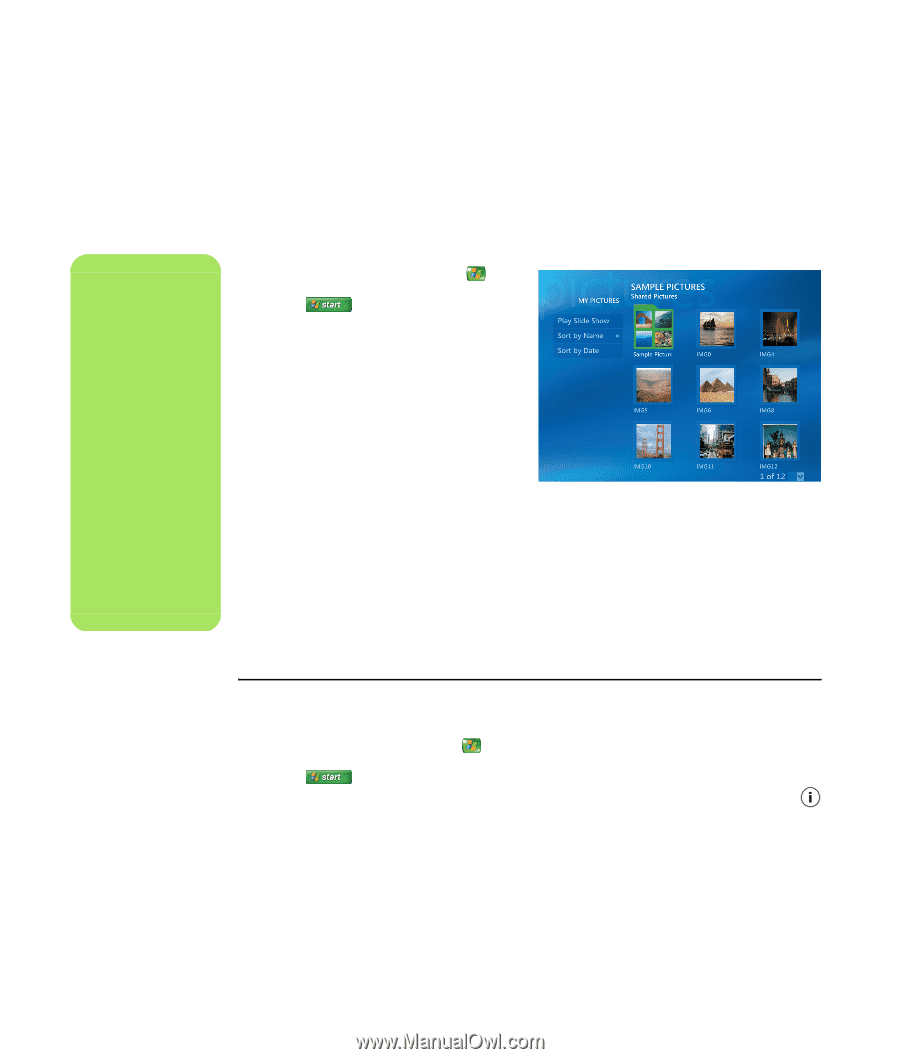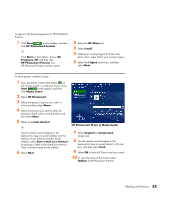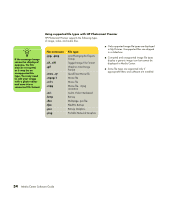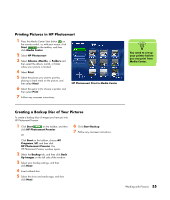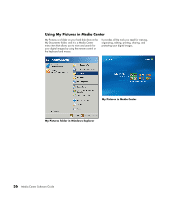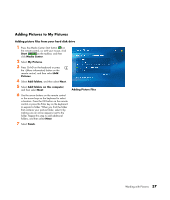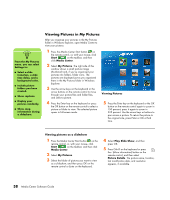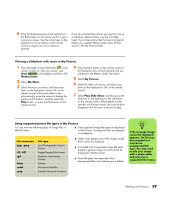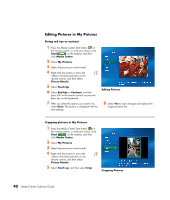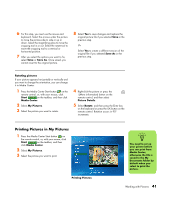HP Pavilion v2000 Media Center Software Guide - Page 42
Viewing Pictures in My Pictures, Viewing pictures as a slideshow, Start, Media Center, My Pictures
 |
View all HP Pavilion v2000 manuals
Add to My Manuals
Save this manual to your list of manuals |
Page 42 highlights
n From the My Pictures menu, you can select Settings to: ■ Select a slide transition, a slide time delay, and a background color. ■ Include picture folders you have created. ■ Show captions. ■ Display your pictures randomly. ■ Show song information during a slideshow. Viewing Pictures in My Pictures After you organize your pictures in the My Pictures folder in Windows Explorer, open Media Center to view your pictures: 1 Press the Media Center Start button on the remote control, or, with your mouse, click Start on the taskbar, and then click Media Center. 2 Select My Pictures. The right side of the window shows a small picture image (thumbnail) and, if you've organized your pictures into folders, folder icons. The pictures are displayed just as you organized them in the My Pictures folder in Windows Explorer. 3 Use the arrow keys on the keyboard or the arrow buttons on the remote control to move through your picture files and folder files, and select a picture. Viewing Pictures 4 Press the Enter key on the keyboard or press the OK button on the remote control to select a picture or folder to view. The selected picture opens in full-screen mode. 5 Press the Enter key on the keyboard or the OK button on the remote control again to zoom in 150 percent; press it again to zoom in 225 percent. Use the arrow keys or buttons to pan across a picture. To return the picture to the original size, press Enter or OK a third time. Viewing pictures as a slideshow 1 Press the Media Center Start button on the remote control, or, with your mouse, click Start on the taskbar, and then click Media Center. 2 Select My Pictures. 3 Select the folder of pictures you want to view as a slideshow, and then press OK on the remote control or Enter on the keyboard. 4 Select Play Slide Show, and then press OK. 5 Press Ctrl+D on the keyboard or press the i (More information) button on the remote control, and then select Picture Details. The picture name, location, last modification date, and resolution appears, if available. 38 Media Center Software Guide