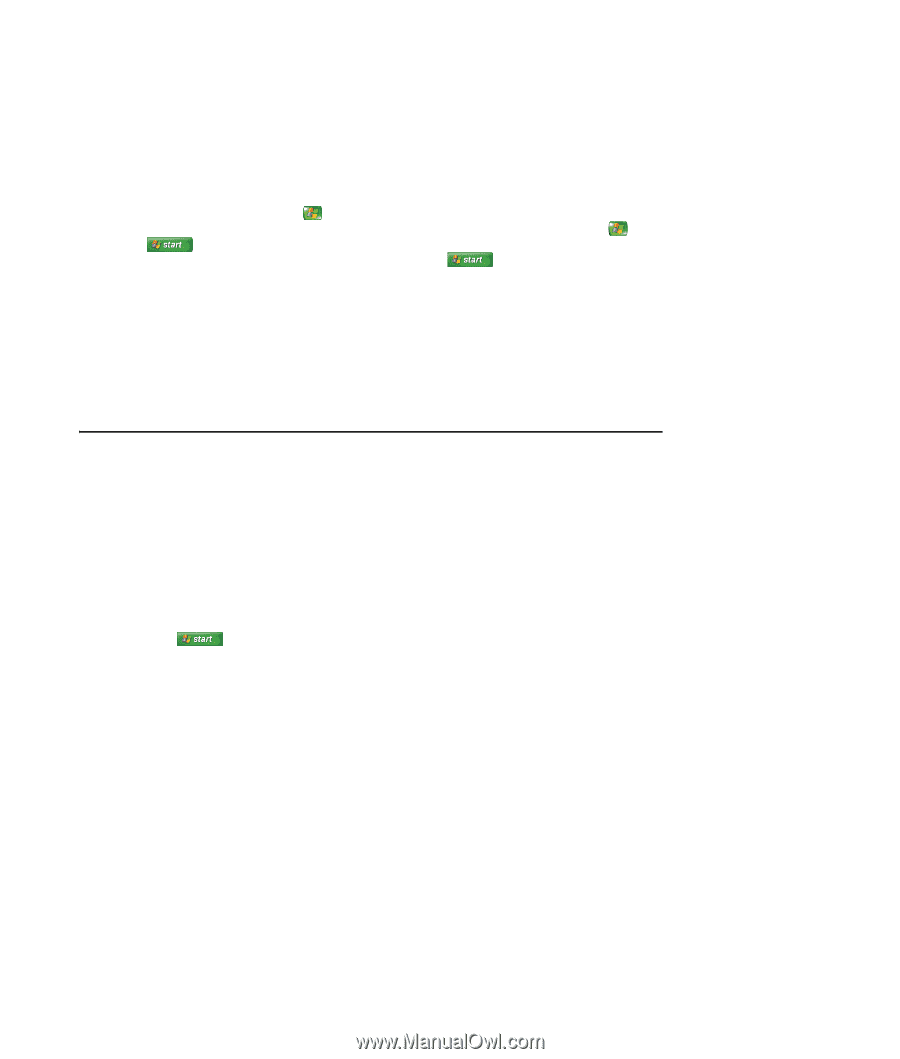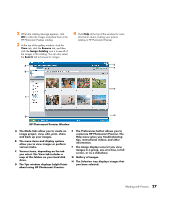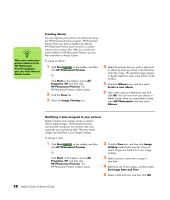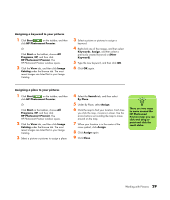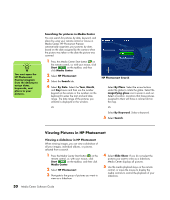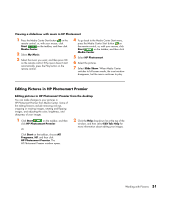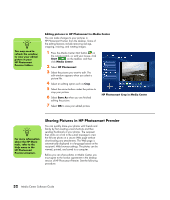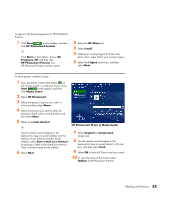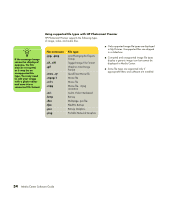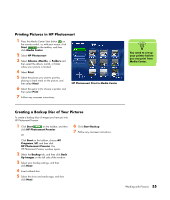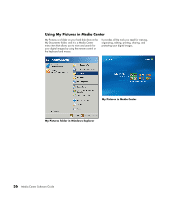HP Pavilion v2000 Media Center Software Guide - Page 35
Viewing a slideshow with music in HP Photosmart, Editing Pictures in HP Photosmart Premier, Start
 |
View all HP Pavilion v2000 manuals
Add to My Manuals
Save this manual to your list of manuals |
Page 35 highlights
Viewing a slideshow with music in HP Photosmart 1 Press the Media Center Start button on the remote control, or, with your mouse, click Start on the taskbar, and then click Media Center. 2 Select My Music. 3 Select the music you want, and then press OK on the remote control. If the music doesn't start automatically, press the Play button on the remote control. 4 To go back to the Media Center Start menu, press the Media Center Start button on the remote control, or, with your mouse, click Start on the taskbar, and then click Media Center. 5 Select HP Photosmart. 6 Select the pictures. 7 Select Slide Show. When Media Center switches to full-screen mode, the inset window disappears, but the music continues to play. Editing Pictures in HP Photosmart Premier Editing pictures in HP Photosmart Premier from the desktop You can make changes to your pictures in HP Photosmart Premier from Media Center. Some of the editing features include removing red eye, cropping or resizing images, rotating and flipping images, and adjusting the color, brightness, and sharpness of your images. 1 Click Start on the taskbar, and then click HP Photosmart Premier. Or 2 Click the Help drop-down list at the top of the window, and then select Edit Tab Help for more information about editing your images. Click Start on the taskbar, choose All Programs, HP, and then click HP Photosmart Premier. The HP Photosmart Premier window opens. Working with Pictures 31