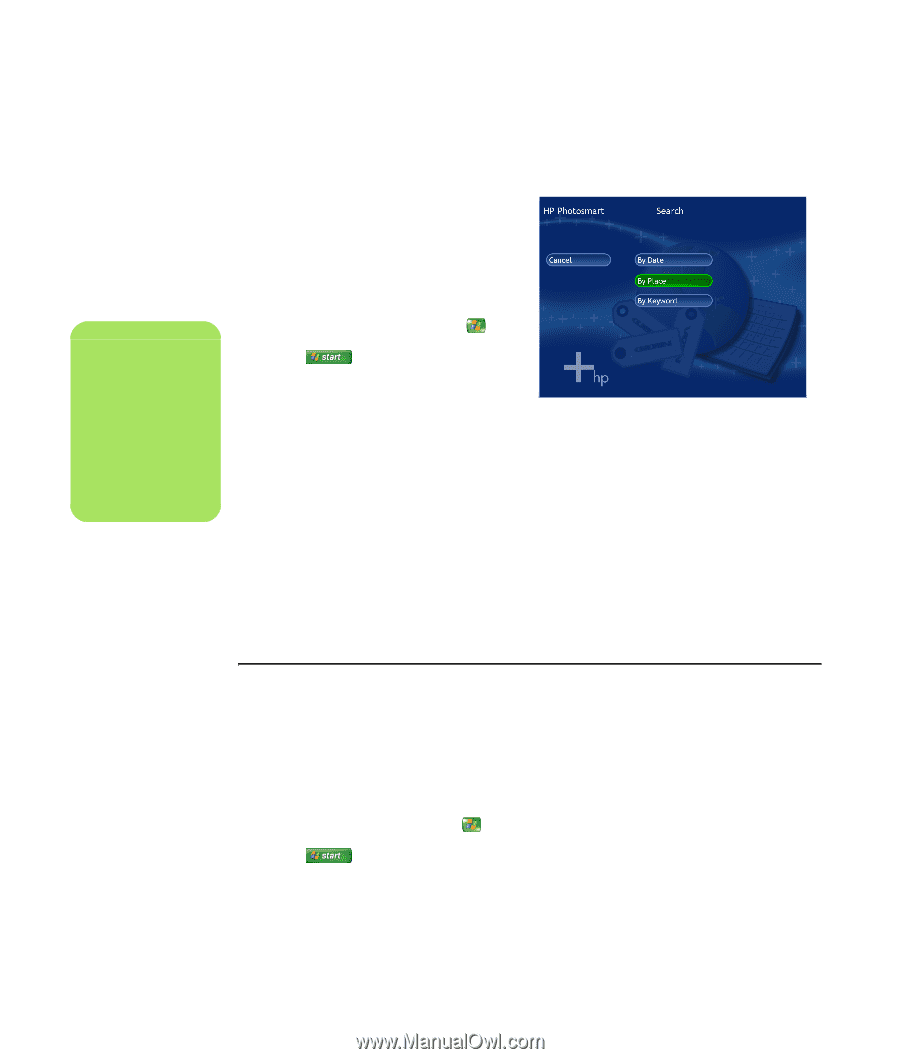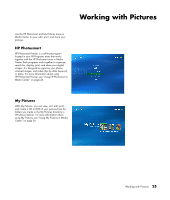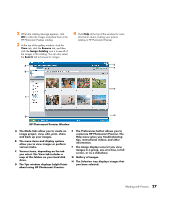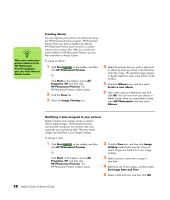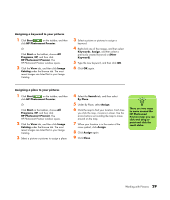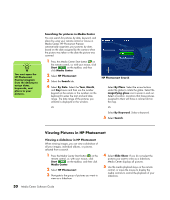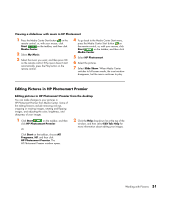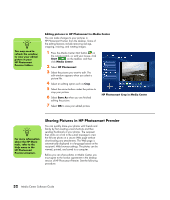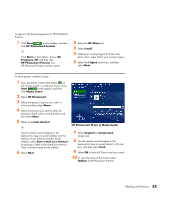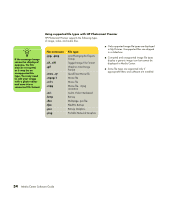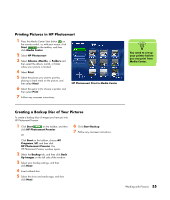HP Pavilion v2000 Media Center Software Guide - Page 34
Searching for pictures in Media Center, Viewing Pictures in HP Photosmart, Start, Media Center
 |
View all HP Pavilion v2000 manuals
Add to My Manuals
Save this manual to your list of manuals |
Page 34 highlights
n You must open the HP Photosmart Premier program from the desktop to assign dates, keywords, and places to your pictures. Searching for pictures in Media Center You can search for pictures by date, keyword, and place by using your remote control or mouse in Media Center. HP Photosmart Premier automatically organizes your pictures by date, based on the date assigned by the camera when the picture was taken or the date the picture was scanned. 1 Press the Media Center Start button on the remote control, or, with your mouse, click Start on the taskbar, and then click Media Center. 2 Select HP Photosmart. 3 Select the Search tab. 4 Select By Date. Select the Year, Month, and Day boxes and then use the number keypad on the remote or the numbers on the keyboard to enter the start and end date range. The date range of the pictures you selected is displayed in this window. Or HP Photosmart Search Select By Place. Select the arrow buttons under the globe to rotate the globe. Select the magnifying glass icon to zoom in and out. Select a location. Locations that have pictures assigned to them will have a colored dot on the map. Or Select By Keyword. Select a keyword. 5 Select Search. Viewing Pictures in HP Photosmart Viewing a slideshow in HP Photosmart When viewing images, you can view a slideshow of all your images, individual albums, or pictures selected from a search. 1 Press the Media Center Start button on the remote control, or, with your mouse, click Start on the taskbar, and then click Media Center. 2 Select HP Photosmart. 3 Navigate to the group of pictures you want to view as a slideshow. 4 Select Slide Show. If you do not select the pictures you want to view as a slideshow, Media Center displays all pictures. 5 Use the media playback keys on the remote control, or move the mouse to display the media controls to control the playback of your slideshow. 30 Media Center Software Guide