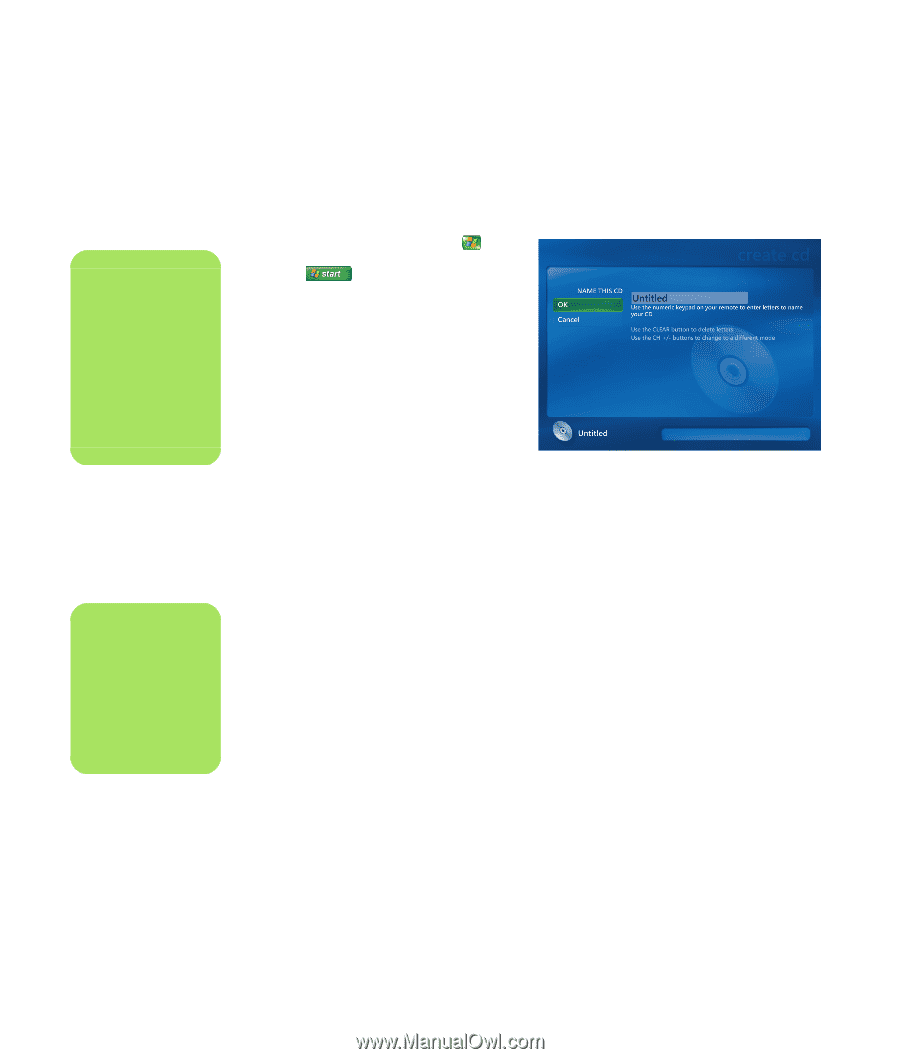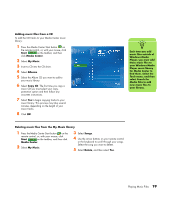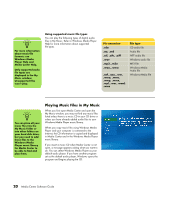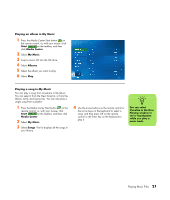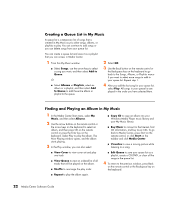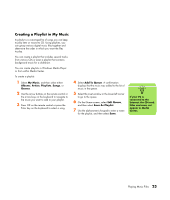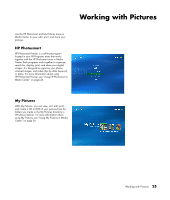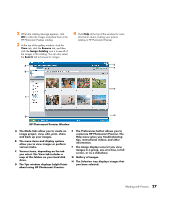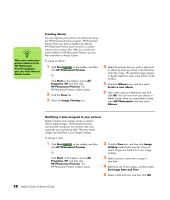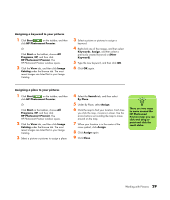HP Pavilion v2000 Media Center Software Guide - Page 28
Copying Music Files to CD in My Music, IMPORTANT: HP
 |
View all HP Pavilion v2000 manuals
Add to My Manuals
Save this manual to your list of manuals |
Page 28 highlights
! IMPORTANT: HP supports the lawful use of technology and does not endorse or encourage the use of our products for purposes other than those permitted by copyright law. n For more information about writable media, refer to the other documentation that came with your PC. Copying Music Files to CD in My Music To copy your music files to CD: 1 Press the Media Center Start button on the remote control, or, with your mouse, click Start on the taskbar, and then click Media Center. 2 Select More Programs. 3 Insert a blank CD-R disc. 4 Select Create CD/DVD. 5 Select a disc format: Audio CD or Data CD, and then select OK. 6 Use the arrow buttons on the remote control or the arrow keys on the keyboard to select the Untitled text box. 7 Use the alphanumeric keypad buttons on the remote control or the keyboard to enter a name for your CD, and then select OK. 8 Select Music. 9 Select the music files to record. A check mark appears next to the song when it is selected. Use the Back button on the remote control or the Backspace key on the keyboard to select more songs from different menus. 10 When you are finished adding songs, select View CD to see the songs you have selected. If you want to delete songs, use the arrow buttons on the remote control to select the X next to the song you want to delete. Press OK on the remote control or press the Enter key on the keyboard to delete the song from your list of songs to be recorded to CD. This does not delete the song from your music library. 11 Select Create CD. 12 Select Yes. 13 Select OK. 14 Follow the onscreen instructions. 24 Media Center Software Guide