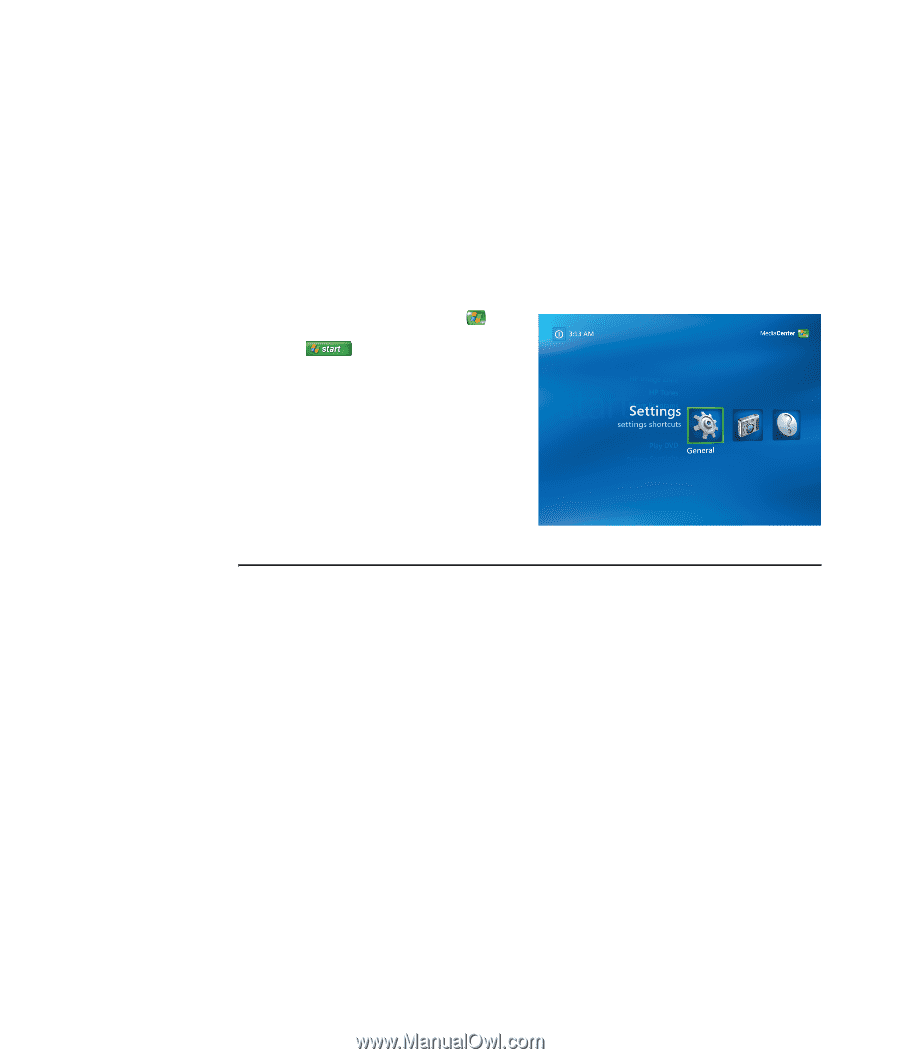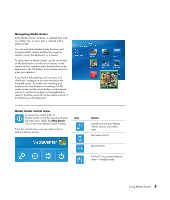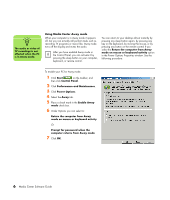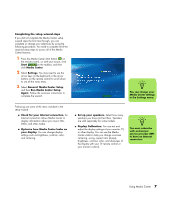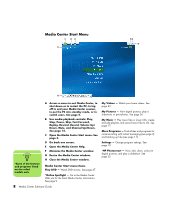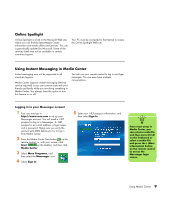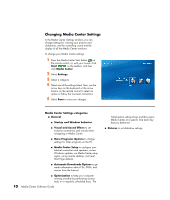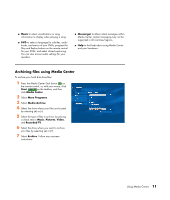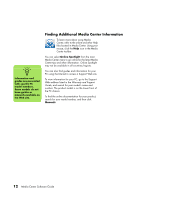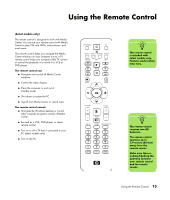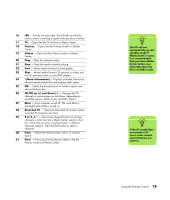HP Pavilion v2000 Media Center Software Guide - Page 14
Changing Media Center Settings, Media Center Settings categories
 |
View all HP Pavilion v2000 manuals
Add to My Manuals
Save this manual to your list of manuals |
Page 14 highlights
Changing Media Center Settings In the Media Center Settings window, you can change settings for viewing your pictures and slideshows, and for controlling sound and the display of all the Media Center windows. To change your Media Center settings: 1 Press the Media Center Start button on the remote control, or, with your mouse, click Start on the taskbar, and then click Media Center. 2 Select Settings. 3 Select a category. 4 Select one of the settings listed. Then, use the arrow keys on the keyboard or the arrow buttons on the remote control to select an option or follow the onscreen instructions. 5 Select Save to save your changes. Media Center Settings categories ■ General ■ Startup and Window behavior. ■ Visual and Sound Effects to set transition animations and sounds when navigating in Media Center. ■ More Programs Options to change settings for other programs on the PC. ■ Media Center Setup to configure your Internet connection and speakers, access Windows updates, run Media Center setup again, set up remote desktop, and reset Start Page defaults. ■ Automatic Downloads Options to get media information about CDs, DVDs, and movies from the Internet. ■ Optimization to keep your computer running smoothly by performing various tasks on a regularly scheduled basis. The 10 Media Center Software Guide Optimization setting closes and then opens Media Center at a specific time each day that you determine. ■ Pictures to set slideshow settings.