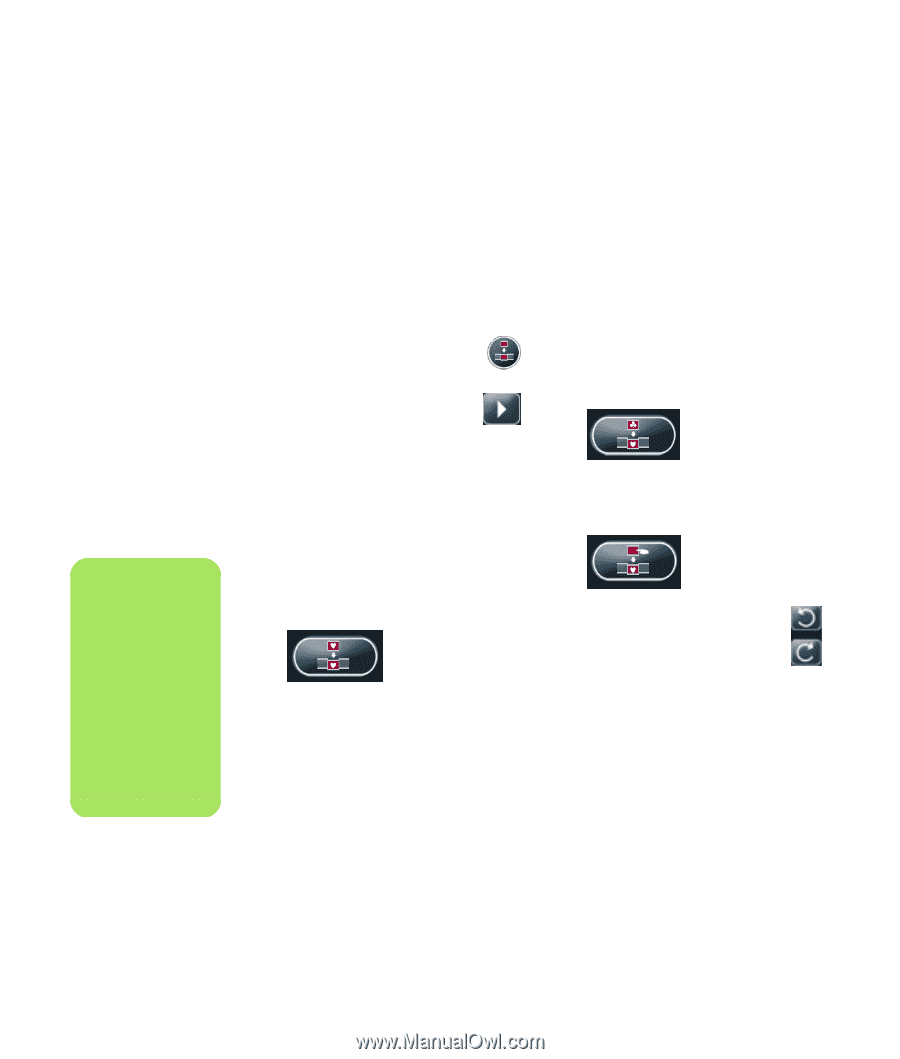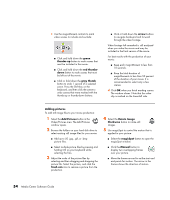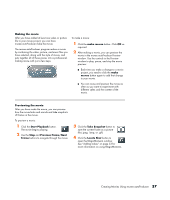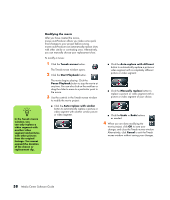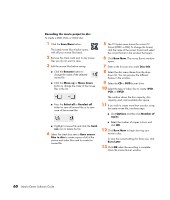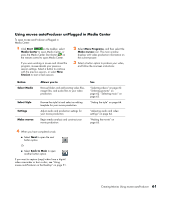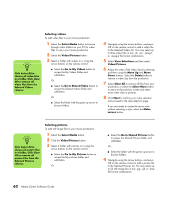HP Pavilion v2000 Media Center Software Guide - Page 62
Modifying the movie
 |
View all HP Pavilion v2000 manuals
Add to My Manuals
Save this manual to your list of manuals |
Page 62 highlights
n In the Tweak muvee window, you can only replace a video segment with another video segment and pictures with other pictures from the original footage. You cannot expand the duration of the chosen or replacement clip. Modifying the movie After you have created the movie, muvee autoProducer allows you make some quick final changes to your project before saving. muvee autoProducer can automatically replace shots with other similar or contrasting ones. Alternatively, you can manually choose your replacement shots. To modify a movie: 1 Click the Tweak muvee button. The Tweak muvee window opens. 2 Click the Start Playback button. The movie begins playing. Click the Pause Playback button to stop the movie at any time. You can also click on the seek bar or drag the slider to move to a particular point in the movie. 3 Use the controls in the Tweak muvee window to modify the movie project: ■ Click the Auto-replace with similar button to automatically replace a picture or video segment with another similar picture or video segment. ■ Click the Auto-replace with different button to automatically replace a picture or video segment with a completely different picture or video segment. ■ Click the Manually replace button to replace a picture or video segment with a picture or video segment of your choice. ■ Click the Undo or Redo buttons as needed. 4 When you are done modifying the movie project, click OK to save your changes and close the Tweak muvee window. Alternatively, click Cancel to exit the Tweak muvee window without saving your changes. 58 Media Center Software Guide