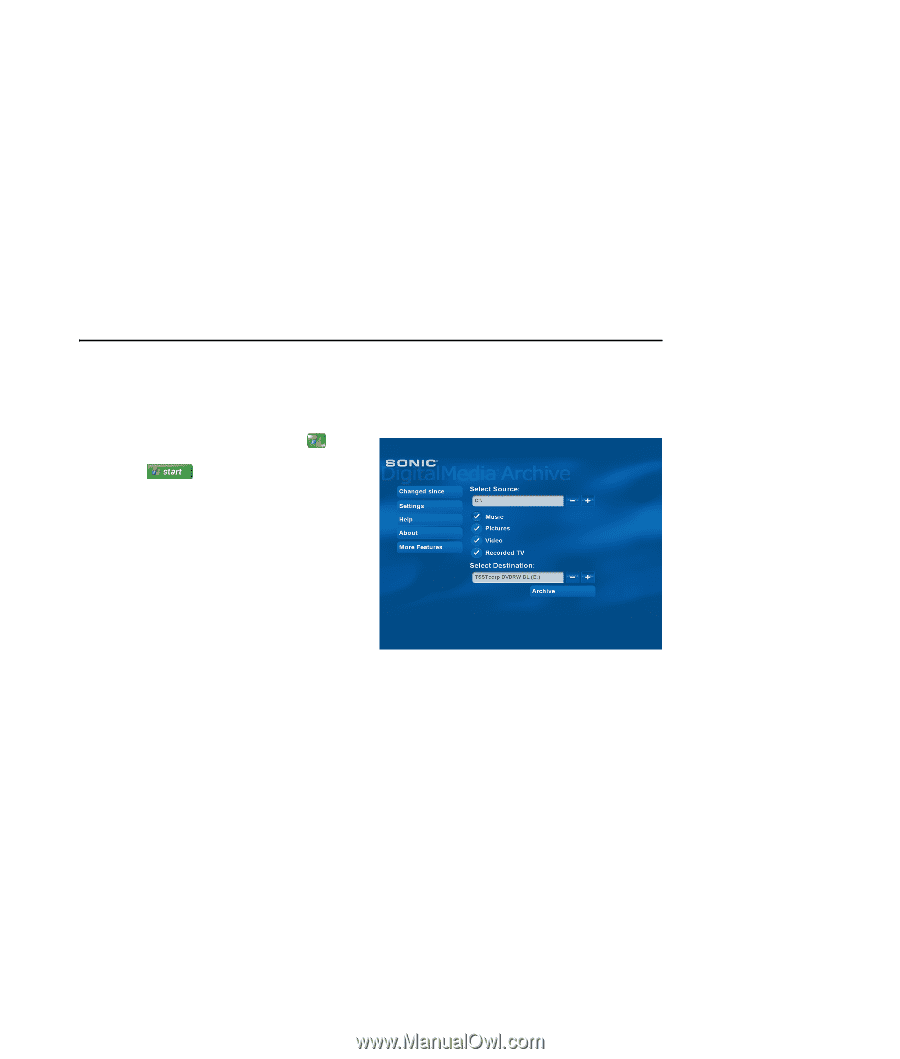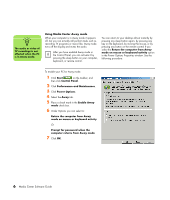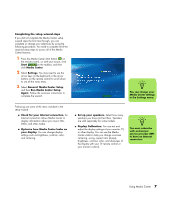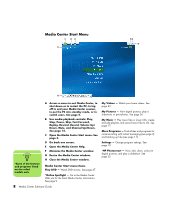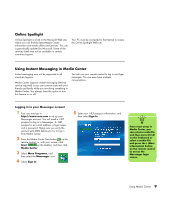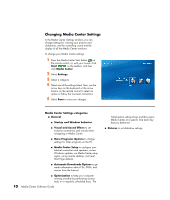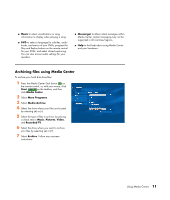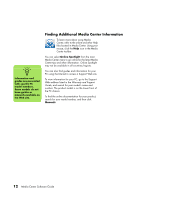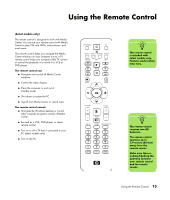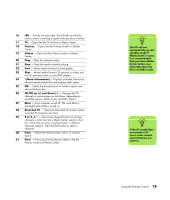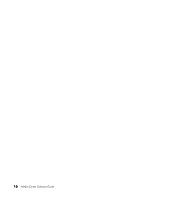HP Pavilion v2000 Media Center Software Guide - Page 15
Archiving files using Media Center, Music, Messenger, Start, Media Center, More Programs
 |
View all HP Pavilion v2000 manuals
Add to My Manuals
Save this manual to your list of manuals |
Page 15 highlights
■ Music to select visualizations or song information to display when playing a song. ■ DVD to select a language for subtitles, audio tracks, and menus of your DVDs, program the Skip and Replay buttons on the remote control for your DVDs, and select closed captioning. You can also access audio settings for your speakers. ■ Messenger to allow instant messages within Media Center. Instant messaging may not be supported in all countries/regions. ■ Help to find help about using Media Center and your hardware. Archiving files using Media Center To archive your hard disk drive files: 1 Press the Media Center Start button on the remote control, or, with your mouse, click Start on the taskbar, and then click Media Center. 2 Select More Programs. 3 Select Media Archive. 4 Select the drive where your files are located by selecting (+) or (-). 5 Select the type of files to archive, by placing a check next to Music, Pictures, Video, and Recorded TV. 6 Select the drive where you want to archive your files by selecting (+) or (-). 7 Select Archive. Follow any onscreen instructions. Using Media Center 11