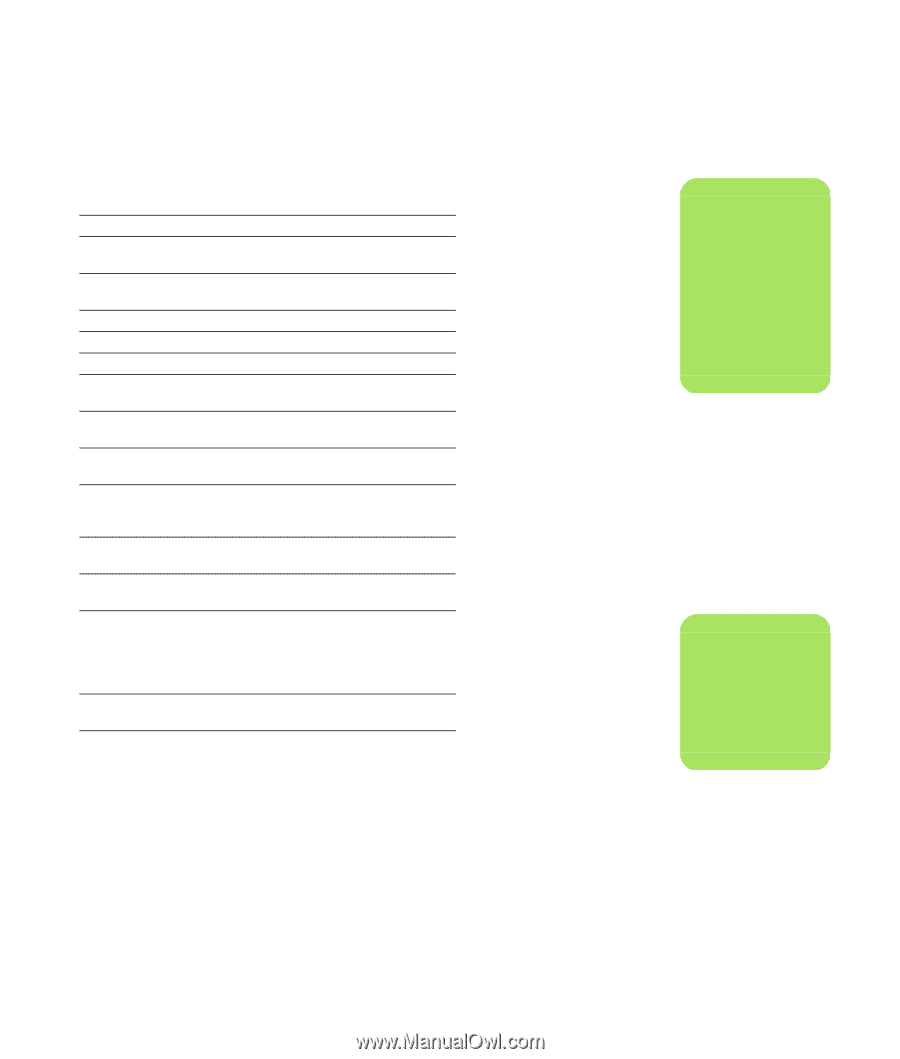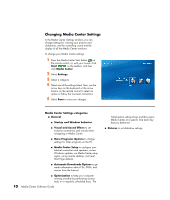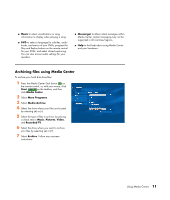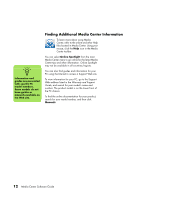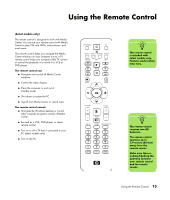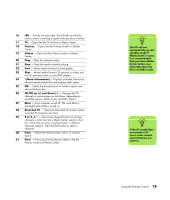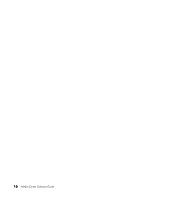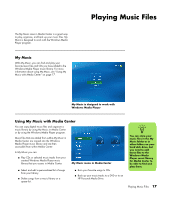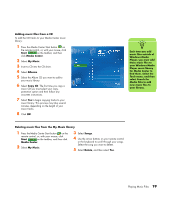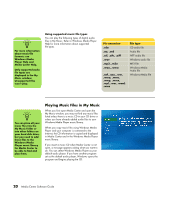HP Pavilion v2000 Media Center Software Guide - Page 19
Pictures, Videos, More information, CH/PG, up + and down, Recorded TV, Enter, Print
 |
View all HP Pavilion v2000 manuals
Add to My Manuals
Save this manual to your list of manuals |
Page 19 highlights
16 LED - Activity indicator light. The LED tells you that the remote control is emitting a signal when you press a button. 17 TV - Opens the My TV window in Media Center. 18 Pictures - Opens the My Pictures window in Media Center. 19 Videos - Opens the My Videos window in Media Center. 20 Play - Plays the selected media. 21 Stop - Stops the media currently playing. 22 Fwd - Moves media forward at three speeds. 23 Skip - Moves media forward 30 seconds in videos and live TV, one music track, or one DVD chapter. 24 i (More information) - Displays available information about a selected media file and displays other menus. 25 OK - Selects the desired action or window option and acts as the Enter key. 26 CH/PG up (+) and down (-) - Changes the TV channels or moves pages up and down, depending on available options. Moves to the next DVD chapter. 27 Mute - Turns computer sound off. The word Mute is displayed when Mute is turned on. 28 Recorded TV - Opens the Recorded TV window where recorded TV programs are listed. 29 0 to 9, #, * - Use numeric keypad buttons to change channels or enter text into a Media Center search or text box. Each time you press a number button, a different character appears. Press the Enter button to select a character. 30 Enter - Selects the desired action, menu, or window option. 31 Print - Prints your pictures that you select in the My Pictures window of Media Center. n The PC will not automatically go into standby mode if Media Center is open. It is recommended that you close Media Center before you manually place the PC in standby mode. n If the PC model does not include a TV tuner, some remote control buttons are inactive. Using the Remote Control 15