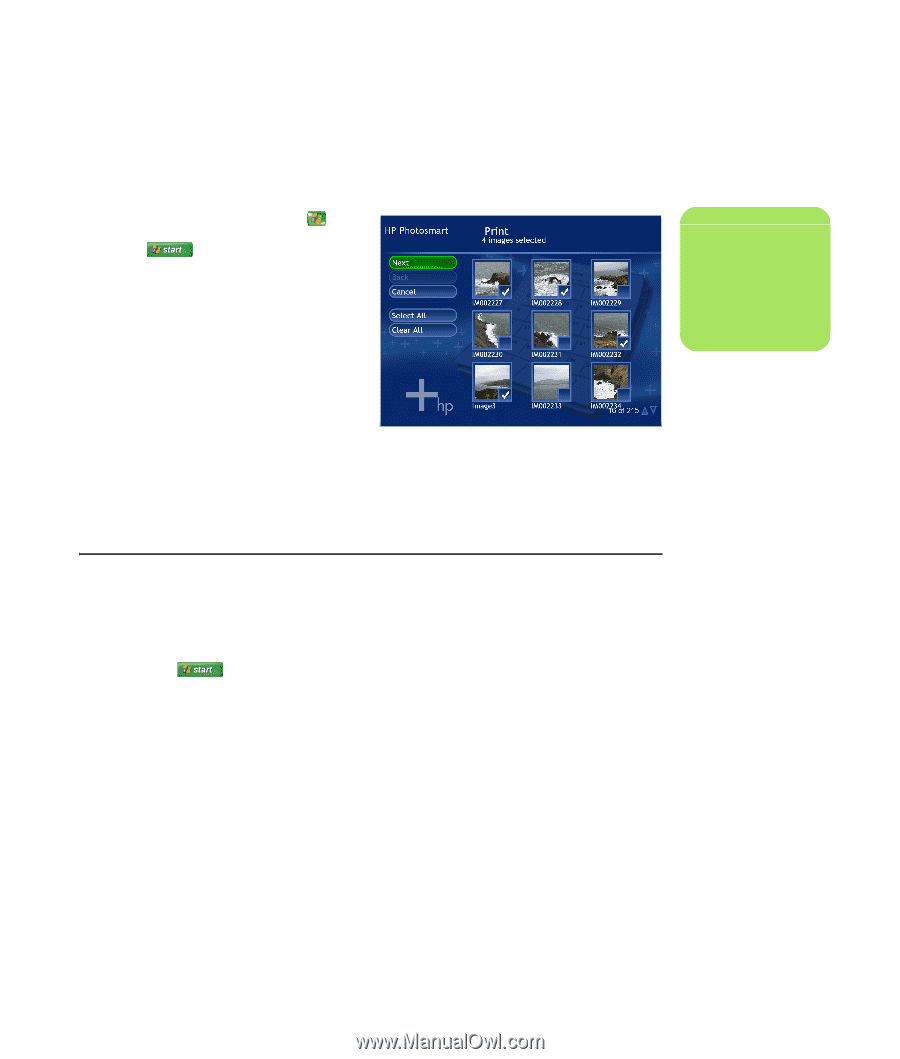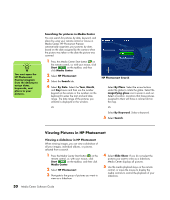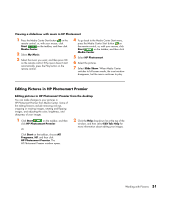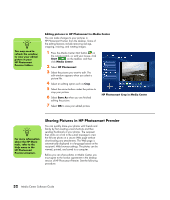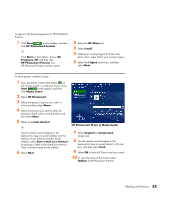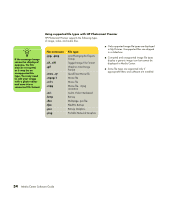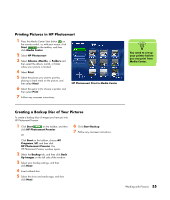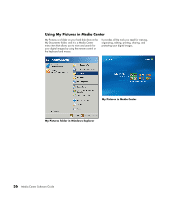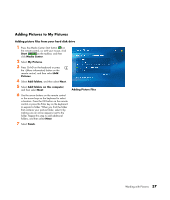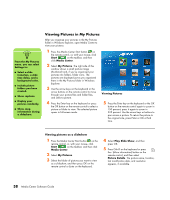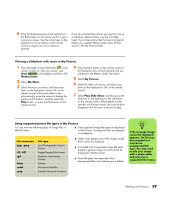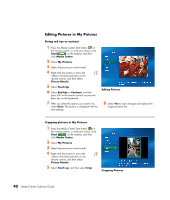HP Pavilion v2000 Media Center Software Guide - Page 39
Printing Pictures in HP Photosmart, Creating a Backup Disc of Your Pictures
 |
View all HP Pavilion v2000 manuals
Add to My Manuals
Save this manual to your list of manuals |
Page 39 highlights
Printing Pictures in HP Photosmart 1 Press the Media Center Start button on the remote control, or, with your mouse, click Start on the taskbar, and then click Media Center. 2 Select HP Photosmart. 3 Select Albums, Months, or Folders and then select the album, month, or folder where your picture is located. 4 Select Print. 5 Select the picture you want to print by placing a check mark on the picture, and then select Next. 6 Select the (+) or (-) to choose a printer, and then select Print. 7 Follow any onscreen instructions. HP Photosmart Print in Media Center n You need to set up your printer before you can print from Media Center. Creating a Backup Disc of Your Pictures To create a backup disc of images you have put into HP Photosmart Premier: 1 Click Start on the taskbar, and then click HP Photosmart Premier. Or 6 Click Start Backup. 7 Follow any onscreen instructions. Click Start on the taskbar, choose All Programs, HP, and then click HP Photosmart Premier. The HP Photosmart Premier window opens. 2 Select the Backup tab, and then click Back Up Images on the left side of the window. 3 Select your backup settings, and then click Next. 4 Insert a blank disc. 5 Select the drive and media type, and then click Next. Working with Pictures 35