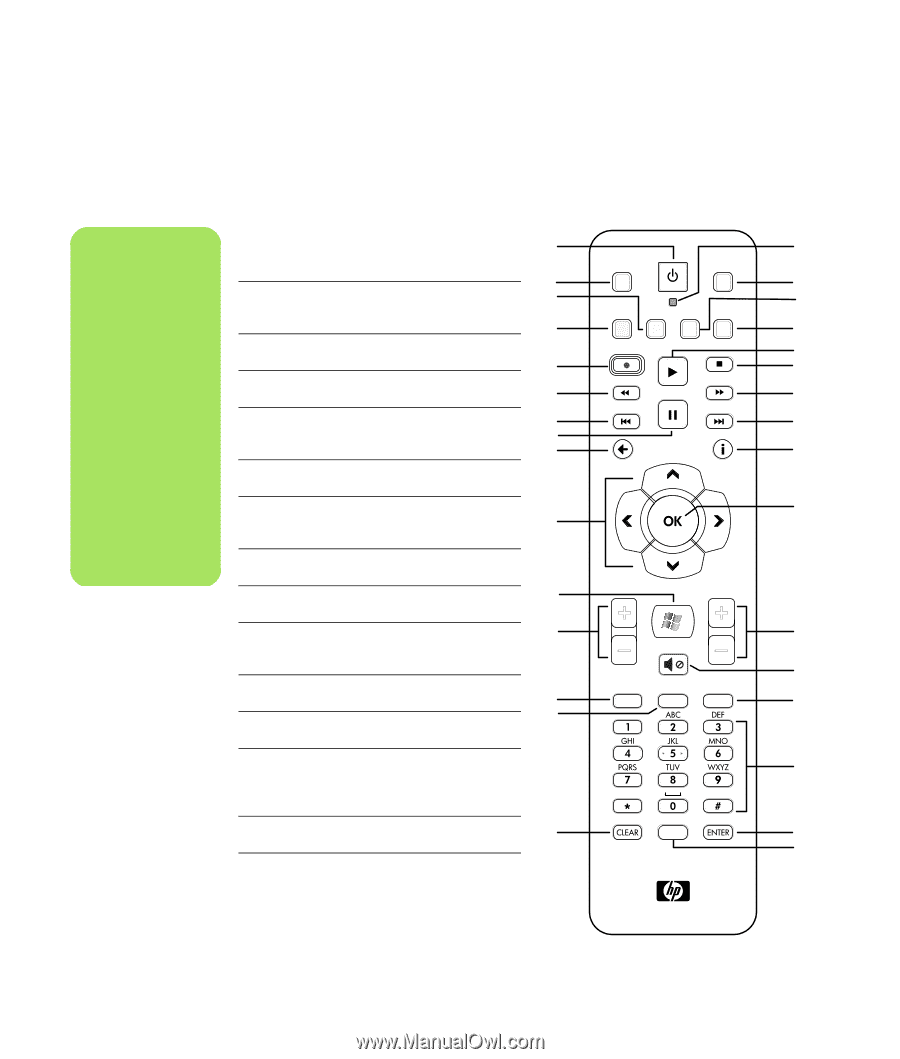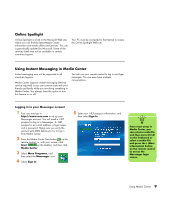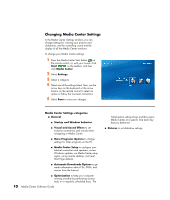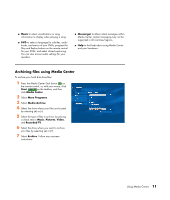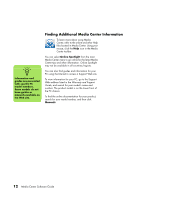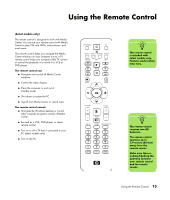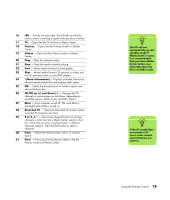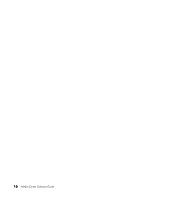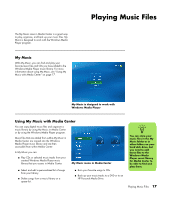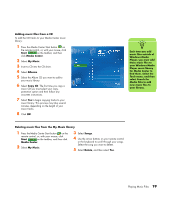HP Pavilion v2000 Media Center Software Guide - Page 18
Remote Control Buttons Overview, Standby, DVD Menu, Music, Radio, Record, Replay, Pause, Arrows, Start - manual
 |
View all HP Pavilion v2000 manuals
Add to My Manuals
Save this manual to your list of manuals |
Page 18 highlights
Remote Control Buttons Overview n Make sure you turn off the monitor and turn down or mute 1 Standby - Puts the PC into and out of a power-reduced standby state. It does not 1 turn the PC off. 2 DVD Menu - Opens the Play DVD window in Media Center or opens the 2 3 main menu of a DVD movie, if available. 4 DVD MENU TV RADIO MUSIC PICTURES VIDEOS 16 17 18 19 the volume, for 3 Music - Opens the My Music window RECORD PLAY STOP 20 example, if you have a scheduled recording in the middle of the 4 night and do not want to be disturbed. 5 The PC does not automatically go into in Media Center. 5 Radio - Opens the FM Radio window in Media Center. 6 Record - Records a selected television 7 program and stores it on the hard disk 8 drive. 9 REW REPLAY PAUSE FWD SKIP 21 22 23 24 standby mode if 6 Rew - Moves the media backward for BACK MORE Media Center is open. three speeds. It is recommended 7 Replay - Moves media backward that you close Media Center before you 7 seconds, or to the beginning of a music 10 track or a DVD chapter. 25 manually place the PC in standby mode. 8 Pause - Pauses audio and video tracks and live or recorded TV programs. 9 Back - Returns to the previous window 11 VOLUME CH/PG within Media Center. 10 Arrows - Move the cursor to navigate 12 and select actions within all Media Center windows. 11 Start - Opens the Media Center main menu. 13 12 Volume - Increases (+) and decreases 14 (-) volume. MUTE LIVE TV GUIDE RECORDED TV 26 27 28 13 Live TV - Is a shortcut to the full-screen view of live TV. Moves a TV program 29 forward to the end of the pause buffer and resumes playing live TV. 14 Guide - Opens the Television Program Guide. 15 PRINT 30 31 15 Clear - Deletes the last character entered. 14 Media Center Software Guide