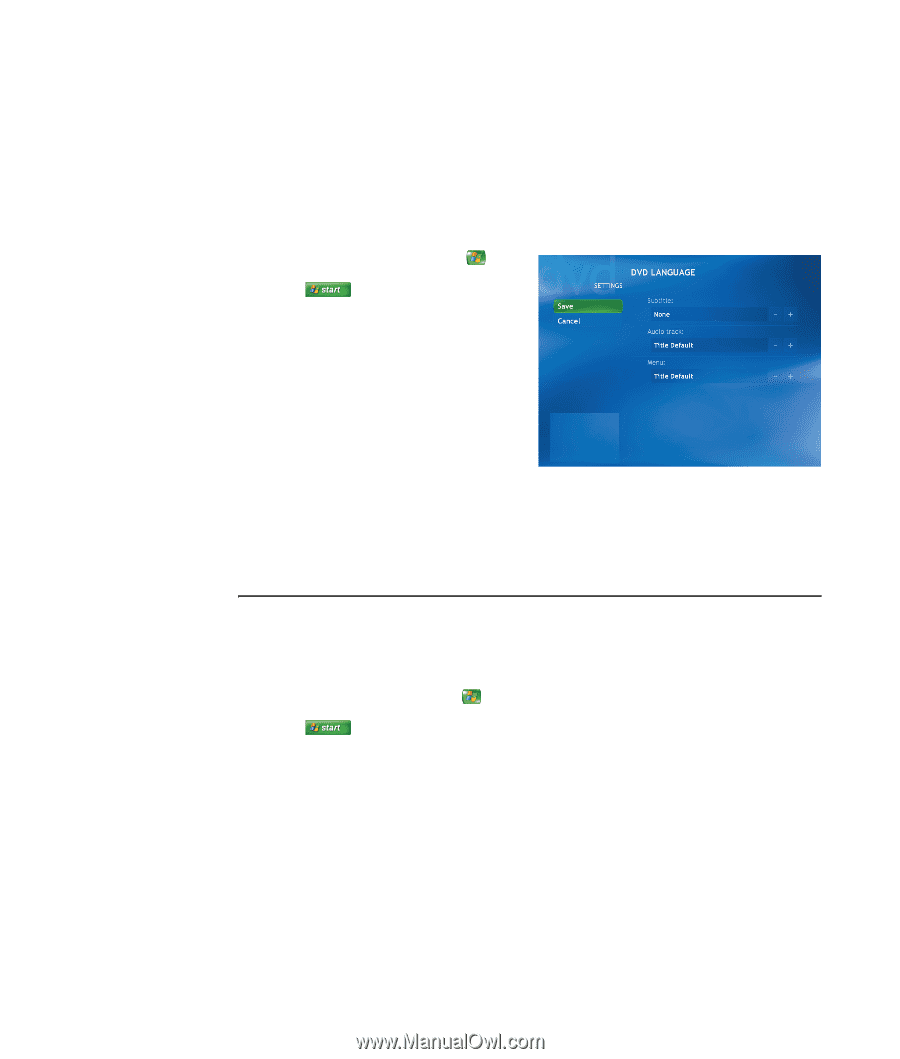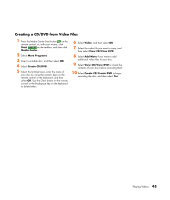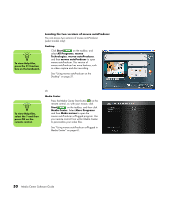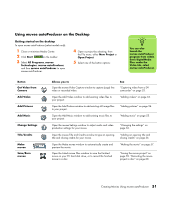HP Pavilion v2000 Media Center Software Guide - Page 52
Changing the DVD Movie Language, Changing DVD Audio Settings, Start, Media Center, Settings, Language
 |
View all HP Pavilion v2000 manuals
Add to My Manuals
Save this manual to your list of manuals |
Page 52 highlights
Changing the DVD Movie Language To select DVD language settings for subtitles, closed captioning, and viewing the DVD: 1 Press the Media Center Start button on the remote control, or, with your mouse, click Start on the taskbar, and then click Media Center. 2 Select Settings. 3 In the Settings window, select DVD. 4 In the DVD Settings window, select DVD Language. 5 Use the arrow buttons on the remote control or the arrow keys on the keyboard to select (+) or (-). Press OK on the remote control or press the Enter key on the keyboard to scroll through the languages available. 6 When you find the one you want, select Save, and then press OK on the remote control or the Enter key on the keyboard. 7 To return to the main Settings window, press the Backspace key on the keyboard or press the Back button on the remote control. Changing DVD Audio Settings To select DVD audio settings for viewing the DVD: 1 Press the Media Center Start button on the remote control, or, with your mouse, click Start on the taskbar, and then click Media Center. 2 Select Settings. 3 Select DVD. 4 Select Audio. The Audio Properties window opens. 5 Select Configuration, and then select your speaker and sound options. Select your speaker output and your channel mode, if applicable. Select Save. 6 Select OK. 48 Media Center Software Guide