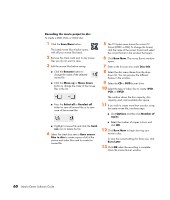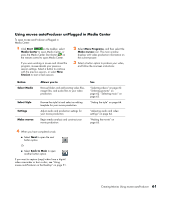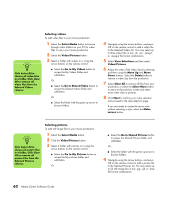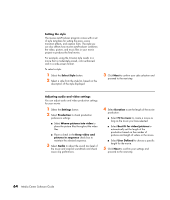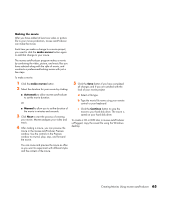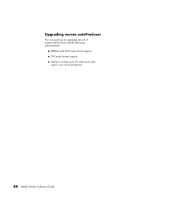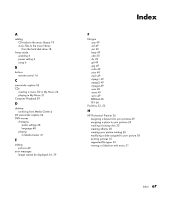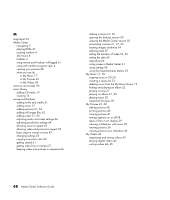HP Pavilion v2000 Media Center Software Guide - Page 68
Setting the style, Adjusting audio and video settings, Select Style
 |
View all HP Pavilion v2000 manuals
Add to My Manuals
Save this manual to your list of manuals |
Page 68 highlights
Setting the style The muvee autoProducer program comes with a set of style templates for setting the pace, scene transition effects, and caption fonts. The style you use also affects how muvee autoProducer combines the video, picture, and music files in your movie project to produce the final movie. For example, using the Cinema style results in a movie that is moderately paced, color enhanced, and in a wide-screen format. To select a style: 1 Select the Select Style button. 2 Select a style from the style list, based on the description of the style displayed. 3 Click Next to confirm your style selection and proceed to the next step. Adjusting audio and video settings You can adjust audio and video production settings for your movie: 1 Select the Settings button. 2 Select Production to check production preference settings: ■ Select Weave pictures into video to place the picture files throughout the video files. ■ Place a check in the Keep video and pictures in sequence check box to maintain the selected sequence. 3 Select Audio to adjust the sound mix level of the music and original soundtrack and check music clip preferences. 4 Select Duration to set the length of the movie production: ■ Select Fit to music to create a movie as long as the music you have selected. ■ Select Best fit for video/pictures to automatically set the length of the production based on the number of pictures and length of videos in the movie. ■ Select User Defined to choose a specific length for the movie. 5 Click Next to confirm your settings and proceed to the next step. 64 Media Center Software Guide