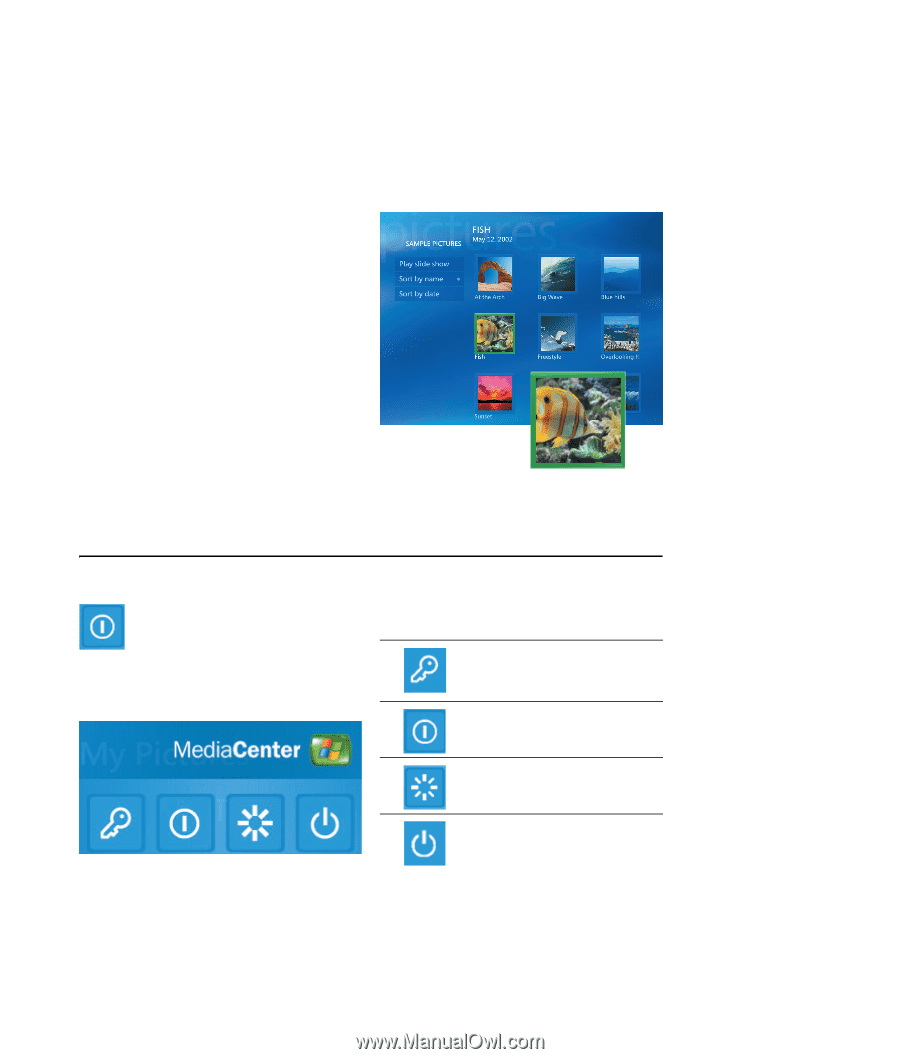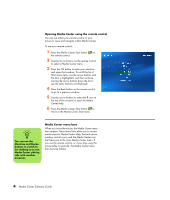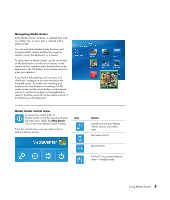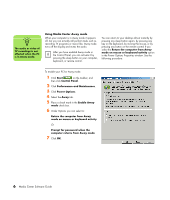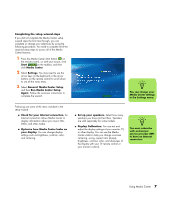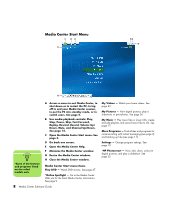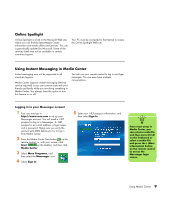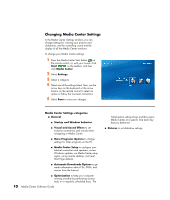HP Pavilion v2000 Media Center Software Guide - Page 9
Navigating Media Center, Media Center control menu, Shut Down, Action
 |
View all HP Pavilion v2000 manuals
Add to My Manuals
Save this manual to your list of manuals |
Page 9 highlights
Navigating Media Center In the Media Center windows, a selected item such as a folder, file, or menu item is outlined with a green border. You can control the Media Center functions and navigate Media Center windows by using the remote control, the keyboard, or a mouse. To select items in Media Center, use the arrow keys on the keyboard or use the arrow buttons on the remote control, and then press the Enter key on the keyboard or the OK button on the remote control to enter your selection. If you have media playing, such as music or a slideshow, it appears in an inset window in the lower-left corner. To switch from watching your media in the inset window to watching it in fullscreen mode, use the arrow buttons on the remote control or use the arrow keys on the keyboard to select it, and then press OK on the remote control or the Enter key on the keyboard. . Media Center control menu To access the control menu in Media Center, move the mouse to display the menu bars. Select the Shut Down icon on the main Media Center window. From this control menu, you can select icons to perform various actions. Icon Action Log off and end your Media Center session and switch users Shut down the PC Restart the PC Put the PC in a power-reduced state - standby mode Using Media Center 5