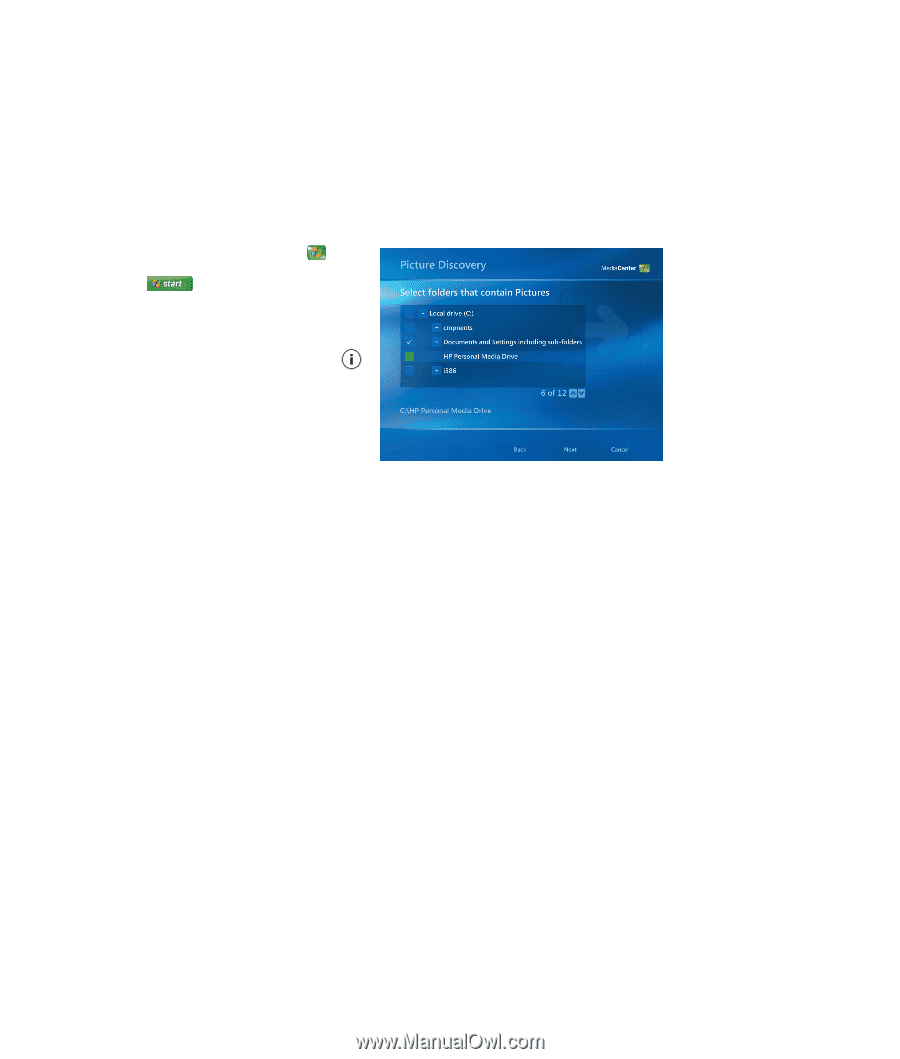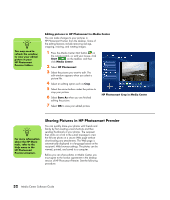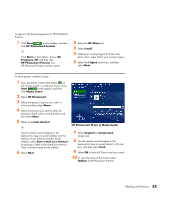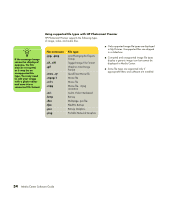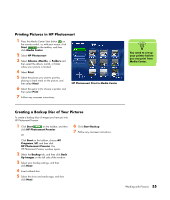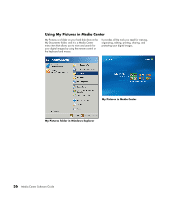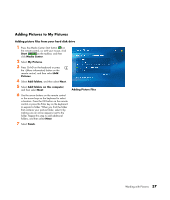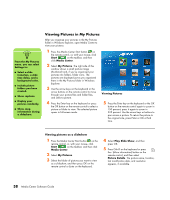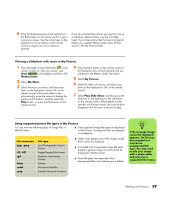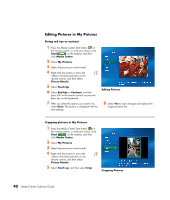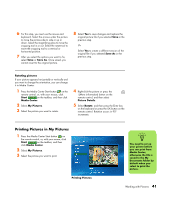HP Pavilion v2000 Media Center Software Guide - Page 41
Adding Pictures to My Pictures, Adding picture files from your hard disk drive, Start, Media Center
 |
View all HP Pavilion v2000 manuals
Add to My Manuals
Save this manual to your list of manuals |
Page 41 highlights
Adding Pictures to My Pictures Adding picture files from your hard disk drive 1 Press the Media Center Start button on the remote control, or, with your mouse, click Start on the taskbar, and then click Media Center. 2 Select My Pictures. 3 Press Ctrl+D on the keyboard or press the i (More information) button on the remote control, and then select Add Pictures. 4 Select Add folders, and then select Next. 5 Select Add folders on this computer, and then select Next. 6 Use the arrow buttons on the remote control or the arrow keys on the keyboard to select a location. Press the OK button on the remote control or press the Enter key on the keyboard to expand a folder. When you find the folder that contains your picture folder, select it by making sure an arrow appears next to the folder. Repeat this step to add additional folders, and then select Next. 7 Select Finish. Adding Picture Files Working with Pictures 37