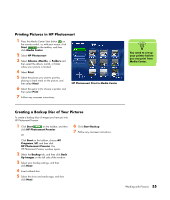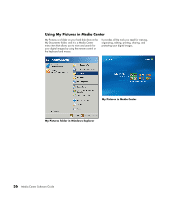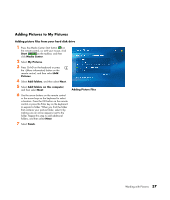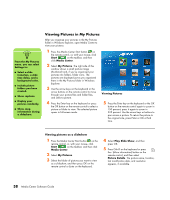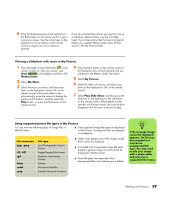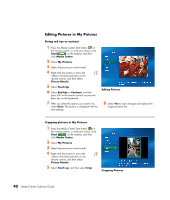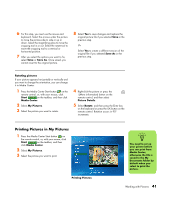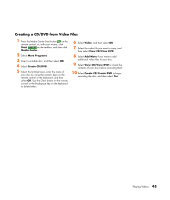HP Pavilion v2000 Media Center Software Guide - Page 44
Editing Pictures in My Pictures, Fixing red eye or contrast, Start, Media Center, My Pictures
 |
View all HP Pavilion v2000 manuals
Add to My Manuals
Save this manual to your list of manuals |
Page 44 highlights
Editing Pictures in My Pictures Fixing red eye or contrast 1 Press the Media Center Start button on the remote control, or, with your mouse, click Start on the taskbar, and then click Media Center. 2 Select My Pictures. 3 Select the picture you want to edit. 4 Right-click the picture or press the i (More information) button on the remote control, and then select Picture Details. 5 Select Touch Up. 6 Select Red Eye or Contrast, and then press OK on the remote control or press the Enter key on the keyboard. 7 After you select the options you want to fix, select Save. The picture is displayed with the new settings. Editing Pictures 8 Select Yes to save changes and replace the original picture file. Cropping pictures in My Pictures 1 Press the Media Center Start button on the remote control, or, with your mouse, click Start on the taskbar, and then click Media Center. 2 Select My Pictures. 3 Select the picture you want to edit. 4 Right-click the picture or press the i (More information) button on the remote control, and then select Picture Details. 5 Select Touch up, and then select Crop. Cropping Pictures 40 Media Center Software Guide