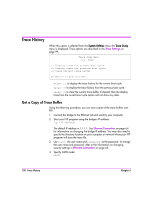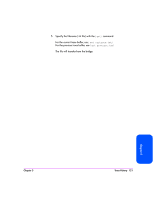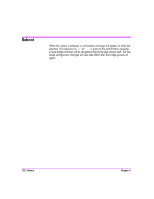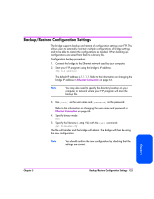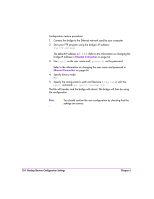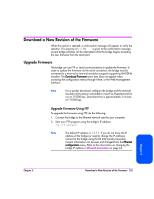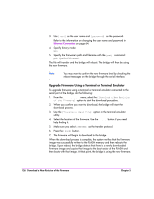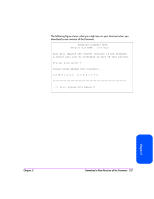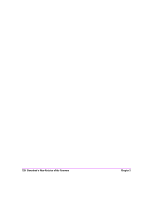HP Surestore Tape Library Model 20/700 HP Surestore Bridge FC 2/1 LV and FC 4/ - Page 121
Backup/Restore Configuration Settings
 |
View all HP Surestore Tape Library Model 20/700 manuals
Add to My Manuals
Save this manual to your list of manuals |
Page 121 highlights
Backup/Restore Configuration Settings The bridge supports backup and restore of configuration settings over FTP. This allows users to externally maintain multiple configurations of bridge settings and to be able to restore the configurations as needed. When backing up, configurations are saved from flash to a binary file. Configuration backup procedure: 1. Connect the bridge to the Ethernet network used by your computer. 2. Start your FTP program using the bridge's IP address: ftp The default IP address is 1.1.1.1. Refer to the information on changing the bridge IP address in Ethernet Connection on page 64. Note You may also need to specify the directory location on your computer or network where your FTP program will store the backup file. 3. Use [root] as the user name and [password] as the password. Refer to the information on changing the user name and password in Ethernet Connection on page 64. 4. Specify binary mode: Bin 5. Specify the filename (.cfg file) with the [get] command: get filename.cfg The file will transfer and the bridge will reboot. The bridge will then be using the new configuration. Note You should confirm the new configuration by checking that the settings are correct. Chapter 5 Chapter 5 Backup/Restore Configuration Settings 123