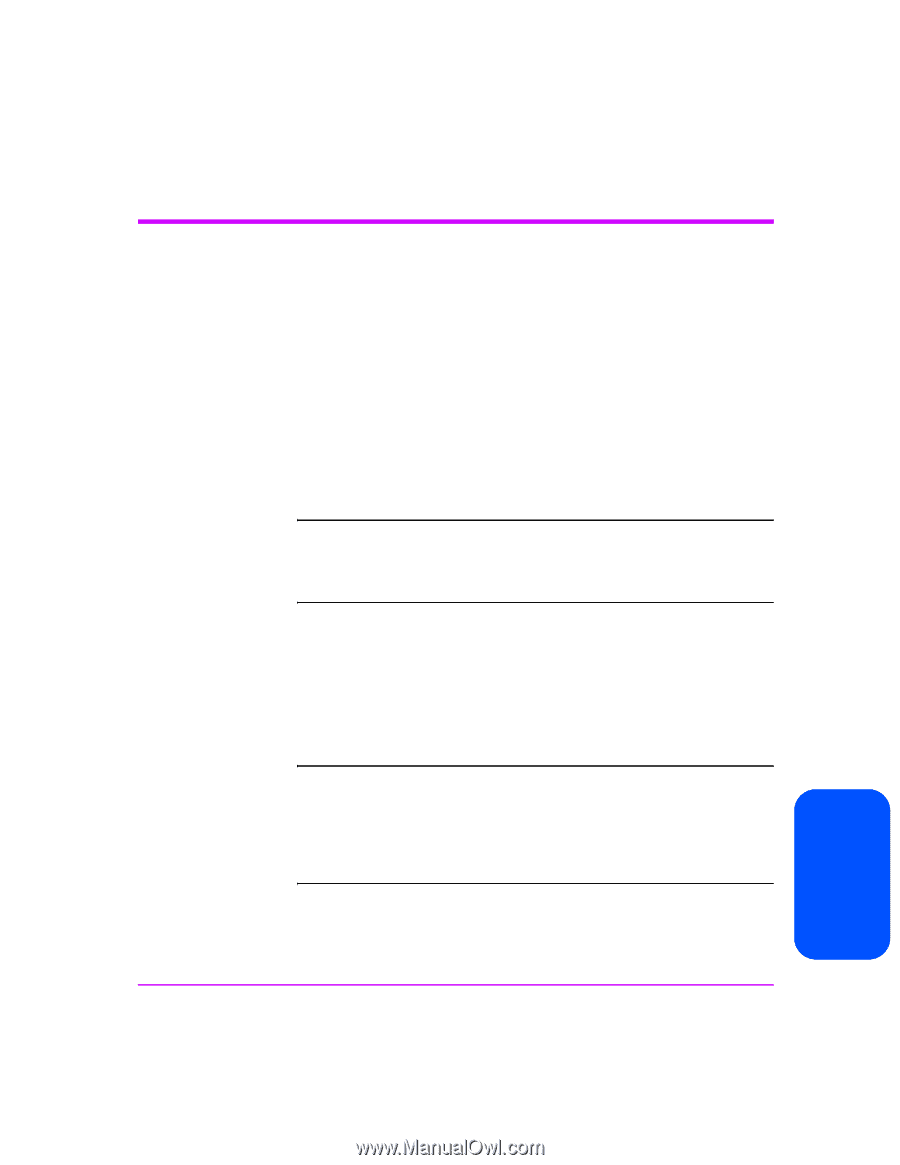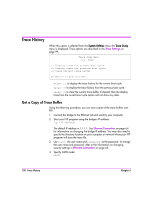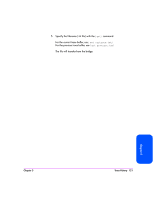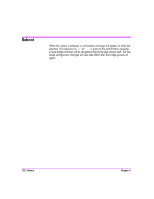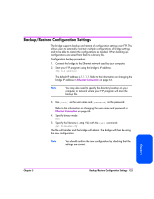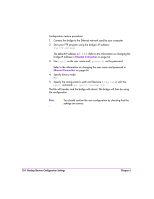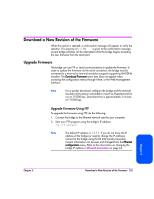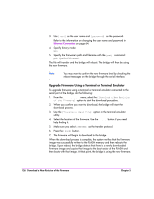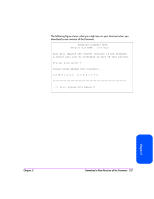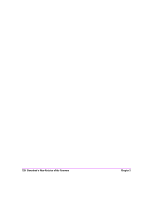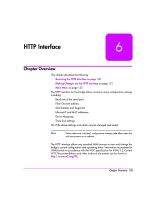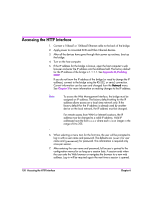HP Surestore Tape Library Model 20/700 HP Surestore Bridge FC 2/1 LV and FC 4/ - Page 123
Download a New Revision of the Firmware, Upgrade Firmware
 |
View all HP Surestore Tape Library Model 20/700 manuals
Add to My Manuals
Save this manual to your list of manuals |
Page 123 highlights
Download a New Revision of the Firmware When this option is selected, a confirmation message will appear to verify the selection. If a response of [Y] for YES is given to the confirmation message, current bridge activities will be interrupted while the bridge begins accepting the new firmware from the serial port. Upgrade Firmware The bridge can use FTP or serial communications to update the firmware. In order to update the firmware via the serial connection, the bridge must be connected to a terminal or terminal emulation program supporting XMODEM transfers. The Download Firmware menu item does not appear when accessing the configuration menus through Telnet, or the Web Management Interface. Note For a quicker download, configure the bridge and the terminal emulator utility session connected to it (such as Hyperterminal) to run at 115200 bps. Download time is approximately 2 minutes at 115200 bps. Upgrade Firmware Using FTP To upgrade the firmware using FTP, do the following: 1. Connect the bridge to the Ethernet network used by your computer. 2. Start your FTP program using the bridge's IP address: ftp Note The default IP address is 1.1.1.1. If you do not know the IP address of the bridge (or need to change the IP address), connect to the bridge using the RS-232 (serial) connection. Current information can be seen and changed from the Ethernet configuration menu. Refer to the information on changing the bridge IP address in Ethernet Connection on page 64. Chapter 5 Chapter 5 Download a New Revision of the Firmware 125