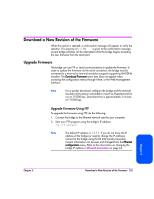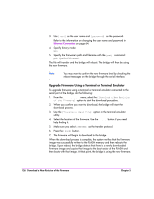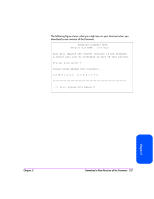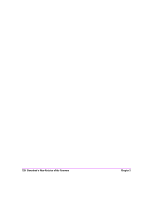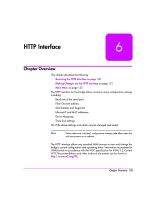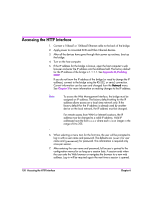HP Surestore Tape Library Model 20/700 HP Surestore Bridge FC 2/1 LV and FC 4/ - Page 128
Accessing the HTTP Interface, Appendix D, Enabling, DHCP.,
 |
View all HP Surestore Tape Library Model 20/700 manuals
Add to My Manuals
Save this manual to your list of manuals |
Page 128 highlights
Accessing the HTTP Interface 1. Connect a 10baseT or 100baseT Ethernet cable to the back of the bridge. 2. Apply power to connected SCSI and Fibre Channel devices. 3. After all the devices have gone through their power up routines, boot up the bridge. 4. Turn on the host computer. 5. If the IP address for the bridge is known, open the host computer's web browser and enter the IP address into the Address field. The factory default for the IP address of the bridge is 1.1.1.1. See Appendix D, Enabling DHCP. If you do not know the IP address of the bridge (or need to change the IP address), connect to the bridge using the RS-232, or serial, connection. Current information can be seen and changed from the Network menu. See Chapter 5 for more information on making changes to the IP address. Note To access the Web Management Interface, the bridge must be assigned an IP address. The factory default setting for the IP address allows access on a local area network only. If the factory default for the IP address is already used by another device on the local network, the IP address must be changed. For remote access from WAN or Internet locations, the IP address must be changed to a valid IP address. Valid IP addresses have the form x.x.x.x where each x is an integer in the range of 0 to 255. 6. When selecting a menu item for the first time, the user will be prompted to log in with a user name and password. The defaults are [root] for user name and [password] for password. This information is required only once per session. 7. After entering the user name and password, full access is gained to the configuration menus for as long as a session lasts. A session ends when the user exits the Web browser or navigates the browser to a new web address. Log-in will be required again the next time a session is opened. 130 Accessing the HTTP Interface Chapter 6