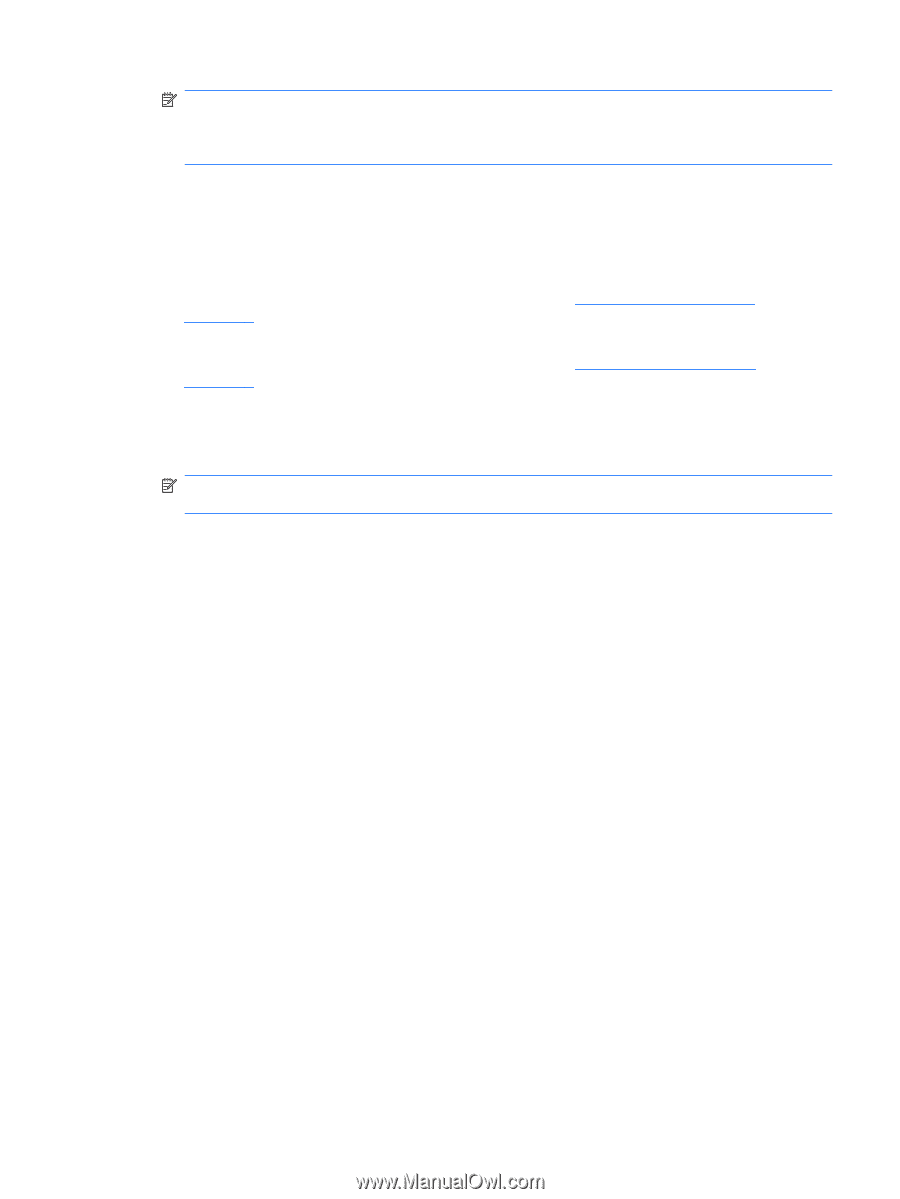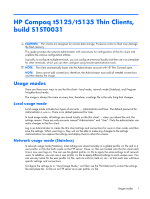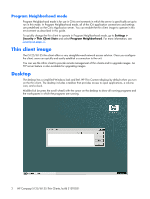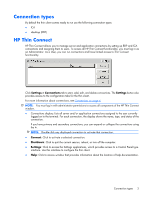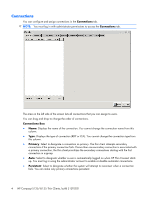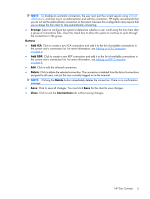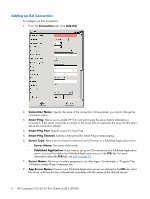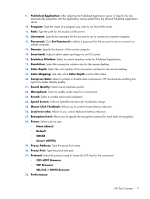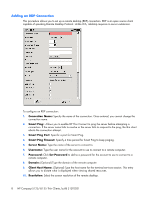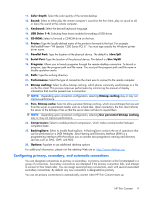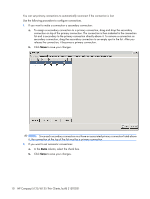HP T5125 Administrator's Guide: HP Compaq t5125/t5135 Thin Clients, build S1ST - Page 11
Prompt, Buttons, Add ICA, Add RDP, Delete, Close, Connections, Ctrl+Alt, Backspace
 |
UPC - 082960980097
View all HP T5125 manuals
Add to My Manuals
Save this manual to your list of manuals |
Page 11 highlights
NOTE: To disable an automatic connection, the user must quit the current session using Ctrl+Alt +Backspace, and then log in as Administrator and edit the connection. HP highly recommends that you do not set the Administrator connection as Persistent, because this configuration may require that you re-image the thin client to stop automatically connecting. ● Prompt: Select to configure the system to determine whether a user is still using the thin client after a group of connections fails. Clear this check box to allow the system to continue to cycle through the connections in the group. Buttons ● Add ICA: Click to create a new ICA connection and add it to the list of available connections in the current user's connection list. For more information, see Adding an ICA Connection on page 6. ● Add RDP: Click to create a new RDP connection and add it to the list of available connections in the current user's connection list. For more information, see Adding an RDP Connection on page 8. ● Edit: Click to edit the selected connection. ● Delete: Click to delete the selected connection. The connection is deleted from the lists of connections assigned to all users, not just the user currently logged on to the terminal. NOTE: Clicking the Delete button immediately deletes the connection. There is no confirmation message. ● Save: Click to save all changes. You must click Save for the client to save changes. ● Close: Click to exit the Connections tab without saving changes. HP Thin Connect 5