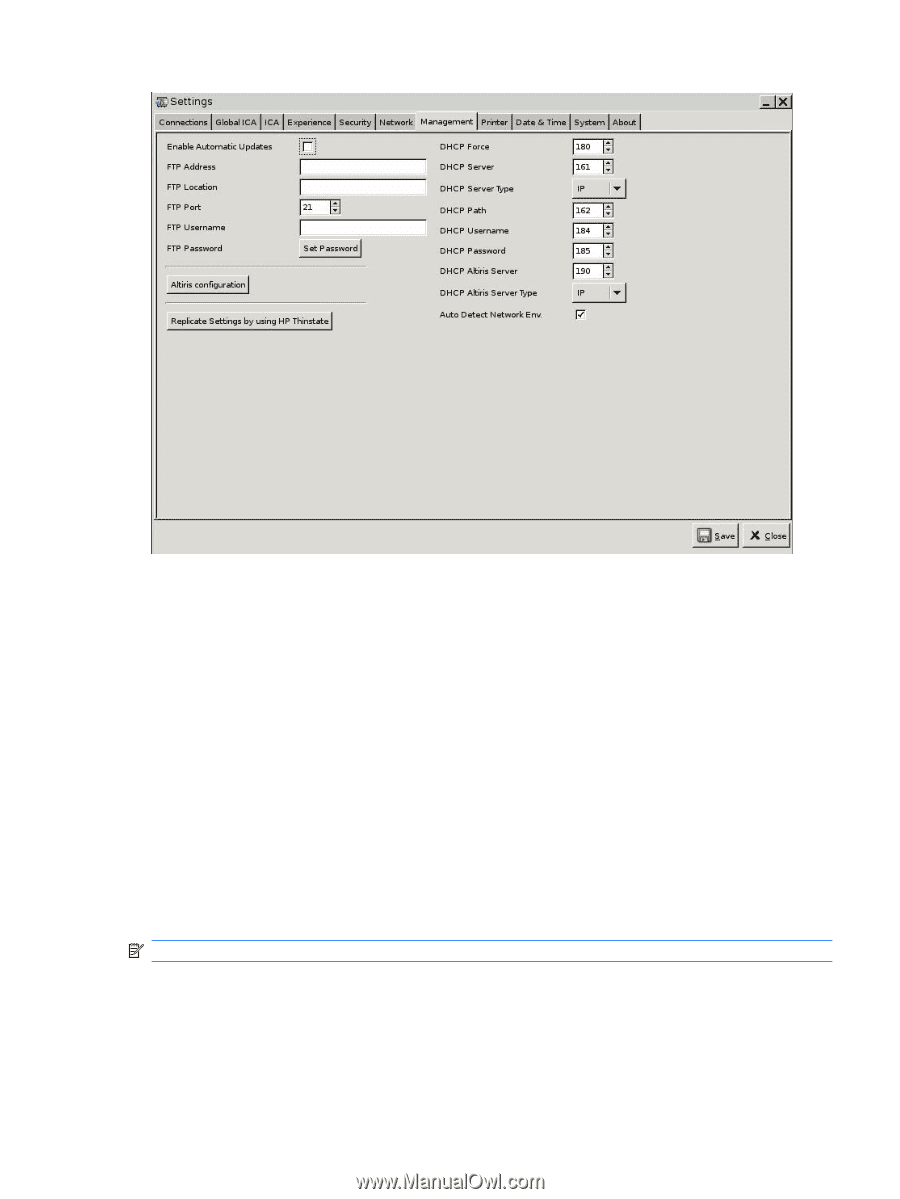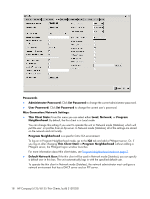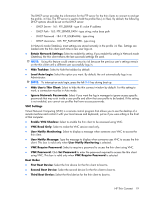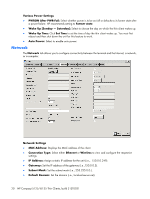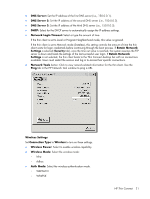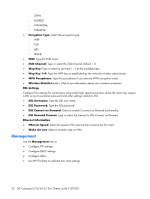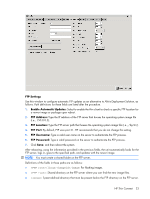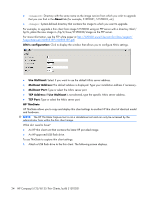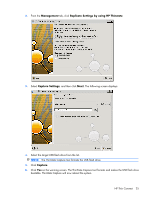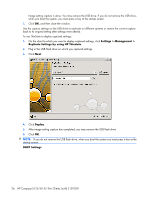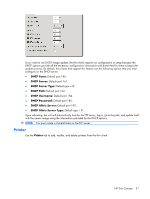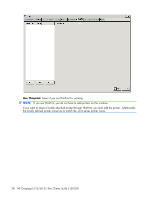HP T5125 Administrator's Guide: HP Compaq t5125/t5135 Thin Clients, build S1ST - Page 29
FTP Settings, Enable Automatic Updates, FTP Address, FTP Location, FTP Port, FTP Username - linux
 |
UPC - 082960980097
View all HP T5125 manuals
Add to My Manuals
Save this manual to your list of manuals |
Page 29 highlights
FTP Settings Use this window to configure automatic FTP updates as an alternative to Altiris Deployment Solution, as follows. Path definitions for these fields are listed after the procedure. 1. Enable Automatic Updates: Select to enable the thin client to check a specific FTP location for a newer image or package upon reboot. 2. FTP Address: Type the IP address of the FTP server that houses the operating system image file (i.e., 150.0.0.5). 3. FTP Location: Type the FTP server path that houses the operating system image file (i.e., /hp/tc/). 4. FTP Port: By default, FTP uses port 21. HP recommends that you do not change this setting. 5. FTP Username: Type a valid user name on the server to authenticate the FTP process. 6. FTP Password: Type a valid password on the server to authenticate the FTP process. 7. Click Save, and then reboot the system. After rebooting, using the information provided in the previous fields, the unit automatically looks for the FTP server, logs in, goes to the specified path, and updates with the newer image. NOTE: You must create a shared folder on the FTP server. Definitions of the fields in these paths are as follows: ● /linux//image: For flashing images. ● : Shared directory on the FTP server where you can find the new image files. ● : System-defined directory that must be present below the FTP directory on the FTP server. HP Thin Connect 23