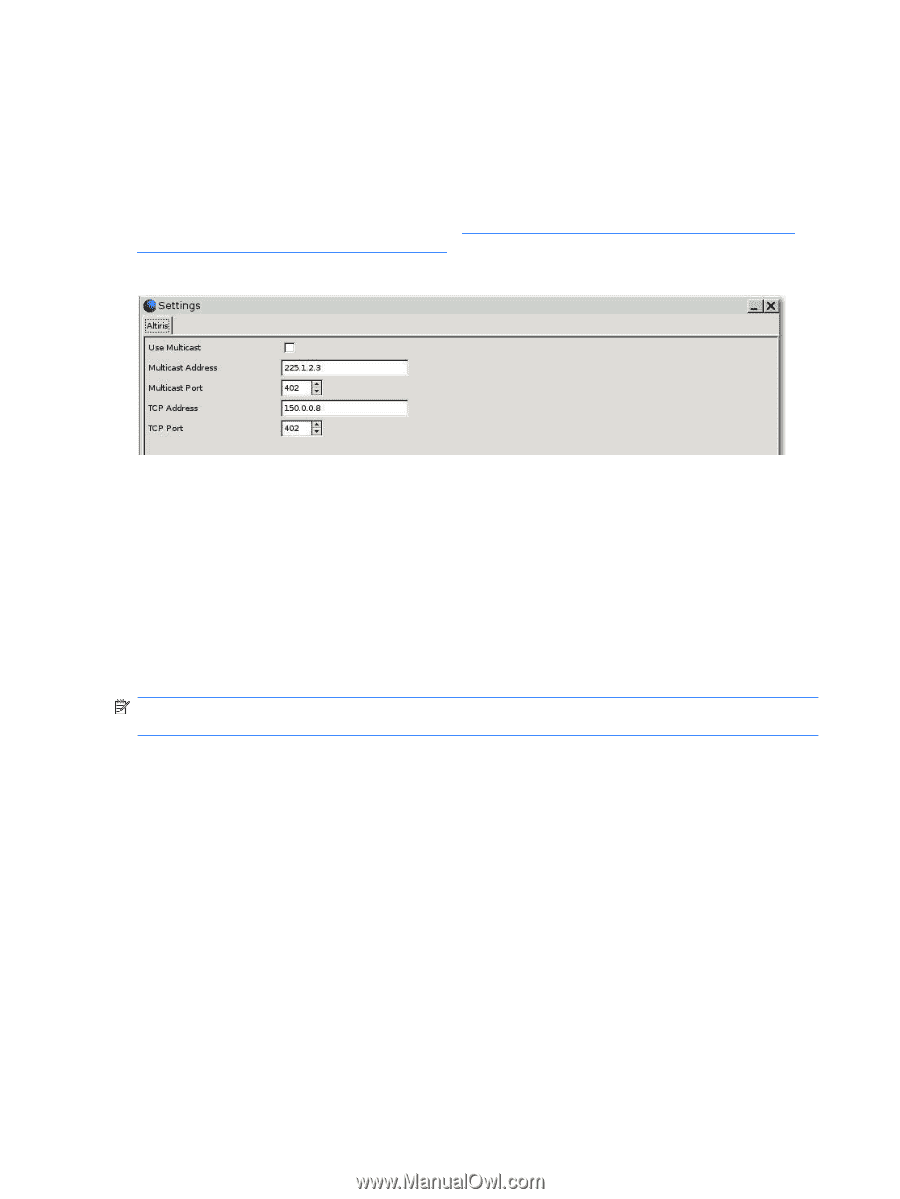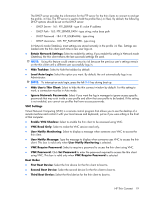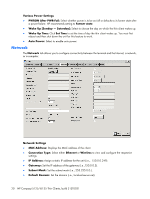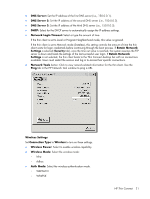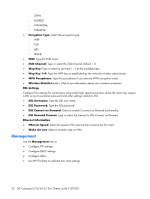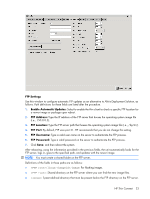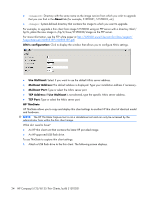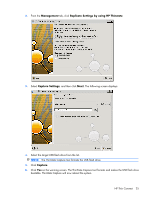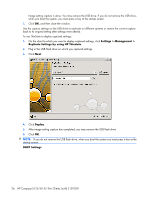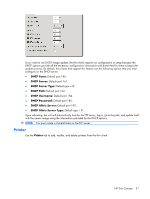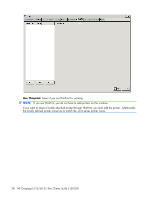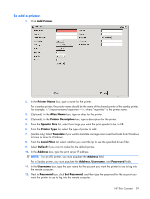HP T5125 Administrator's Guide: HP Compaq t5125/t5135 Thin Clients, build S1ST - Page 30
About, Altiris configuration, Use Multicast, Multicast Address, Multicast Port, TCP Address, TCP Port - linux image
 |
UPC - 082960980097
View all HP T5125 manuals
Add to My Manuals
Save this manual to your list of manuals |
Page 30 highlights
● : Directory with the same name as the image version from which you wish to upgrade that you can find in the About tab (for example, S1ST0031, S1ST0032, etc). ● : System-defined directory that contains the image to which you want to upgrade. For example, to upgrade a thin client from image S1ST0030 using an FTP server with a directory titled / hp/tc, place the new image in /hp/tc/linux/S1ST0030/image on the FTP server. For more information, see the FTP white paper at http://h20000.www2.hp.com/bc/docs/support/ SupportManual/c00555197/c00555197.pdf. Altiris configuration: Click to display the window that allows you to configure Altiris settings. ● Use Multicast: Select if you want to use the default Altiris server address. ● Multicast Address: The default address is displayed. Type your installation address if necessary. ● Multicast Port: Type or select the Altiris server port. ● TCP Address: If Use Multicast is not selected, type the specific Altiris server address. ● TCP Port: Type or select the Altiris server port. HP ThinState HP ThinState allows you to copy and deploy thin client settings to another HP thin client of identical model and hardware. NOTE: The HP ThinState Capture tool is not a standalone tool and can only be accessed by the administrator from within the thin client image. What do I need to have? ● An HP thin client unit that contains the latest HP provided image. ● An HP-approved USB flash drive. To use ThinState to capture thin client settings: 1. Attach a USB flash drive to the thin client. The following screen displays. 24 HP Compaq t5125/t5135 Thin Clients, build S1ST0031