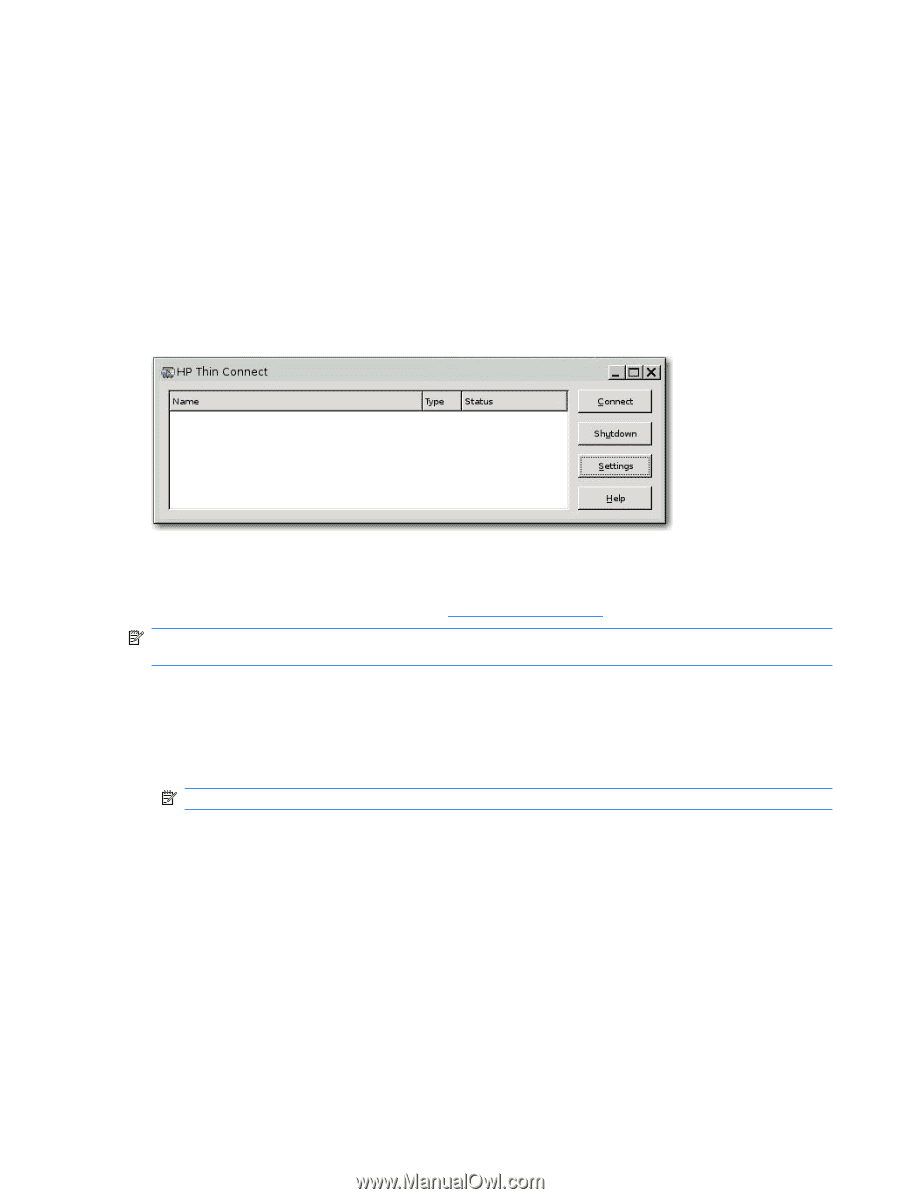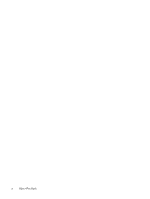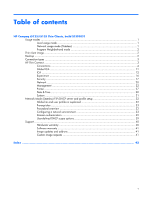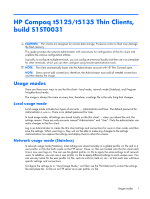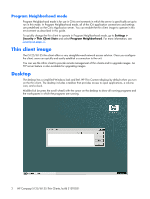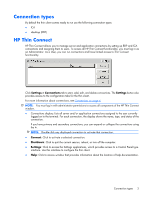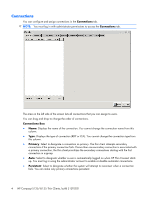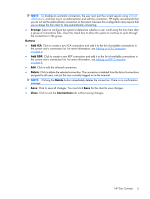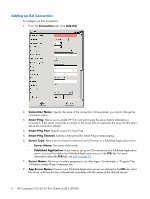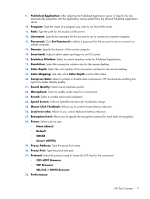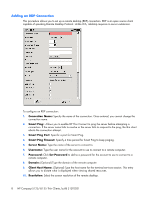HP T5125 Administrator's Guide: HP Compaq t5125/t5135 Thin Clients, build S1ST - Page 9
Connection types, HP Thin Connect - rdp
 |
UPC - 082960980097
View all HP T5125 manuals
Add to My Manuals
Save this manual to your list of manuals |
Page 9 highlights
Connection types By default the thin client comes ready to run use the following connection types: ● ICA ● rdesktop (RDP) HP Thin Connect HP Thin Connect allows you to manage server and application connections by setting up RDP and ICA connections and assigning them to users. To access all HP Thin Connect functionality, you must log in as an Administrator. As a User, you can run connections and have limited access to Thin Connect functionality. Click Settings > Connections tab to start, add, edit, and delete connections. The Settings button also provides access to the configuration tabs for the thin client. For more information about connections, see Connections on page 4. NOTE: You must log in with administrator permissions to access all components of the HP Thin Connect window. ● Connections display: Lists all server and/or application connections assigned to the user currently logged on to the terminal. For each connection, the display shows the name, type, and status of the connection. If you have primary and secondary connections, you can expand or collapse the connections using the >. NOTE: Double-click any displayed connection to activate that connection. ● Connect: Click to activate a selected connection. ● Shutdown: Click to quit the current session, reboot, or turn off the computer. ● Settings: Click to access the Settings applications, which provides access to a Control Panel type interface. Use this interface to configure the thin client. ● Help: Click to access window that provides information about the location of help documentation. Connection types 3