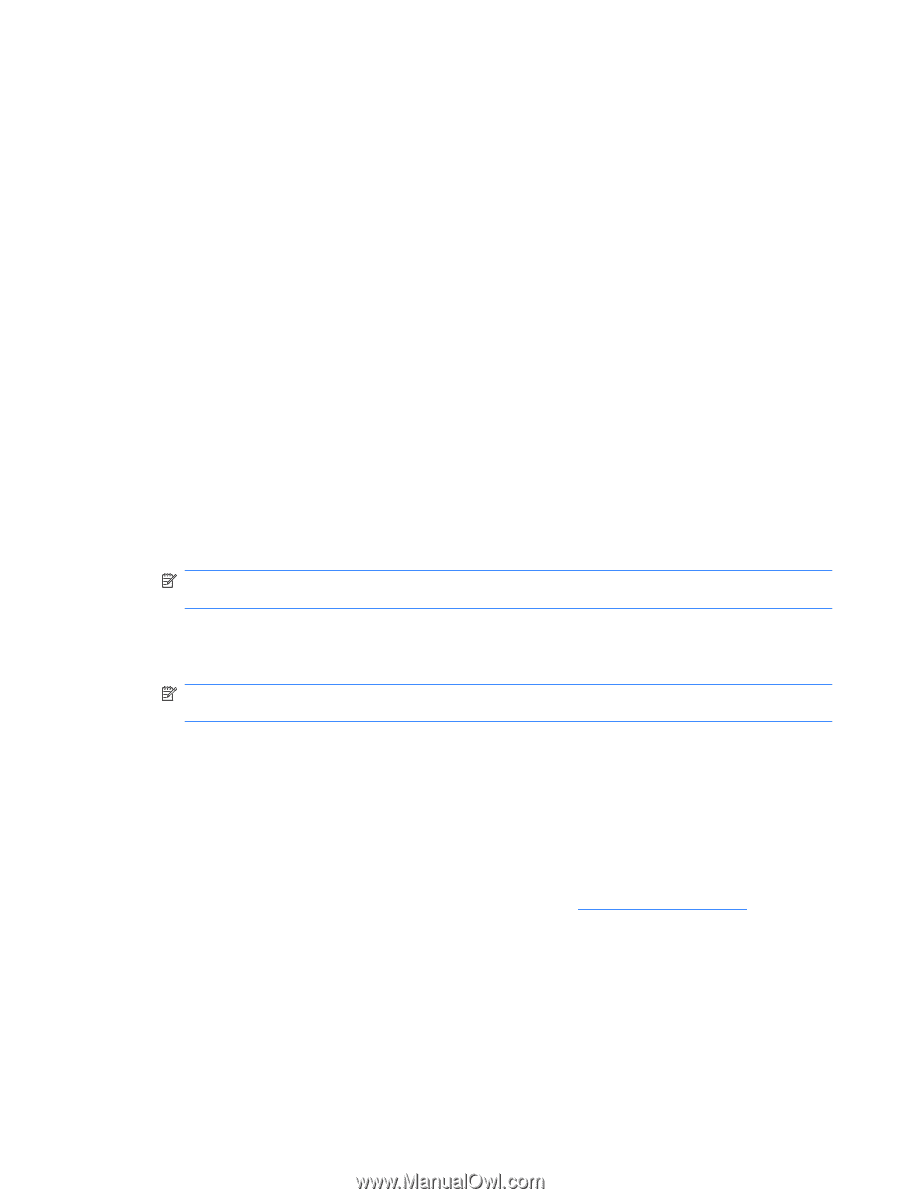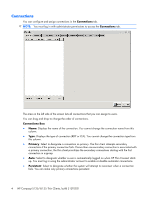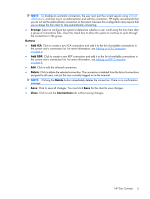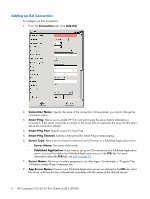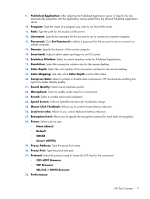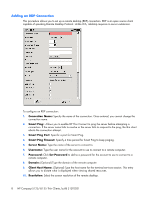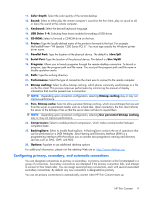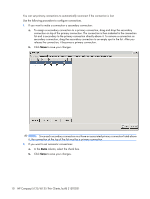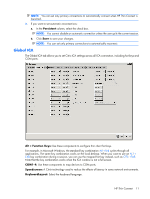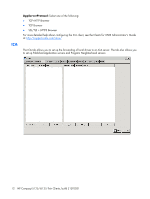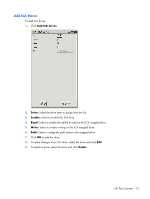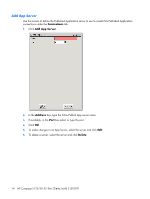HP T5125 Administrator's Guide: HP Compaq t5125/t5135 Thin Clients, build S1ST - Page 15
Configuring primary, secondary, and automatic connections, Pers. Bitmap cache - driver
 |
UPC - 082960980097
View all HP T5125 manuals
Add to My Manuals
Save this manual to your list of manuals |
Page 15 highlights
11. Color Depth: Select the color quality of the remote desktop. 12. Sound: Select to either play the remote computer's sound on the thin client, play no sound at all, or leave the sound at the remote computer. 13. Keyboard: Select the desired keyboard language. 14. USB Drive 1-4: Selecting these boxes enables forwarding of USB drives. 15. CD-ROM: Select to forward a CD-ROM drive on the host. 16. Printer: Type the locally-defined name of the printer to forward to the host. For example: MyParallelPrinter="HP LaserJet 1200 Series PCL 6". You must type exactly the Windows printer driver name. 17. Parallel Port: Type the location of the physical device. The default is /dev/lp0. 18. Serial Port: Type the location of the physical device. The default is /dev/ttyS0 19. Program: Allows you to launch programs through the remote desktop connection. To launch a program, type the program path and file name. You must put the program path and file name in double quotation marks. 20. Path: Type the working directory. 21. Performance: Select the type of connection the client uses to connect to the remote computer. 22. Bitmap caching: Select to allow bitmap caching, which places commonly used bitmaps in a file on the thin client. This process improves performance by minimizing the amount of display information that must be passed over a connection. NOTE: Depending upon connection configuration, selecting Bitmap caching may or may not improve performance. 23. Pers. Bitmap cache: Select to allow persistent bitmap caching, which stores bitmaps that are sent from the server on permanent media, such as a hard disk. Upon connection, the thin client informs the server of the bitmaps it has so that the server does not have to resend them. NOTE: Depending upon connection configuration, selecting Use persistent bitmap caching may or may not improve performance. 24. Compression: Select to enable protocol compression, which makes communication between computers faster. 25. BackingStore: Select to enable BackingStore. A BackingStore contains the set of operations that can be performed on a JNDI Attributes. Java Naming and Directory Interface (JDNI) is a programming interface (API) that allows you to connect Java programs to naming and directory services such as DNS, LDAP, and NDS. 26. Options: Populate to use additional rdesktop options For additional information, please visit the rdesktop Web site at: http://www.rdesktop.org. Configuring primary, secondary, and automatic connections You can designate connections as primary or secondary. A primary connection is the first attempted in a group of connections. Secondary connections are attempted if the primary connection fails, and attempt to connect in their listed order. You can assign several primary connections, each with several associated secondary connections. By default, any new connection is designated as primary. You can set primary connections to automatically connect when HP Thin Connect starts up. HP Thin Connect 9