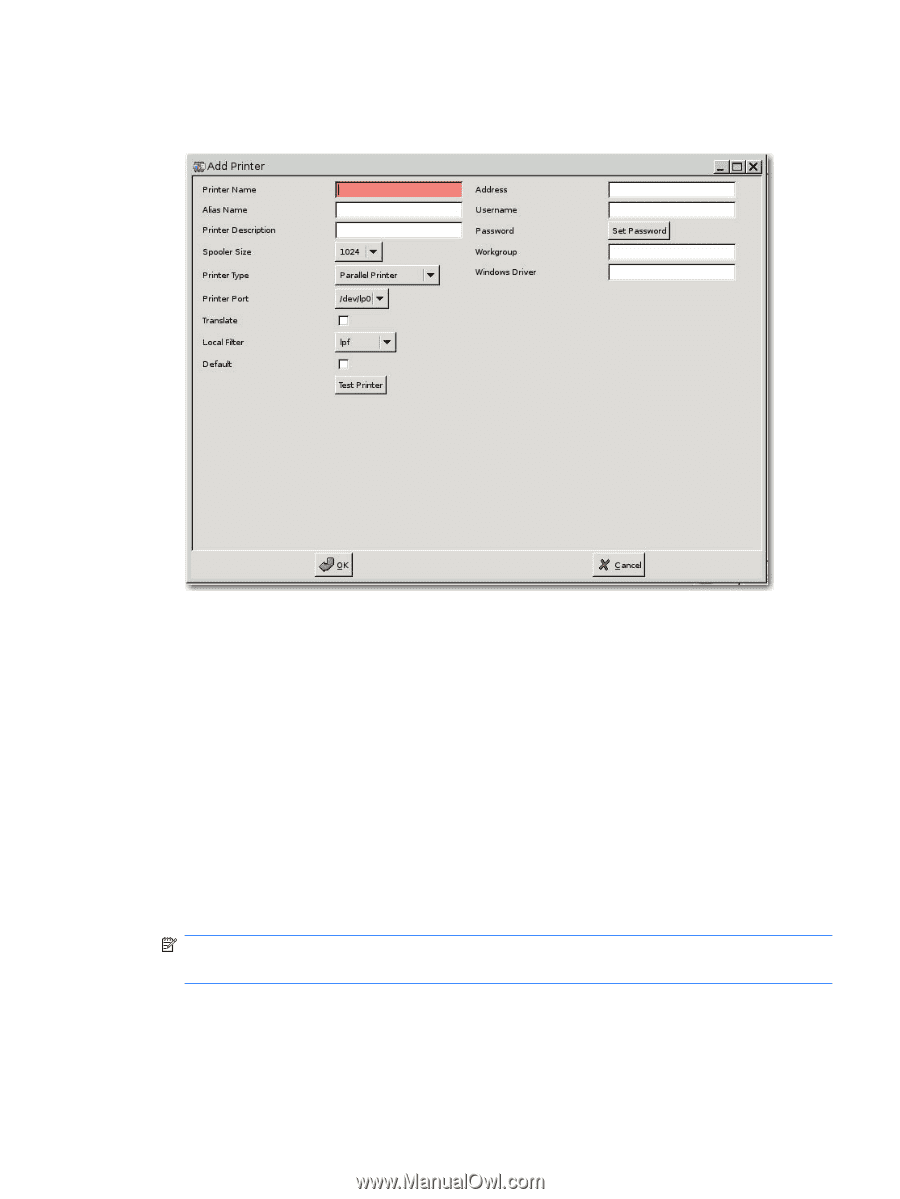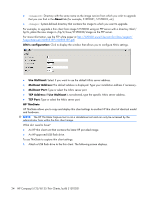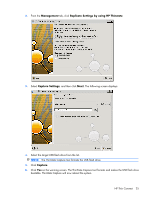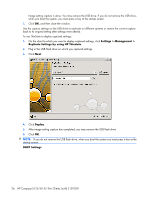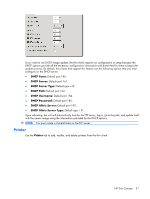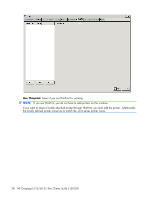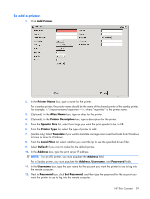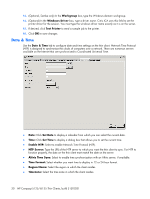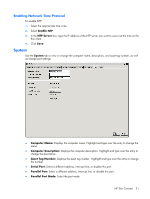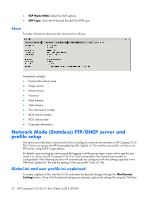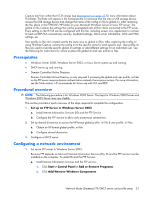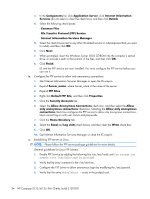HP T5125 Administrator's Guide: HP Compaq t5125/t5135 Thin Clients, build S1ST - Page 35
To add a printer:, Add Printer - drivers
 |
UPC - 082960980097
View all HP T5125 manuals
Add to My Manuals
Save this manual to your list of manuals |
Page 35 highlights
To add a printer: 1. Click Add Printer. 2. In the Printer Name box, type a name for the printer. For a samba printer, the printer name should be the name of the shared printer of the samba printer. For example: < \\myservername\myprinter ==>, where "myprinter" is the printer name. 3. (Optional). In the Alias Name box, type an alias for the printer. 4. (Optional). In the Printer Description box, type a description for the printer. 5. From the Spooler Size list, select how large you want the print spooler to be, in KB. 6. From the Printer Type list, select the type of printer to add. 7. (Samba only) Select Translate if you want to translate carriage returns and line feeds from Windows to Linux or Linux to Windows. 8. From the Local Filter list, select whether you want the lpr to use the specified driver/filter. 9. Select Default if you want to make this the default printer. 10. In the Address box, type the print server IP address. NOTE: For an LPD printer, you must populate the Address field. For a Samba printer, you must populate the Address, Username, and Password fields. 11. In the Username box, type the user name for the account you want the printer to use to log into the remote computer. 12. Next to Password box, click Set Password, and then type the password for the account you want the printer to use to log into the remote computer. HP Thin Connect 29