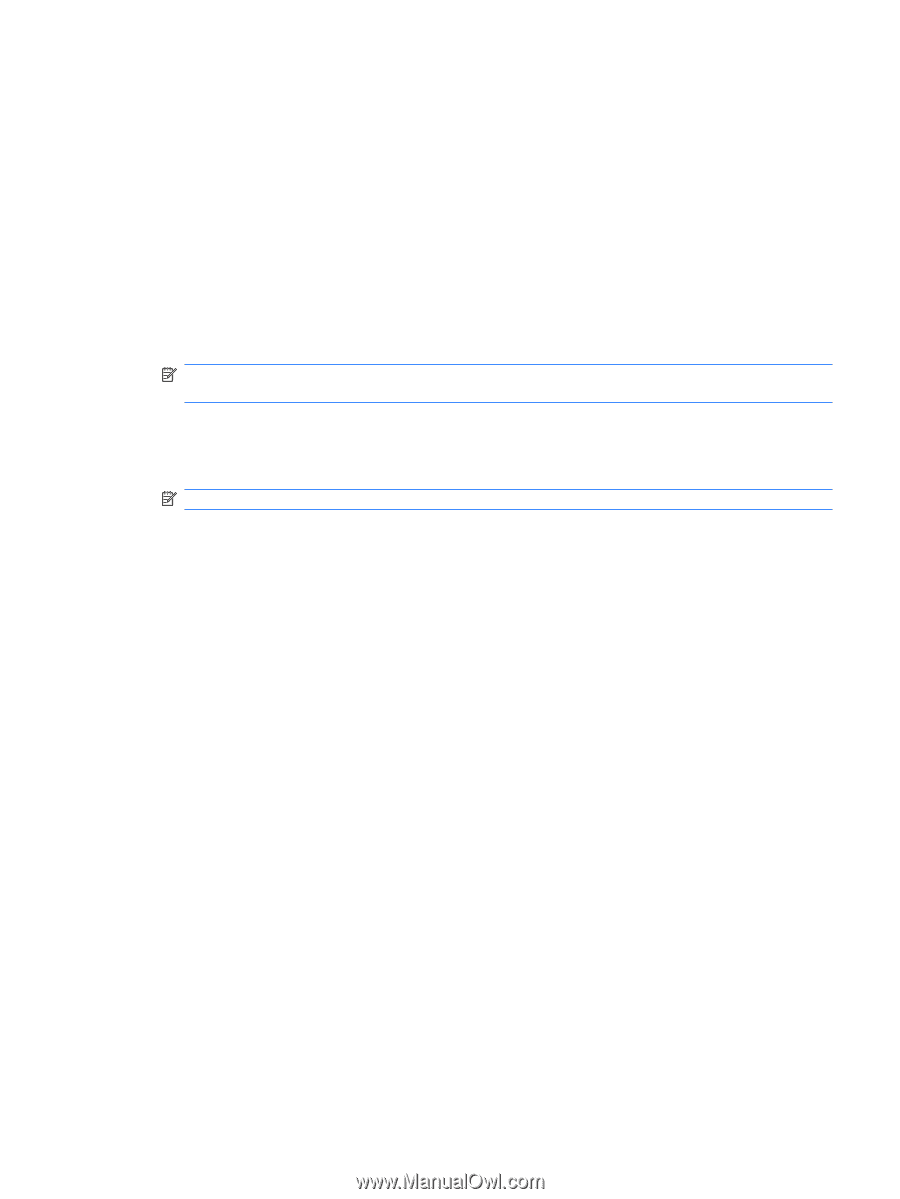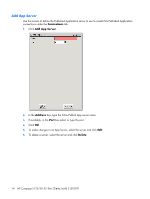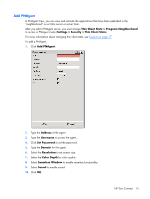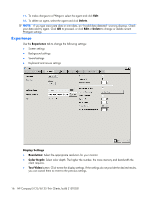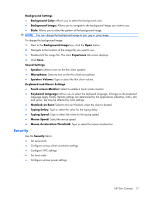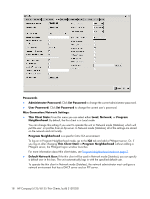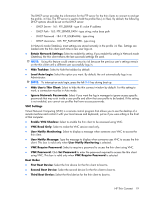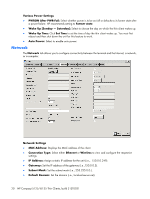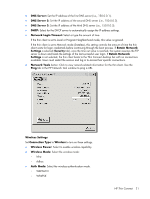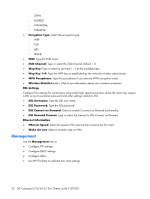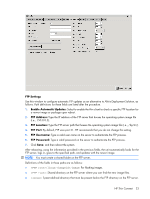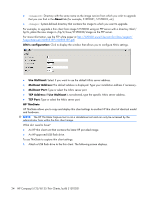HP T5125 Administrator's Guide: HP Compaq t5125/t5135 Thin Clients, build S1ST - Page 25
Hide User's Thin Client, User Notify Monitoring
 |
UPC - 082960980097
View all HP T5125 manuals
Add to My Manuals
Save this manual to your list of manuals |
Page 25 highlights
The DHCP server provides the information for the FTP server for the thin clients to connect to and get the profile .ini files. The FTP server is used to hold the profile files (.ini files). By default, the following DHCP options should be set on the DHCP server: ◦ DHCP Server - 161: FTP_SERVER - type IP; value IP address ◦ DHCP Path - 162: FTP_SERVER_PATH - type string; value base path ◦ DHCP Password - 184: FTP_USERNAME - type string ◦ DHCP Username - 185: FTP_PASSWORD - type string In Network mode (Stateless), most settings are stored remotely in the profile .ini files. Settings are loaded onto the thin client each time a new user logs on. ● Retain Network Settings: Select to enable this setting. If you enable this setting in Network mode (Stateless), the thin client retains the last successful settings file used. NOTE: Using this feature could create a security risk because the previous user's settings remain on the thin client until a different user successfully logs in. ● Hide Taskbar: Select to hide the taskbar by default. ● Local Auto-Login: Select the option you want. By default, the unit automatically logs in as Administrator. NOTE: To interrupt an auto login, press the left Shift key during boot up. ● Hide User's Thin Client: Select to hide the thin connect window by default. For this setting to work, a connection must be in Auto mode. ● Ignore Network Passwords: Select if you want the log in manager to ignore access specific passwords that may exist inside a user profile and allow that user profile to be loaded. If this setting is not enabled, you cannot use profiles that have access passwords. VNC Settings Virtual Network Computing (VNC) is a remote control program that allows you to see the desktop of a remote machine and control it with your local mouse and keyboard, just as if you were sitting in the front of that computer. ● Enable VNC Shadow: Select to enable the thin client to be accessed using VNC. ● VNC Read Only: Select to make the VNC session read only. ● User Notify Monitoring: Select to display a message when someone uses VNC to access the thin client. ● User Notify Message: Type the message to display when someone uses VNC to access the thin client. This box is valid only when User Notify Monitoring is selected. ● VNC Require Password: Select to require a password to access the thin client using VNC. ● VNC Password: Click Set Password to enter the password required to access the thin client using VNC. This box is valid only when VNC Require Password is selected. Boot Order ● First Boot Device: Select the first device for the thin client to boot to. ● Second Boot Device: Select the second device for the thin client to boot to. ● Third Boot Device: Select the third device for the thin client to boot to. HP Thin Connect 19