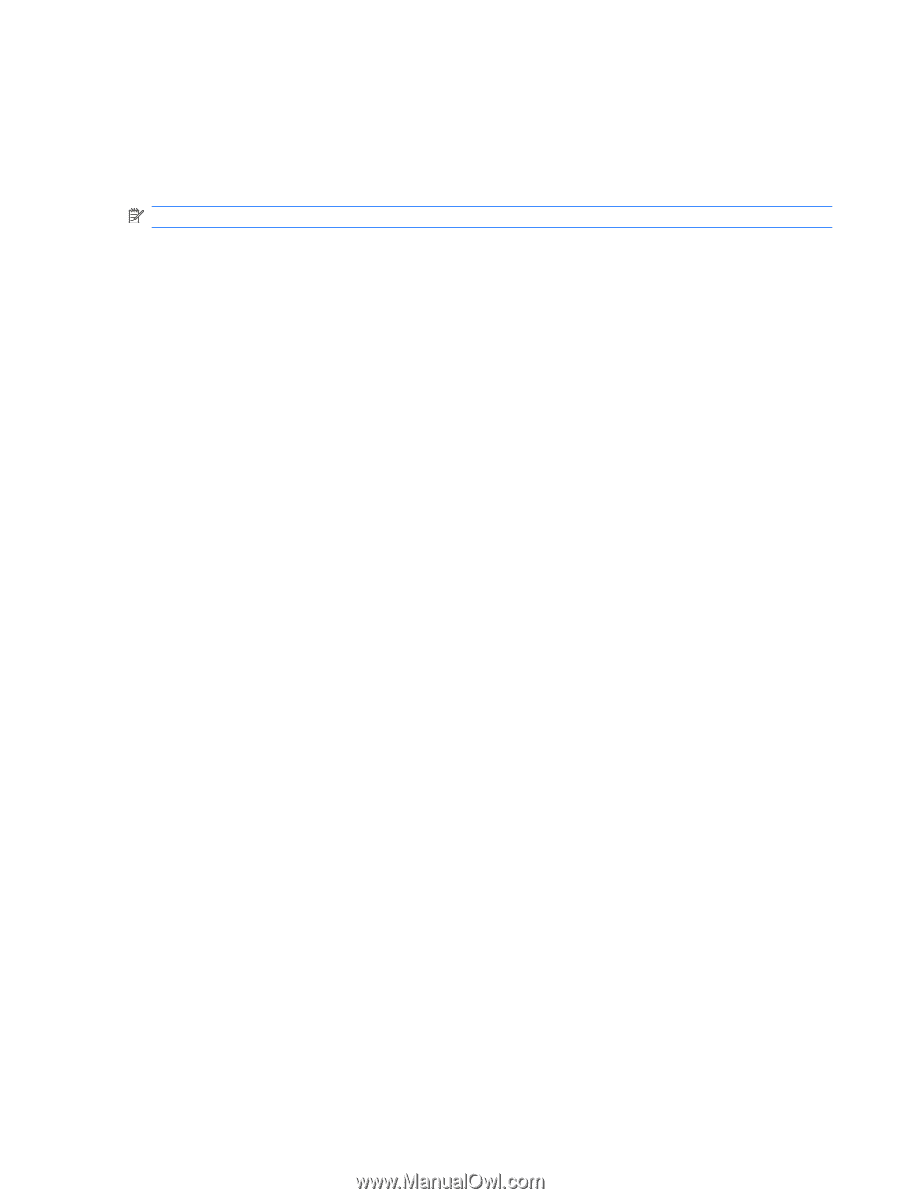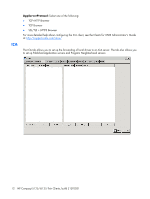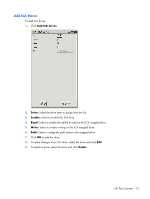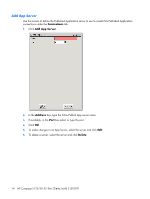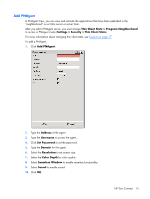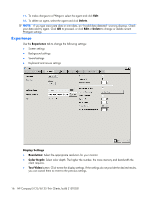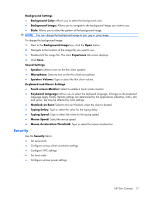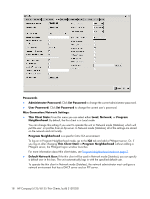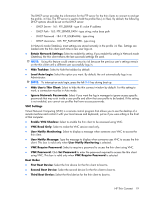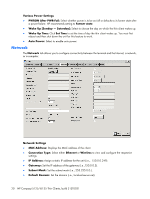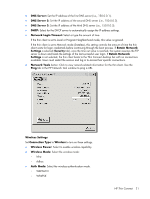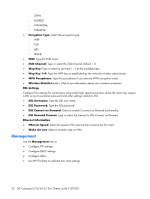HP T5125 Administrator's Guide: HP Compaq t5125/t5135 Thin Clients, build S1ST - Page 23
Security, Keyboard and Mouse Settings
 |
UPC - 082960980097
View all HP T5125 manuals
Add to My Manuals
Save this manual to your list of manuals |
Page 23 highlights
Background Settings ● Background Color: Allows you to select the background color. ● Background Image: Allows you to navigate to the background image you want to use. ● Style: Allows you to select the pattern of the background image. NOTE: You can change the background image to any .jpg or .png image. To change the background image: 1. Next to the Background Image box, click the Open button. 2. Navigate to the location of the image file you want to use. 3. Double-click the image file. The main Experience tab screen displays. 4. Click Save. Sound Settings ● Speaker: Select to turn on the thin client speaker. ● Microphone: Select to turn on the thin client microphone. ● Speaker Volume: Type or select the thin client volume. Keyboard and Mouse Settings ● Touch screen Monitor: Select to enable a touch screen monitor. ● Keyboard Language: Allows you to select the keyboard language. Changes to the keyboard language apply locally. Remote settings are determined by the applications (rdesktop, Citrix, etc) and server, but may be affected by local settings. ● Numlock on Boot: Select to turn on Numlock when the client is booted. ● Typing Delay: Type or select the value for the typing delay. ● Typing Speed: Type or select the value for the typing speed. ● Mouse Speed: Select the mouse speed. ● Mouse Acceleration Threshold: Type or select the mouse acceleration. Security Use the Security tab to: ● Set passwords ● Configure various client connection settings ● Configure VNC settings ● Set boot order ● Configure various power settings HP Thin Connect 17