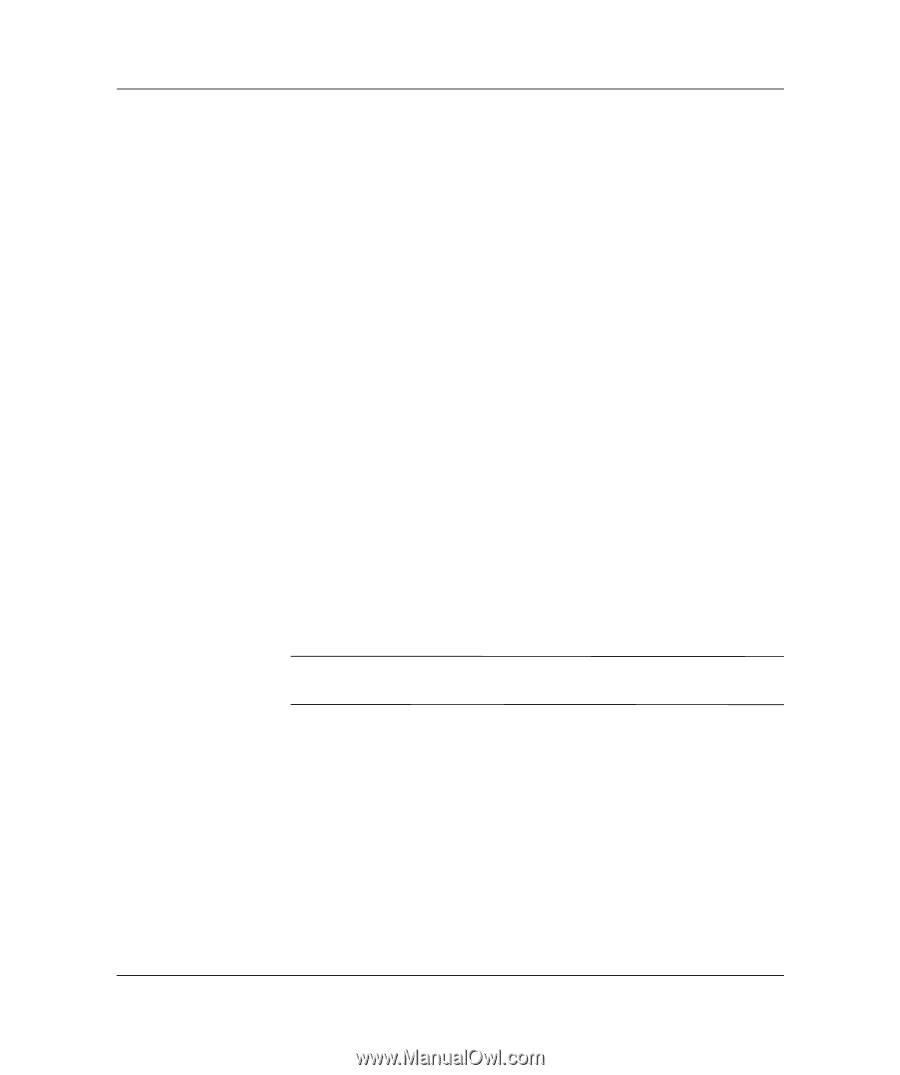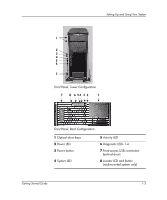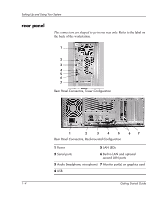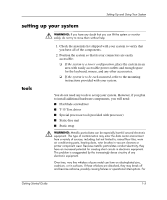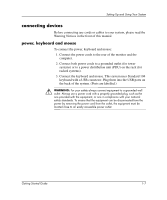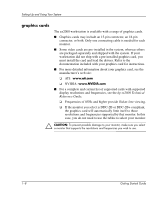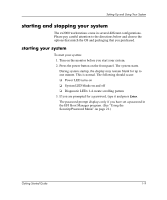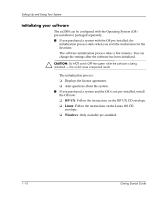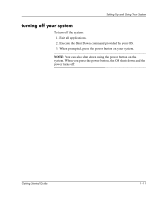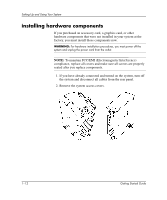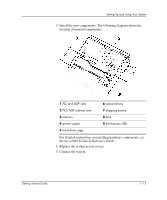HP Workstation zx2000 HP Workstation zx2000 Getting Started Guide - Page 14
graphics cards
 |
View all HP Workstation zx2000 manuals
Add to My Manuals
Save this manual to your list of manuals |
Page 14 highlights
Setting Up and Using Your System graphics cards The zx2000 workstation is available with a range of graphics cards. ■ Graphics cards may include an 15-pin connector, an 18-pin connector, or both. Only one connecting cable is needed for each monitor. ■ Some video cards are pre-installed in the system, whereas others are packaged separately and shipped with the system. If your workstation did not ship with a pre-installed graphics card, you must install the card and load the drivers. Refer to the documentation included with your graphics card for instructions. ■ For more detailed information about your graphics card, see the manufacturer's web site: ❏ ATI: www.ati.com ❏ NVIDIA: www.NVIDIA.com ■ For a complete and current list of supported cards with supported display resolutions and frequencies, see the hp zx2000 Technical Reference Guide. ❏ Frequencies of 85Hz and higher provide flicker-free viewing. ❏ If the monitor you select is DDC-2B or DDC-2B+ compliant, the graphics card will automatically limit itself to those resolutions and frequencies supported by that monitor. In this case, you do not need to use the tables to select your monitor. Ä CAUTION: To prevent possible damage to your monitor, make sure you select a monitor that supports the resolutions and frequencies you wish to use. 1-8 Getting Started Guide